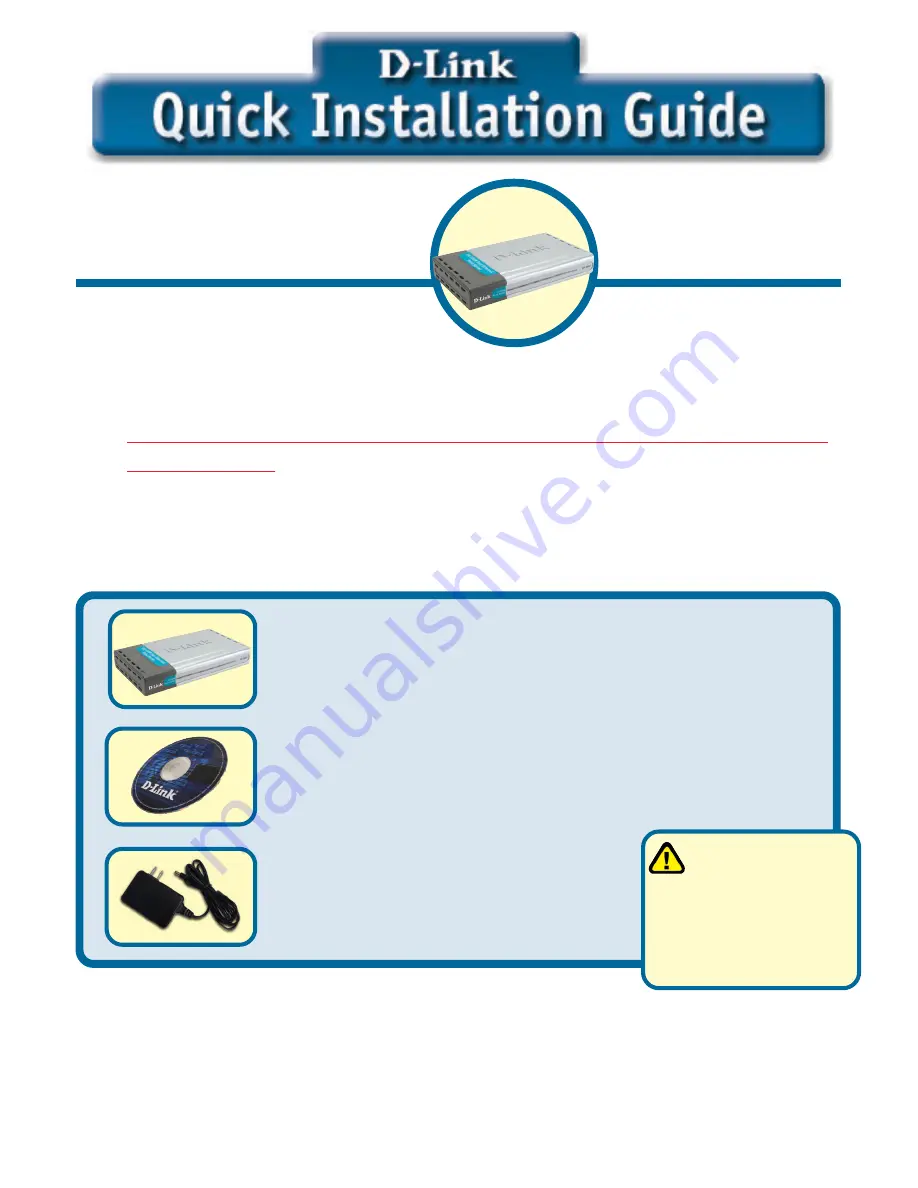
1
©2003 D-Link Systems, Inc. All rights reserved. Trademarks or registered trademarks are the property of their respective holders. Software and
specifications subject to change without notice. DP-300U 02142003
If any of the above items are missing, please contact your reseller.
CD-ROM (Software, Manual and Warranty)
Before You Begin
DP-300U Multi-Port Print Server
Check Your Package Contents
DP-300U
D-Link Fast Ethernet
Print Server
5V DC 2.5A Power Adapter
Using a power
supply with a
different voltage rating
will damage this
product and void its
warranty.
This product can be setup using
any current web browser, i.e.,
Internet Explorer 6 or Netscape
Navigator 7.0
You will need an Ethernet-enabled device, such as a laptop or desktop computer
and a USB or parallel-port printer that will connect to the DP-300U.
Important: TURN OFF the power to the printer before installing
the DP-300U.
Summary of Contents for DP-300U
Page 10: ...10 Notes...
Page 11: ...11 Notes...






























