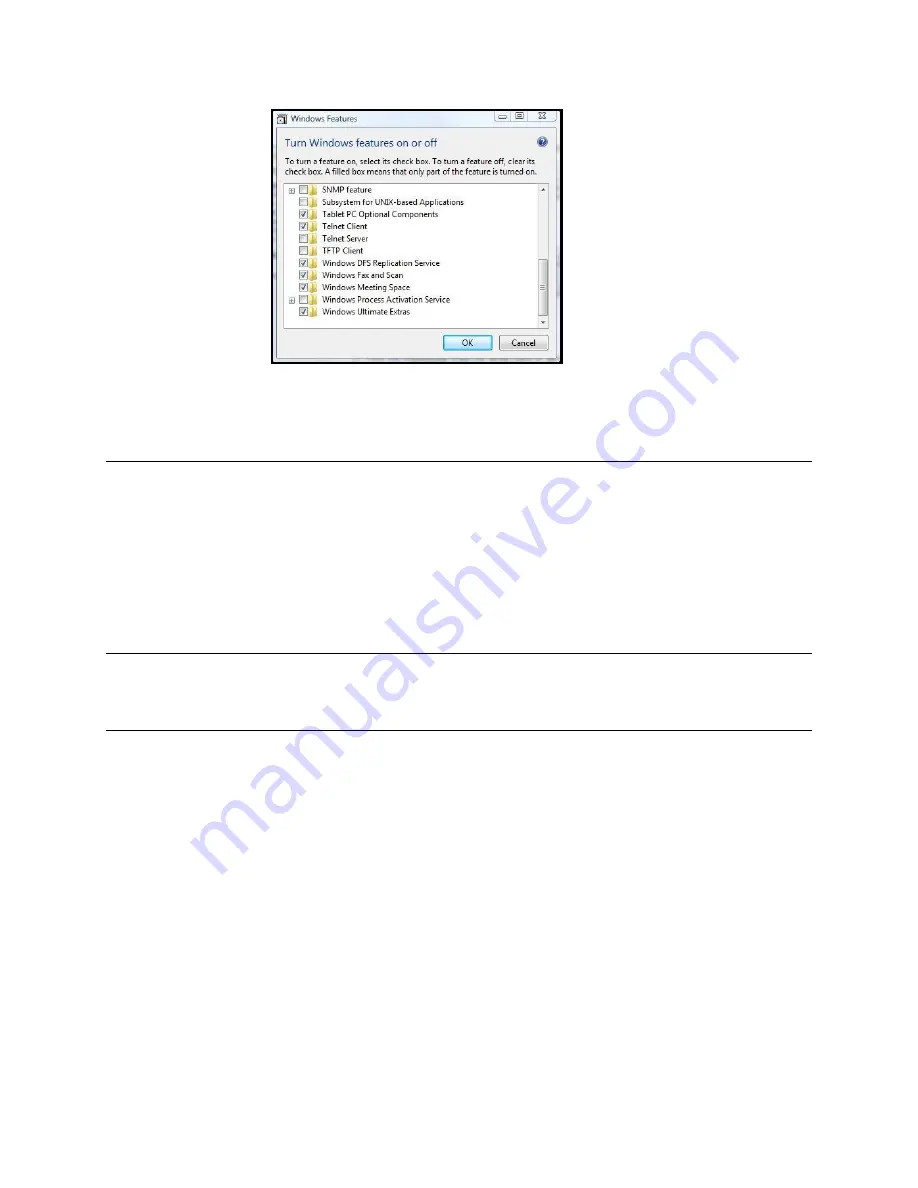
_____________________________________________________________________
724-746-5500 | b lackb o x.co m
Page 39
If the remote communications are tunneled with
SDT Connector
, then you can use Telnet to
securely access these attached devices (refer to the Note below).
Note
In Console Server mode,
Users
and
Administrators
can use
SDT Connector
to set up secure
Telnet connections that are SSH tunneled from their client PC/workstations to the serial port on
the
console server
.
SDT Connector
can be installed on Windows 2000, XP, 2003, Vista, and
Windows 7 PCs and on most Linux platforms. You can also set up secure Telnet connections
with a simple point-and-click.
To use
SDT Connector
to access consoles on the
console server
serial ports, you configure
SDT
Connector
with the
console server
as a
gateway
, then configure it as a
host
, Next, you enable
Telnet service on Port (2000 + serial port #)
i.e.
2001
–2048. Refer to
Chapter 6
for more details
on using
SDT Connector
for Telnet and SSH access to devices that are attached to the
console
server
serial ports.
You can also use standard communications packages like
PuTTY
to set a direct Telnet (or SSH)
connection to the serial ports (refer to the Note below).
Note
PuTTY
also supports Telnet (and SSH) and the procedure to set up a Telnet session is simple.
Enter the
console server’s
IP address as the ―Host Name (or IP address).‖ Select ―Telnet‖ as the
protocol and set the ―TCP port‖ to 2000 plus the physical serial port number (
that is,
2001 to
2048).
Click the ―Open‖ button. You may then receive a ―Security Alert‖ that the host‗s key is not cached.
Choose ―yes‖ to continue. You will then be presented with the login prompt of the remote system
connected to the serial port chosen on the
console server
. Login as normal and use the host
serial console screen.
















































