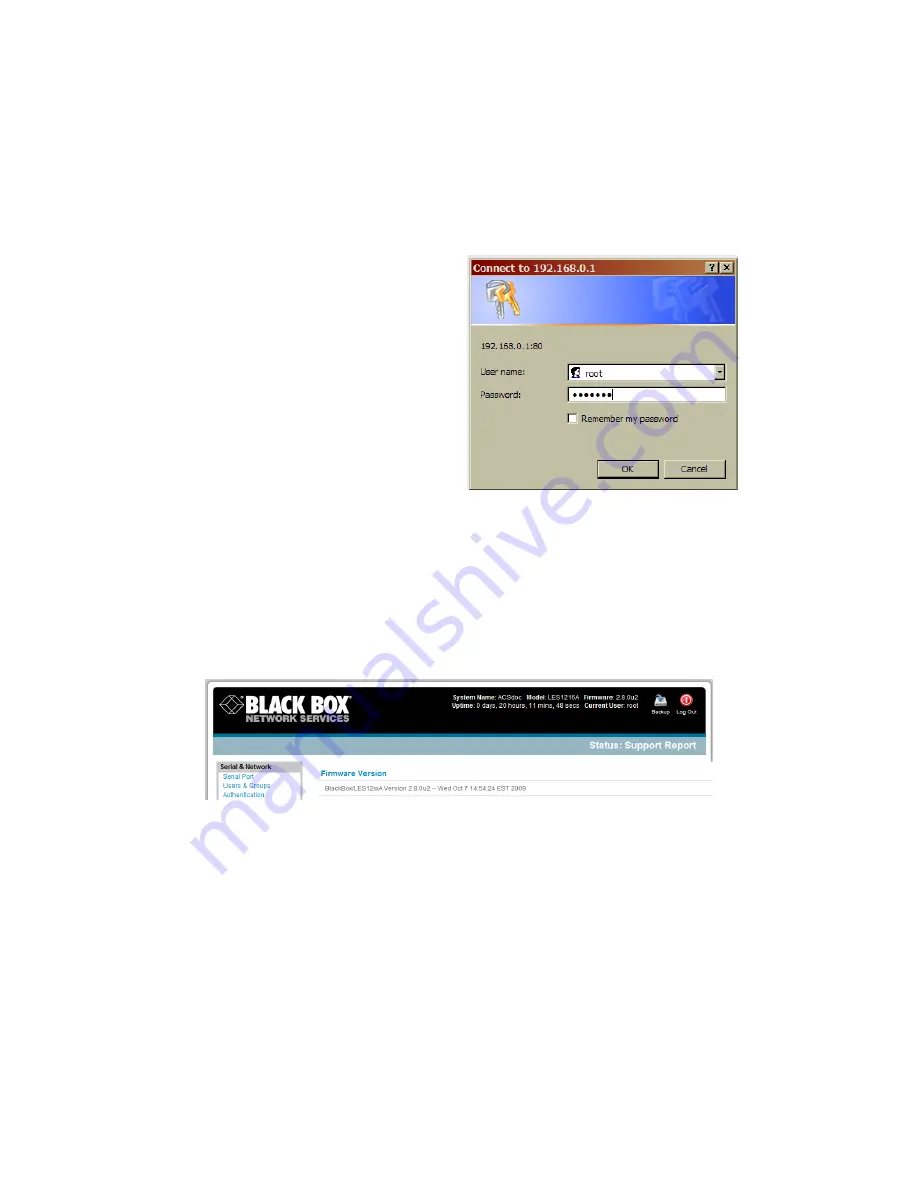
_____________________________________________________________________
724-746-5500 | b lackb o x.co m
Page 151
Pushing the
Erase
button on the rear panel
twice
. A ball-point pen or bent paper clip is a
suitable tool for this procedure. Do not use a graphite pencil. Press the button gently
twice
(within a couple of seconds) while the unit is powered ON.
This will reset the
console server
back to its factory default settings and clear the
console server
’s stored
configuration information.
The
hard
erase will clear all custom settings and
return the unit back to factory default settings (
i.e.
the IP address will be reset to 192.168.0.1).
You will be prompted to log in and must enter the
default administration username and
administration password:
Username:
root
Password:
default
11.2 Upgrade Firmware
Before upgrading, make sure you are already running the most current firmware in your gateway. Your
console server
will not allow you to upgrade to the same or an earlier version.
The
Firmware
version is displayed in each page’s header.
Or select
Status: Support Report
and note the
Firmware Version
.
To upgrade, you first must download the latest firmware image from the Black Box.web site.
S
ave this downloaded firmware image file to a system on the same subnet as the
console server.
Download and read the
release_notes.txt
for the latest information.
To upload the firmware image file to your
console server
, select
System: Firmware
.
Specify the address and name of the downloaded Firmware Upgrade File, or
Browse
the local
subnet and locate the downloaded file.
















































