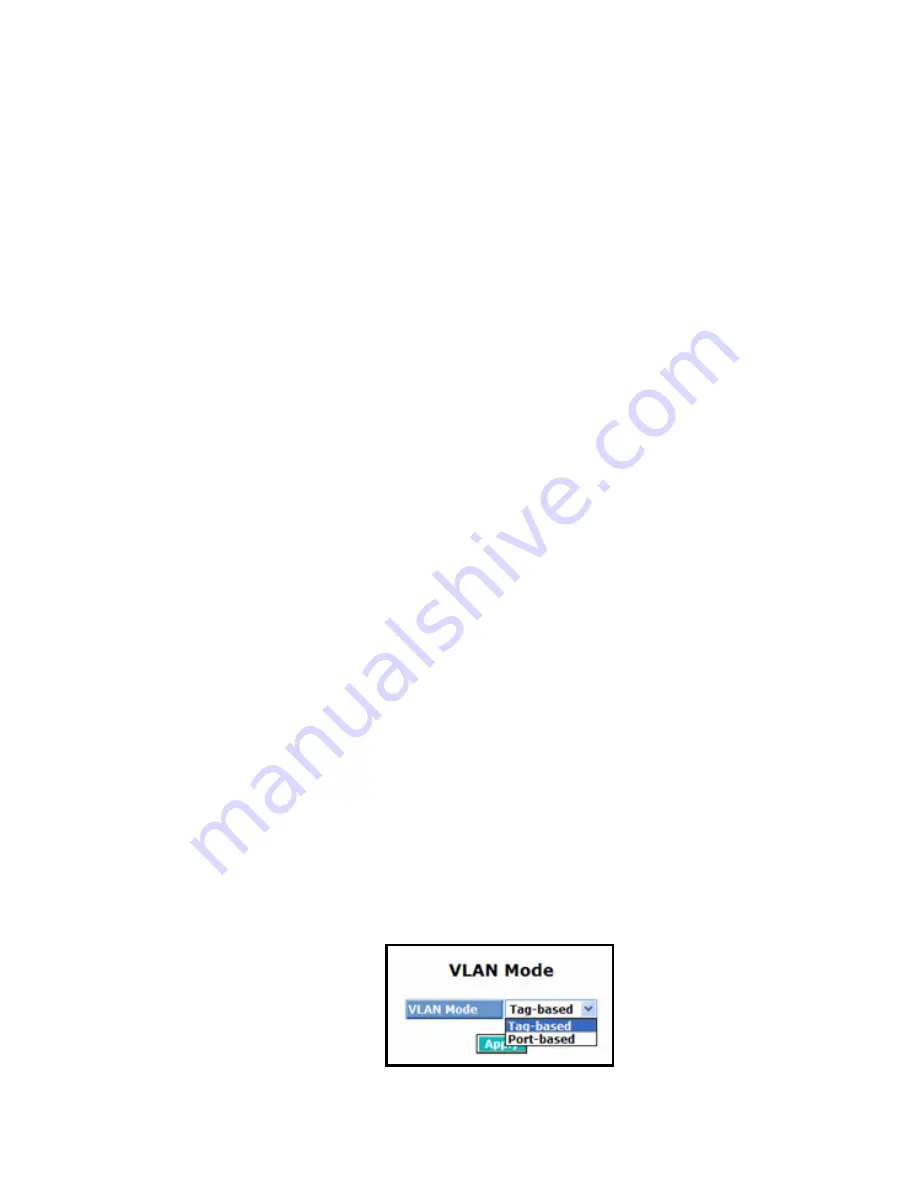
15
3-3. VLAN
The switch supports Tag-based VLAN (802.1Q) and Port-based VLAN
.
Support
4094 active VLANs and VLAN ID 1~4094
. VLAN configuration is used to
partition your LAN into small ones as your demand. Properly configuring it, you can
gain not only improving security and increasing performance but greatly reducing
VLAN management.
3-3-1. VLAN Mode
Function name:
VLAN Mode Setting
Function description:
The VLAN Mode Selection function includes five modes: Port-based, Tag-
based, Metro Mode, Double-tag and Disable, you can choose one of them by
pulling down list and selecting an item. Then, click
<Apply>
button, the
settings will take effect immediately.
Parameter description:
VLAN Mode:
Port-based:
Port-based VLAN is defined by port. Any packet coming in or
outgoing from any one port of a port-based VLAN will be accepted.
No filtering criterion applies in port-based VLAN. The only criterion
is the physical port you connect to. For example, for a port-based
VLAN named PVLAN-1 contains port members Port 1&2&3&4. If
you are on the port 1, you can communicate with port 2&3&4. If you
are on the port 5, then you cannot talk to them. Each port-based
VLAN you built up must be assigned a group name. This switch can
support up to maximal 24 port-based VLAN groups.
Tag-based:
Tag-based VLAN identifies its member by VID. This is quite
different from port-based VLAN. If there are any more rules in
ingress filtering list or egress filtering list, the packet will be
screened with more filtering criteria to determine if it can be
forwarded. The switch supports supplement of 802.1q. For more
details, please see the section VLAN in Chapter 3.
Each tag-based VLAN you built up must be assigned VLAN name
and VLAN ID.
Valid VLAN ID is 1-4094.
User can create total up to
4094 Tag VLAN groups.
Fig. 3-17
Summary of Contents for L2 Plus
Page 1: ......
Page 2: ......
Page 3: ...16 Port SFP 8 Port Combo GbE L2 Plus Managed Switch...
Page 4: ...2...
Page 36: ...34 Fig 2 15 Office Network Connection Fig 2 14 Peer to peer Network Connection...
Page 56: ......
Page 78: ...22 Fig 3 24...
Page 81: ...25 Fig 3 26...
Page 88: ...32 Fig 3 31...
Page 96: ...40 Fig 3 39 Fig 3 40 Fig 3 41...
Page 112: ...56 Fig 3 62 Set up VLAN Tag Priority Mapping Finish...
Page 119: ...63 Fig 3 67 Ingress Port Fig 3 68...
Page 121: ...65 Fig 3 70...
Page 122: ...66 Fig 3 71 Fig 3 72 Fig 3 73 ARP...
Page 123: ...67 Fig 3 74 ARP Fig 3 75 ARP Fig 3 76 ARP Fig 3 77 ARP...
Page 124: ...68 Fig 3 78 ARP Fig 3 79 ARP Fig 3 80 ARP Fig 3 81 ARP...
Page 125: ...69 Fig 3 82 ARP Fig 3 83 ARP Fig 3 84 ARP Fig 3 85 ARP Fig 3 86 ARP...
Page 126: ...70 Fig 3 87 IPv4 Fig 3 88 IPv4 Fig 3 89 IPv4...
Page 127: ...71 Fig 3 90 IPv4 Fig 3 91 IPv4 Fig 3 92 IPv4 Fig 3 93 IPv4 Fig 3 94 IPv4...
Page 128: ...72 Fig 3 95 IPv4 Fig 3 96 IPv4 Fig 3 97 IPv4 Fig 3 98 IPv4 Fig 3 99 IPv4...
Page 129: ...73 Fig 3 100 IPv4 Fig 3 101 IPv4 Fig 3 102 IPv4...
Page 130: ...74 Fig 3 103 IPv4 Fig 3 104 IPv4 Fig 3 105 IPv4...
Page 131: ...75 Fig 3 106 IPv4 Fig 3 107 IPv4 Fig 3 108 IPv4...
Page 132: ...76 Fig 3 109 IPv4 Fig 3 110 IPv4 Fig 3 111 IPv4...
Page 133: ...77 Fig 3 112 IPv4 Fig 3 113 IPv4 Fig 3 114 IPv4...
Page 134: ...78 Fig 3 115 IPv4 Fig 3 116 IPv4 Fig 3 117 Action...
Page 135: ...79 Fig 3 118 Rate Limiter Fig 3 119 Port Copy...
Page 136: ...80 Fig 3 120 DMAC Filter Fig 3 121 VLAN ID Filter Fig 3 122 VLAN ID Filter...
Page 148: ...92 Fig 3 125 Set up Policy Rules Fig 3 126 Set up Policy Rules Fig 3 127 Set up Policy Rules...
Page 150: ...94 Fig 3 131 Set up Port Policies Fig 3 132 Set up Port Policies Finish...
Page 164: ...108 Fig 3 143 802 1X Server Configuration...
Page 168: ...112 Fig 3 145 802 1X Status...
Page 194: ...138 Fig 3 161 Mirror Configuration...
Page 214: ...158 Fig 4 1 Fig 4 2 LGB1005A R2 LGB1005A R2 LGB1005A R2 LGB1005A R2...
















































