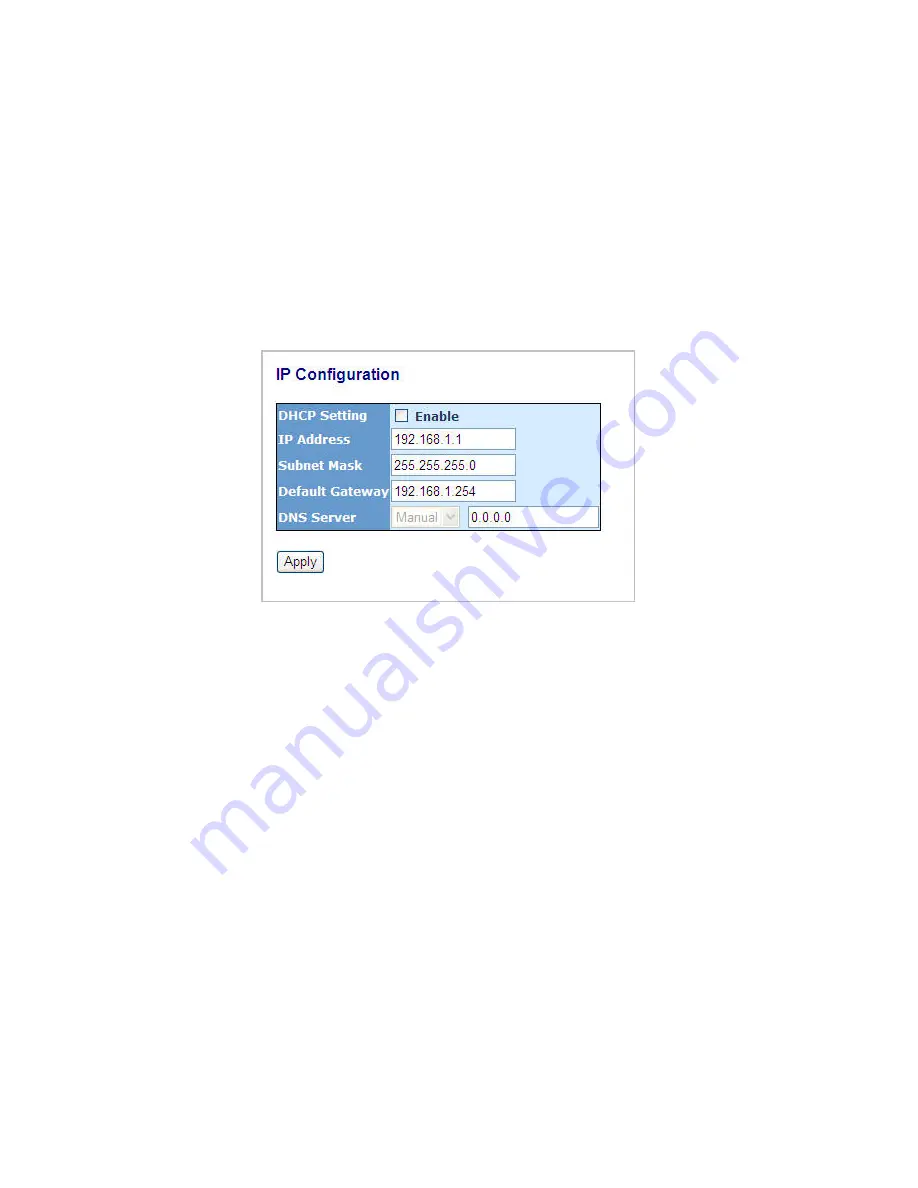
32
For different network applications, the subnet mask may look like 255.255.255.240.
This means it is a small network accommodating a maximum of 15 nodes in the network.
Default gateway:
For the routed packet, if the destination is not in the routing table, all the traffic is
put into the device with the designated IP address, known as default router. Basically, it is
a routing policy. The gateway setting is used for Trap Events Host only in the switch.
For assigning an IP address to the switch, you just have to check what the IP
address of the network will be connected with the switch. Use the same network address
and append your host address to it.
Fig. 2-12
First, IP Address: as shown in the Fig. 2-12, enter “192.168.1.1”, for instance. For
sure, an IP address such as 192.168.1.x must be set on your PC.
Second, Subnet Mask: as shown in the Fig. 2-12, enter “255.255.255.0”. Any
subnet mask such as 255.255.255.x is allowable in this case.
DNS:
The Domain Name Server translates human readable machine name to IP address.
Every machine on the Internet has a unique IP address. A server generally has a static IP
address. To connect to a server, the client needs to know the IP of the server. However,
user generally uses the name to connect to the server. Thus, the switch DNS client
program (such as a browser) will ask the DNS to resolve the IP address of the named
server.
Summary of Contents for L2 Plus
Page 1: ......
Page 2: ......
Page 3: ...16 Port SFP 8 Port Combo GbE L2 Plus Managed Switch...
Page 4: ...2...
Page 36: ...34 Fig 2 15 Office Network Connection Fig 2 14 Peer to peer Network Connection...
Page 56: ......
Page 78: ...22 Fig 3 24...
Page 81: ...25 Fig 3 26...
Page 88: ...32 Fig 3 31...
Page 96: ...40 Fig 3 39 Fig 3 40 Fig 3 41...
Page 112: ...56 Fig 3 62 Set up VLAN Tag Priority Mapping Finish...
Page 119: ...63 Fig 3 67 Ingress Port Fig 3 68...
Page 121: ...65 Fig 3 70...
Page 122: ...66 Fig 3 71 Fig 3 72 Fig 3 73 ARP...
Page 123: ...67 Fig 3 74 ARP Fig 3 75 ARP Fig 3 76 ARP Fig 3 77 ARP...
Page 124: ...68 Fig 3 78 ARP Fig 3 79 ARP Fig 3 80 ARP Fig 3 81 ARP...
Page 125: ...69 Fig 3 82 ARP Fig 3 83 ARP Fig 3 84 ARP Fig 3 85 ARP Fig 3 86 ARP...
Page 126: ...70 Fig 3 87 IPv4 Fig 3 88 IPv4 Fig 3 89 IPv4...
Page 127: ...71 Fig 3 90 IPv4 Fig 3 91 IPv4 Fig 3 92 IPv4 Fig 3 93 IPv4 Fig 3 94 IPv4...
Page 128: ...72 Fig 3 95 IPv4 Fig 3 96 IPv4 Fig 3 97 IPv4 Fig 3 98 IPv4 Fig 3 99 IPv4...
Page 129: ...73 Fig 3 100 IPv4 Fig 3 101 IPv4 Fig 3 102 IPv4...
Page 130: ...74 Fig 3 103 IPv4 Fig 3 104 IPv4 Fig 3 105 IPv4...
Page 131: ...75 Fig 3 106 IPv4 Fig 3 107 IPv4 Fig 3 108 IPv4...
Page 132: ...76 Fig 3 109 IPv4 Fig 3 110 IPv4 Fig 3 111 IPv4...
Page 133: ...77 Fig 3 112 IPv4 Fig 3 113 IPv4 Fig 3 114 IPv4...
Page 134: ...78 Fig 3 115 IPv4 Fig 3 116 IPv4 Fig 3 117 Action...
Page 135: ...79 Fig 3 118 Rate Limiter Fig 3 119 Port Copy...
Page 136: ...80 Fig 3 120 DMAC Filter Fig 3 121 VLAN ID Filter Fig 3 122 VLAN ID Filter...
Page 148: ...92 Fig 3 125 Set up Policy Rules Fig 3 126 Set up Policy Rules Fig 3 127 Set up Policy Rules...
Page 150: ...94 Fig 3 131 Set up Port Policies Fig 3 132 Set up Port Policies Finish...
Page 164: ...108 Fig 3 143 802 1X Server Configuration...
Page 168: ...112 Fig 3 145 802 1X Status...
Page 194: ...138 Fig 3 161 Mirror Configuration...
Page 214: ...158 Fig 4 1 Fig 4 2 LGB1005A R2 LGB1005A R2 LGB1005A R2 LGB1005A R2...
















































