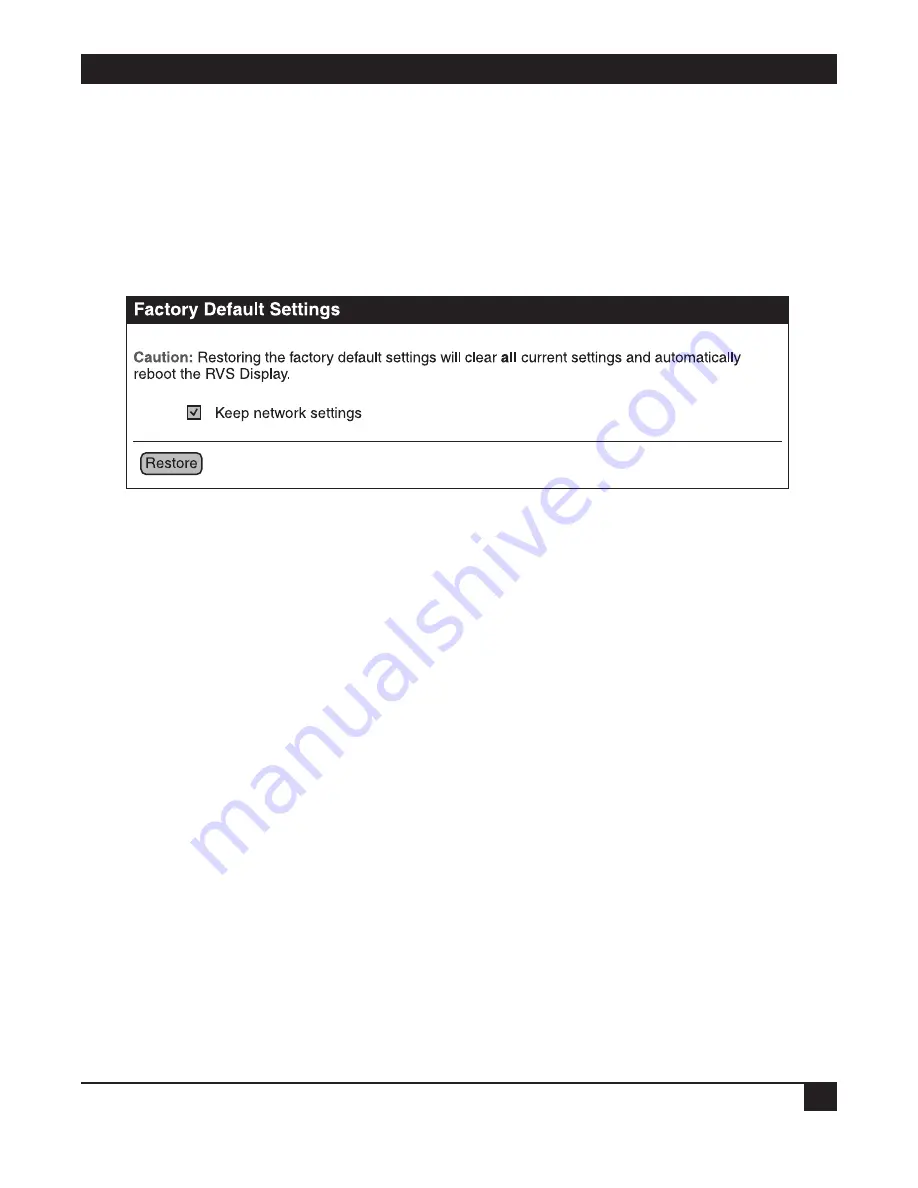
63
CHAPTER 6: Administering Devices
Restore the Configuration from the Web User Interface
1. Open a Web browser and enter the Remote Video System IP’s IP address in the URL window.
2. If security is enabled for the device, a login prompt appears. Type in the device’s user name and password.
If you do not know the user name and password, contact the system administrator who initially set up the
device.
3. Click
Factory Default Settings
from the main menu to display the Factory Default Settings page.
Figure 6-4. Factory Default Settings screen.
4. Choose whether you want to keep the device’s network settings (such as the IP address) and click
Restore
.
Restore the Configuration Using the Reset Button on the Remote Video System IP
1. Unplug the power to the Remote Video System IP.
2. Press the
Reset
button on the device’s front panel. See Figure 2-1 in
Chapter 2
.
3. Hold the reset button while powering up the unit.
4. Hold the button for 20 seconds, then release it.
The default configuration is restored. When the restoration is complete, the device flashes a code (1-5-1).
Summary of Contents for AC1059A
Page 3: ......



















