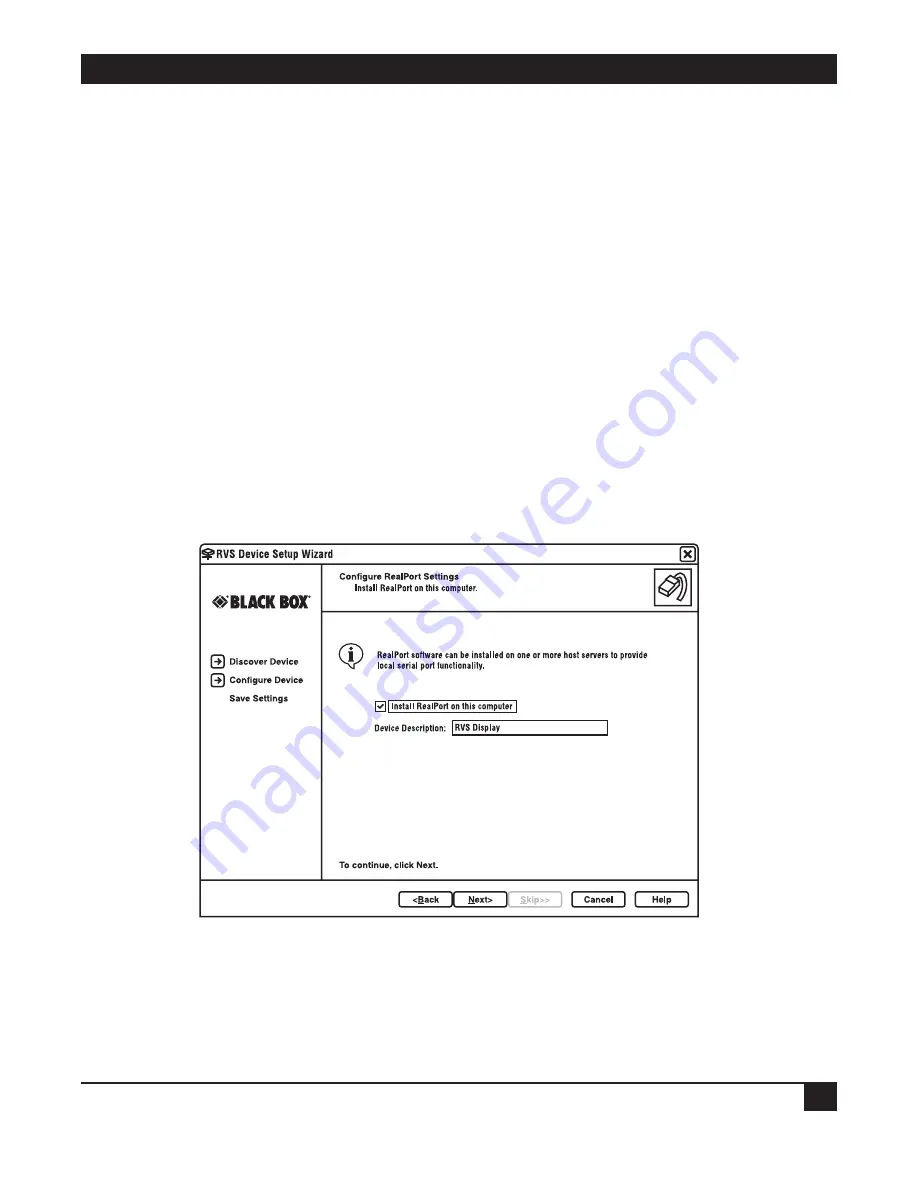
29
CHAPTER 4: Configuring Devices
If you already have another version of UltraVNC on your system, you need to uninstall it first and then reboot.
The reboot is critical to the server’s operation and performance.
After rebooting, install the UltraVNC from the software and documentation CD, then reboot again. Failure to
follow this sequence correctly can result in the driver not being installed properly and will affect performance.
While the VNC server will work, it will be slower.
After installation, the VNC server is enabled or disabled on the Web user interface’s
Network Settings >
Network Services Settings
page.
Fine-Tune Configuration As Needed Later
To further configure remote access settings after the wizard completes the RVS Display settings, use the Web
user interface’s Remote Access Configuration page, as described in
Section 4.3.5
. You can also adjust the video
settings on the Video Configuration page, as described in
Section 4.3.6
.
4.2.4 I
NSTALL
R
EAL
P
ORT AND
S
PECIFY A
D
EVICE
D
ESCRIPTION
From the RVS Device Setup Wizard, you can install RealPort software from the CD-ROM on the computer you
are using to configure the Remote Video System IP. Specify a device description or useful name for the Remote
Video System IP.
Figure 4-10. Install RealPort software and describe a device.
Summary of Contents for AC1059A
Page 3: ......






























