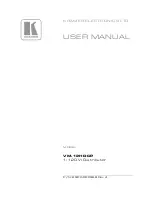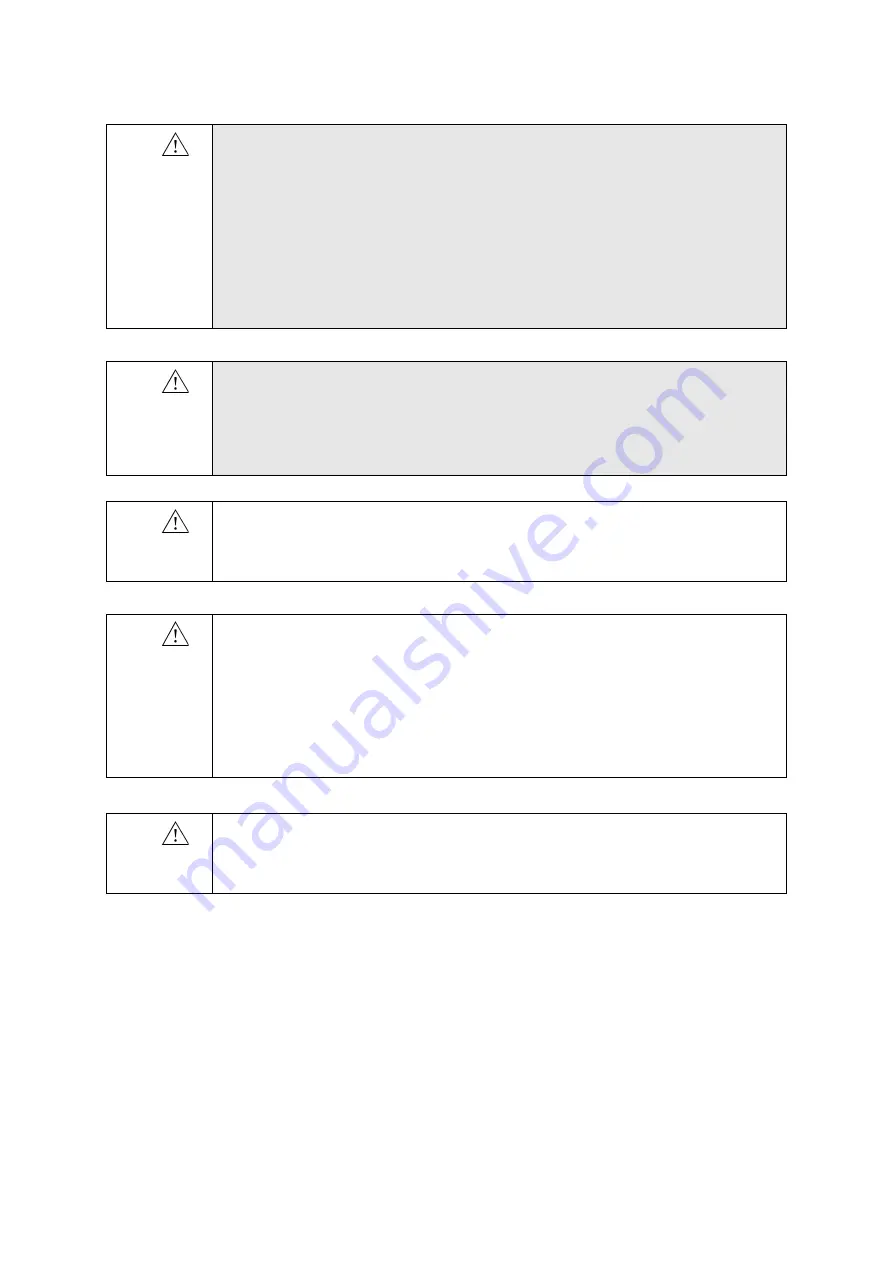
14
Chapter 2
December 2015
Flex Focus 1202 User Guide
(BB1756-Q)
Before you use the equipment, make sure that all the safety requirements described
in this chapter have been satisfied.
Mechanical Safety
Mechanical failure or unintended use of ultrasound equipment can result in physical
injury to patients or operators.
Equipment
failure
WARNING
GS-w2a
If at any time the system malfunctions, or the image is severely distorted or degraded, or
you suspect in any way that the system is not functioning correctly:
•
Remove all transducers from contact with the patient.
•
Turn off the system. Unplug the system from the wall – and for systems that include the
mobile battery keyboard dock, remove the batteries from the battery pack – to make
sure it cannot be used until it can be checked.
•
Do not try to repair the system yourself.
•
Contact your BK Ultrasound representative or hospital technician.
Isolating the
system
WARNING
GS-w3a
The power supply cord connects the equipment to the line voltage. To isolate the
equipment, you must unplug the power supply cord from the power source, and for
systems that include the mobile battery keyboard dock, remove the batteries from the
battery pack. Do this before you try to make any repairs to the system.
Spilled
liquids
Caution
S-c2
The keyboard panel of the ultrasound system is
not
watertight. Be careful not to spill any
liquids, gels or moist substances on the keyboard.
Conden-
sation
Caution
S-c3
Large variations in temperature or humidity may cause water to condense inside the
system. If this happens, the system may fail to operate properly. Always let the system
come to room temperature before you plug it in.
•
Wait at least 2 hours after the system has been subjected to major changes in
temperature or humidity.
•
If there is visible evidence of condensation, wait at least 8 hours.
Caution
S-c4
Never unplug the system from the wall while it is running. Turn off the system and wait for
the light on the keyboard and the ON/Standby button to go out before unplugging.
Summary of Contents for Flex Focus 1202
Page 5: ...5 Chapter 6 Getting Started 59 Index 61 ...
Page 6: ...6 ...
Page 10: ...10 Chapter 1 December 2015 Flex Focus 1202 User Guide BB1756 Q ...
Page 44: ...44 Chapter 2 December 2015 Flex Focus 1202 User Guide BB1756 Q ...
Page 46: ...46 Chapter 3 December 2015 Flex Focus 1202 User Guide BB1756 Q ...
Page 58: ...58 Chapter 5 December 2015 Flex Focus 1202 User Guide BB1756 Q ...
Page 60: ...60 Chapter 6 December 2015 Flex Focus 1202 User Guide BB1756 Q ...
Page 64: ...64 ...
Page 65: ......
Page 66: ......