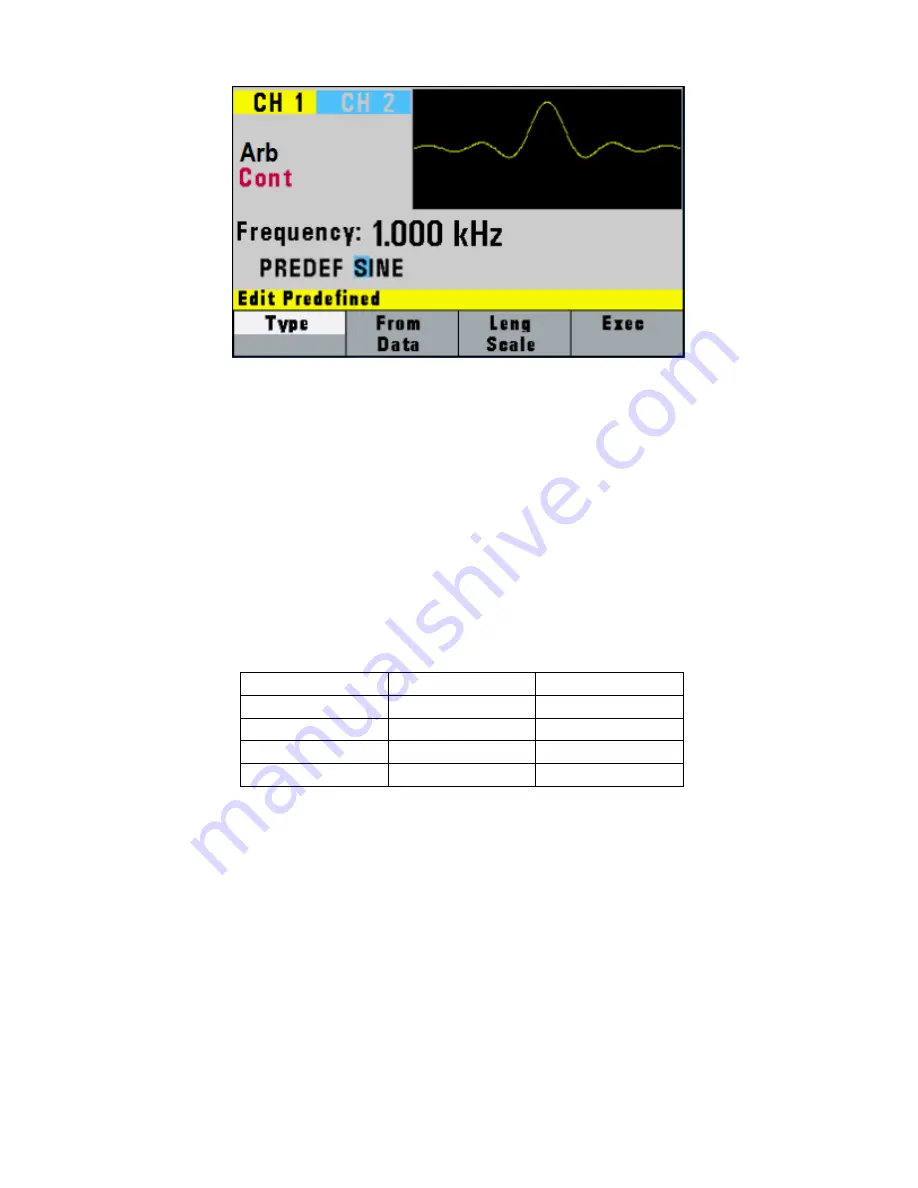
35
Figure 28 - Predefined Menu
F1: Type - Use the rotary dial to select the waveform Sine, Triangle, Square or Noise. If
Noise function is selected, a submenu is displayed to allow adding the noise to an
available waveform or to generate it as a new noise waveform.
F2: From Data - Selects the starting point of the generated waveform and data value.
F3: Leng/Scale - Selects the length of the predefined waveform (number of points for a
full wave). Different waveforms have different limitations on the length, as shown in
Table 3-1.
Table 3-1: Waveform Length Limits for Predefined Waveforms
Wave
Minimum Length
Divisible by
Sine
16
4
Triangle
16
4
Square
2
2
Noise
16
1
F3: Scale - Selects the scale factor of the waveform. 100% means that the waveform
spans the full scale of -8191 to 8191. Scale factors are limited by the point data value
of the starting point and automatically calculated by the unit.
F4: Exec - Prompts you to confirm whether to execute the selected predefined
waveform. Press NO to abort executing the predefined waveform; press YES to
execute the predefined waveform. On the NOISE function menu options, ADD and
NEW are available. Select ADD to add noise to an existing waveform, or NEW to
create a new noise waveform.
F4: Show
- Displays the Arbitrary waveform on the full LCD display. Press any button to return to
www.
GlobalTestSupply
.com
Find Quality Products Online at:
















































