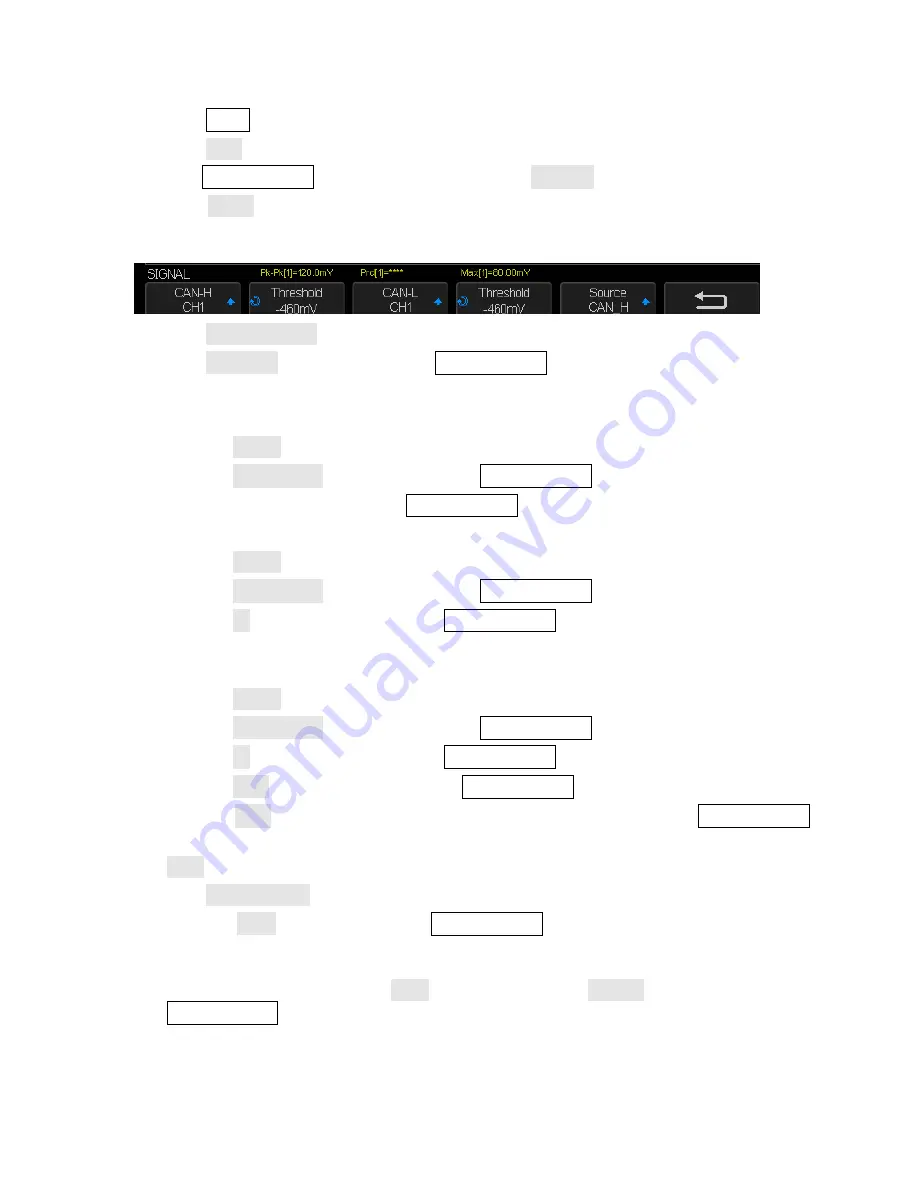
90
1.
Press the Setup button to enter the TRIGGER menu.
2.
Press the Type softkey.
3.
Turn the Universal Knob to select Serial and press the Protocol softkey to select CAN.
4.
Press the Signal softkey to configure the channels and assign to them the High or Low CAN
signal and to configure the SOURCE, which can be CAN_H, CAN_L, or CAN_H-CAN_L.
5.
Press the Trigger Setting softkey to enter the CAN TRIG SET menu.
6.
Press the Condition softkey and turn the Universal Knob to select the trigger condition:
Start - The oscilloscope triggers at the start of a frame.
Remote - The oscilloscope triggers on remote frames with the specified ID.
a.
Press the ID Bits softkey to select the ID number 11 bits or 29 bits.
b.
Press the Curr ID Byte softkey and turn the Universal Knob to select the byte to be set.
c.
Press the ID softkey and turn the Universal Knob to set the ID.
ID - The oscilloscope will trigger on remote or data frames matching the specified ID.
a.
Press the ID Bits softkey to select the ID number 11 bits or 29 bits.
b.
Press the Curr ID Byte softkey and turn the Universal Knob to select the byte to be set.
c.
Press the ID softkey and then turn the Universal Knob to set the ID
ID+DATA - The oscilloscope will trigger on data frames matching the specified ID and
data.
a.
Press the ID Bits softkey to select the ID number 11 bits or 29 bits.
b.
Press the Curr ID Byte softkey and turn the Universal Knob to select the byte to be set.
c.
Press the ID softkey and then turn the Universal Knob to set the ID.
d.
Press the Data softkey and then turn the Universal Knob to set the value of the first byte.
e.
Press the Data softkey again to toggle between fields and then turn the Universal Knob
to set the value of the second byte.
Error -The oscilloscope will trigger when any form error or active error is encountered.
7.
Press the Bus Configure softkey to enter the BUS CONFIG menu.
Press the Baud softkey and turn the Universal Knob to select the baud rate that matches
your CAN bus signal. The CAN baud rate can be set to predefined baud rates from 5 kb/s
up to 1 Mb/s or a custom baud rate from 1 b/s to 1 Mb/s. If the desired baud rate is not
listed, select Custom on the Baud softkey. Press the Custom softkey and turn the
Universal Knob to set the desired baud rate.






























