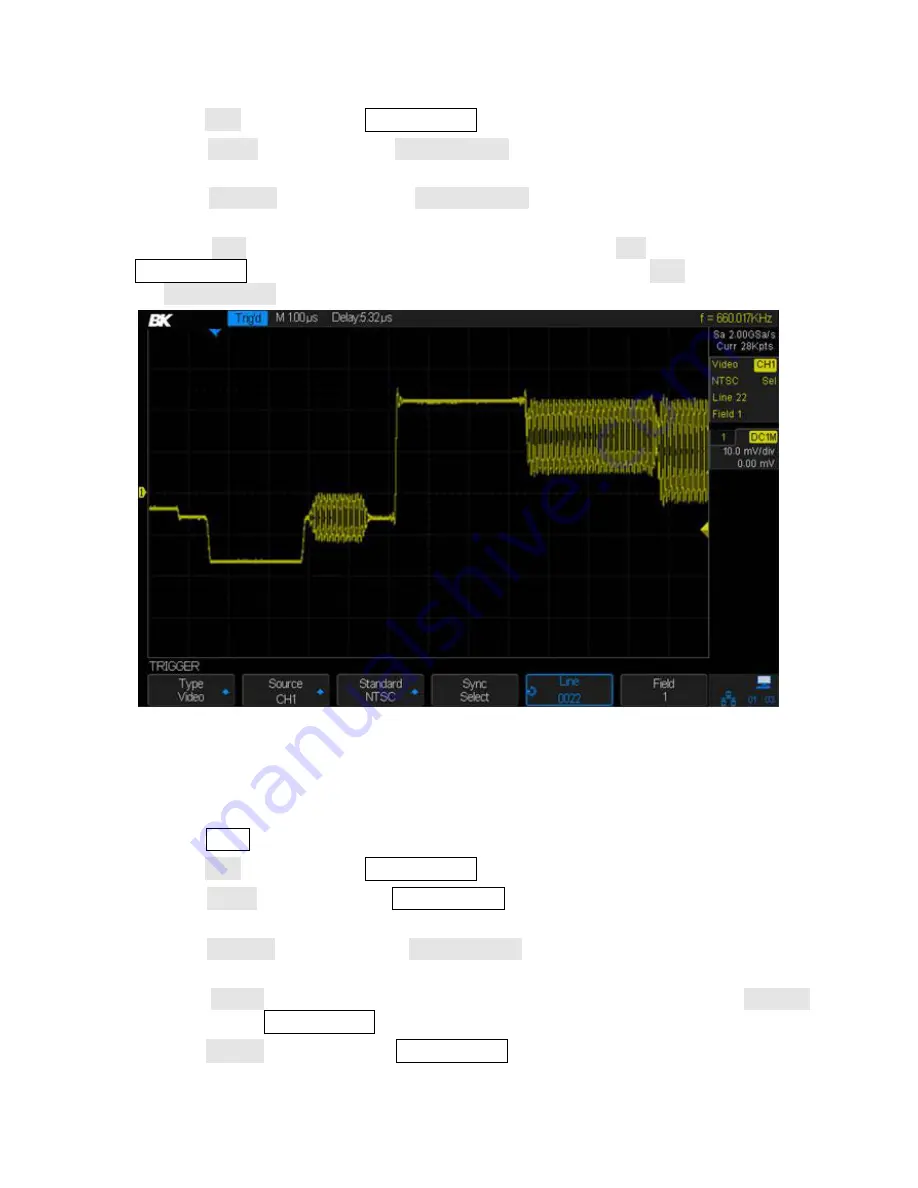
72
2. Press the Type softkey. Use the Universal Knob to select Video and push the knob to confirm.
3. Press the Source softkey. Turn the Universal Knob to select the channel that has the video
signal as the trigger source and press the knob to confirm.
4. Press the Standard softkey. Turn the Universal Knob to select NTSC and press the knob to
confirm.
5. Press the Sync softkey and set the option to Select. Press the Line softkey and turn the
Universal Knob to select 022 and push the knob to confirm. Press the Field softkey and turn
the Universal Knob to select 1 and push the knob to confirm
Figure 54 - Video Trigger
To Use the Custom Video Trigger
Custom video trigger supports frame rates of 25 Hz, 30 Hz, 50 Hz and 60 Hz. The line range
available is from 300 to 2000. The steps below show you how to set custom trigger.
1. Press the Setup button on the front panel to enter the TRIGGER menu.
2. Press the Type softkey. Use the Universal Knob to select Video and push the knob to confirm.
3. Press the Source softkey. Turn the Universal Knob to select the analog channel that has the
video signal as the trigger source and push the knob to confirm.
4. Press the Standard softkey. Turn the Universal Knob to select Custom and push the knob to
confirm.
5. Press the Setting softkey to enter the custom setting function menu. Press the Interlace
softkey. Turn the Universal Knob to select the desired value.
6. Press the Of Field softkey. Turn the Universal Knob to select the desired value.






























