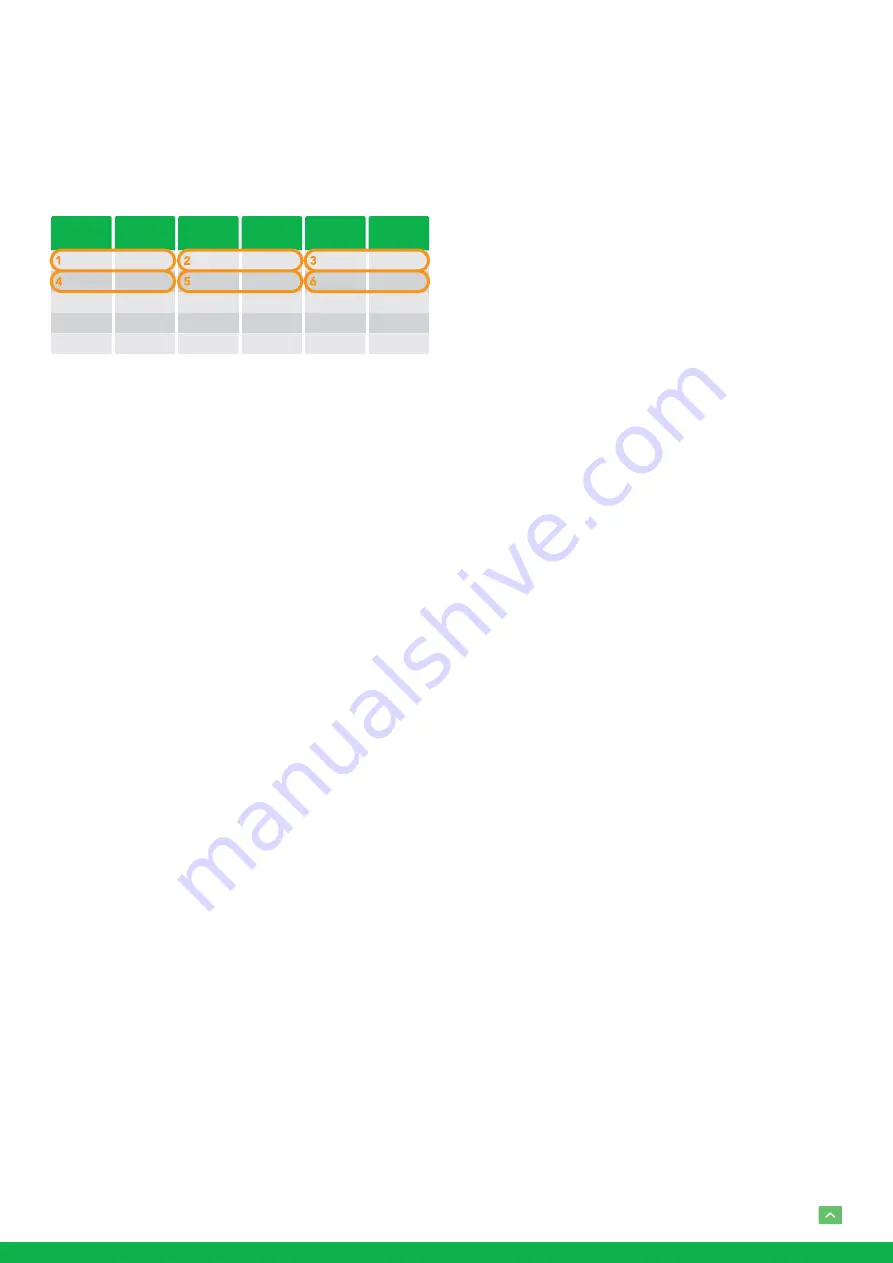
16
EDIT SEQUENCE:
Set up the above tour.
1. In the order of 1, 2, 3, ... , 6, add each of preset and
default dwell time to the tour.
2. The tour path will be set based on the presets and
default dwell have been set in step one.
RUN CONTINOUSELY:
start the tour has been set.
EXIT:
Push the joystick to the right to exit this level menu.
PATTERN SETUP:
A pattern is a memorized, repeating series
of pan, tilt, zoom, and preset functions that can be recalled
with a command from a controller or automatically by a pro-
grammed function (alarm, park, event, or power-up).
The menu is used to manage the patterns. Total of 4 patterns
can be managed.
PATTERN NUMBER:
The current pattern number that
you are managing.
RECORD NEW PATTERN:
Set up the above pattern.
1. Push the joystick to the right to enter this setting menu.
2. Move the camera to the start position you want, and
then call the preset 1 to save.
3. Move the camera to each position you want to record
the pattern, and then call the preset1 to end.
4. Finished.
RUN CONTINIUSELY
: start the above pattern.
EXIT:
Push the joystick to the right to exit this level menu.
SCAN SETUP:
The menu is used to manage the scans. Total
of 4 scans can be manage.
PANNING NUMBER:
The current scan number that you
are managing.
SET LEFT LIMET:
Set the left limit of the camera scan.
1. Push the joystick to the right to enter this setting menu.
PRESET
NUMBER
000
000
000
000
...
DEFAULT
DWELL
000
000
000
000
...
PRESET
NUMBER
000
000
000
000
...
DEFAULT
DWELL
000
000
000
000
...
PRESET
NUMBER
000
000
000
000
...
DEFAULT
DWELL
000
000
000
000
...
2. Move the camera to the left limit position that you
want, and then call the preset 1 to save.
SET RIGHT LIMET:
Set the right limit of the camera scan.
1. Push the joystick to the right to enter this setting menu.
2. Move the camera to the right limit position that you
want, and then call the preset 1 to save.
DEFAULT SPEED: Set the interval time from left to right
during Scanning, and select value from 3 to 255 sec.
RUN CONTINOUSELY:
start the above scan.
EXIT:
Push the joystick to the right to exit this level menu.
IDLE TIMER:
If the camera stays in No-operation for certain
amount of IDLE Time, the camera would take action auto-
matically.
The menu is used to set the IDLE time, and value can be se-
lected from 0 to 255 sec.
IDLE ACTION:
After the IDLE time, the camera starts the
IDLE action automatically.
Even if the idle time’s value is set to 0, or during the IDLE
time, manual operation will always have the priority to the
response.
The menu is used to select the IDLE action.
The IDLE action can be selected from: OFF, PRESET1-220,
SCAN1-4, TOUR1-4, PATT1-4.
EXIT:
Push the joystick to the right to exit this level menu.
EXIT
Push the joystick to the right to exit the menu. All the setting
modifications will be saved.



















