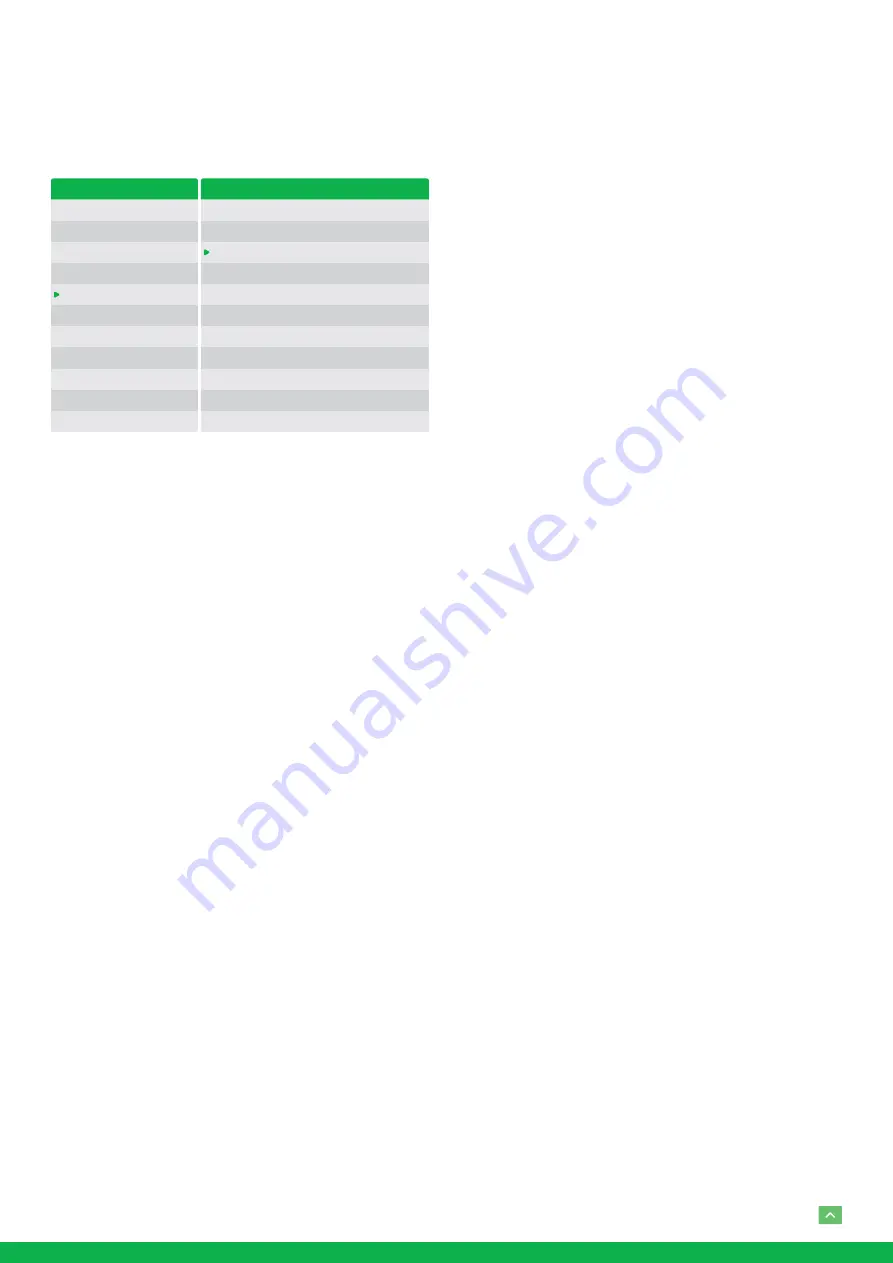
14
SYSTEM SETUP Menu
The SYSTEM SETUP menu is used to set the items related to
the camera system.
OSD
EXPOSURE
WHITE BALANCE
PICTURE
LENS PARAMETERS
SYSTEM SETUP
FUNCTION SETTING
SAVE AND EXIT
EXIT
SYSTEM SETUP MENU
FACTORY DEFAULT
DISPLAY CONFIG.
INTERFACE SET
FLIP
SDI VIDEO
PAN DIRECTION
TILT DIRECTION
PROPORTIONAL PT
SET NORTH
SYSTEM INFO
SYSTEM RESET
OFF
1080P30
NORMAL
NORMAL
ON
FACTORY DEFAULT:
The menu is used to restore the factory
settings.
DISPLAY CONFIGURATION:
Entered the menu of DISPLAY
CONFIGURATION, it will be shown the below items:
ZOOM LENS POSITION:
Select ON to display the zoom
lens position on the screen.
DIRECTION INDICATOR:
Select ON to display the direc-
tion indicator on the screen.
INTERFACE SET:
This menu is used to set the following:
CAMERA ID:
Factory Default Setting: 001. Use RS485 Pel-
co-D can control up to 255 cameras, camera ID from 001
to 255 has to be set. Use RS422 VISCA protocol can con-
trol up to 7 cameras, camera ID from 1 to 7 has to be set.
BAUD RATE:
Factory Default Setting: 9600. Select
the baud rate from the following: 2400, 4800, 9600,
38400bps.
FACTORY FORMAT:
Set factory default format.
NOTE!
• After the camera ID and Baud rate is set, to activate
the new set camera ID and Baud rate, the camera has
to be rebooted by powering the camera OFF and ON.
• For Dual-Output camera, the camera ID and Baud rate
on IP web interface has to be set to the same ID as the
camera’s for IP control.
• You may need to reboot the keyboard after you change
the camera ID and Baud rate.
• Once modified and saved the camera ID and baud rate,
please modify the corresponding parameters on both
the keyboard and IP web interface setting, otherwise
the camera and keyboard and IP control will be unable
to communicate.
FLIP:
Select ON to flip the image if you need to lift the camera.
VIDEO FORMAT:
SDI + IP True Dual Output: You can have
parallel SDI and IP video output. Either SDI or IP video format
can be set up independently for having dual output simulta-
neously.
• SDI output: Select the SDI video output format from the
following: 1080p 60, 59.94, 50, 29.97, 25; 1080i 60, 59.94,
50; 720p 60, 59.94, 50, 29.97, 25
• IP output: Select the IP video output format from the fol-
lowing: 1080P:30/25, 720P:30/25
Follow the steps to change the video format:
1. Set SDI video resolution in SYSTEM SETUP.
2. Select the SDI VIDEO format you want to have.
3. Waiting for a while for camera new set video format be-
ing taken. It is normal that you cannot take the control of
the interface while the video format is being changed.
You can reboot the camera by powering OFF and ON
to active the new set video format if it takes too long to
complete the format changing by itself.
4. Go to IP camera Web Interface), you can set IP video res-
olution.
PAN DIRECTION: NORMAL/INVERT
. Supports normal and
inverted directions on Pan movement.
TILT DIRECTION: NORMAL/INVERT
. Supports normal and
inverted directions on Tilt movement.
PROPORTIONAL PT:
Turn ON to automatically adjust the
Pan and Tilt speed with various zoom ratios. For example,
the higher zoom ratio you use, the slower the speed of P/T.
Turn OFF to inactivate the feature to set the flat speed of Pan
and Tilt.
SET NORTH:
Select ON to open this function. Turn the cam-
era to the north, and then save it by call preset 1.
SYSTEM INFO:
CAMERA ID, BAUD RATE, SDI VIDEO, IP VID-
EO: Modify in the menu of “INTERFACE SET”.
VERSION:
The version of the software.
SYSTEM RESET:
To save the changes have been made and
make the changes activated.
EXIT:
Push the joystick to the right to exit this level menu.




















