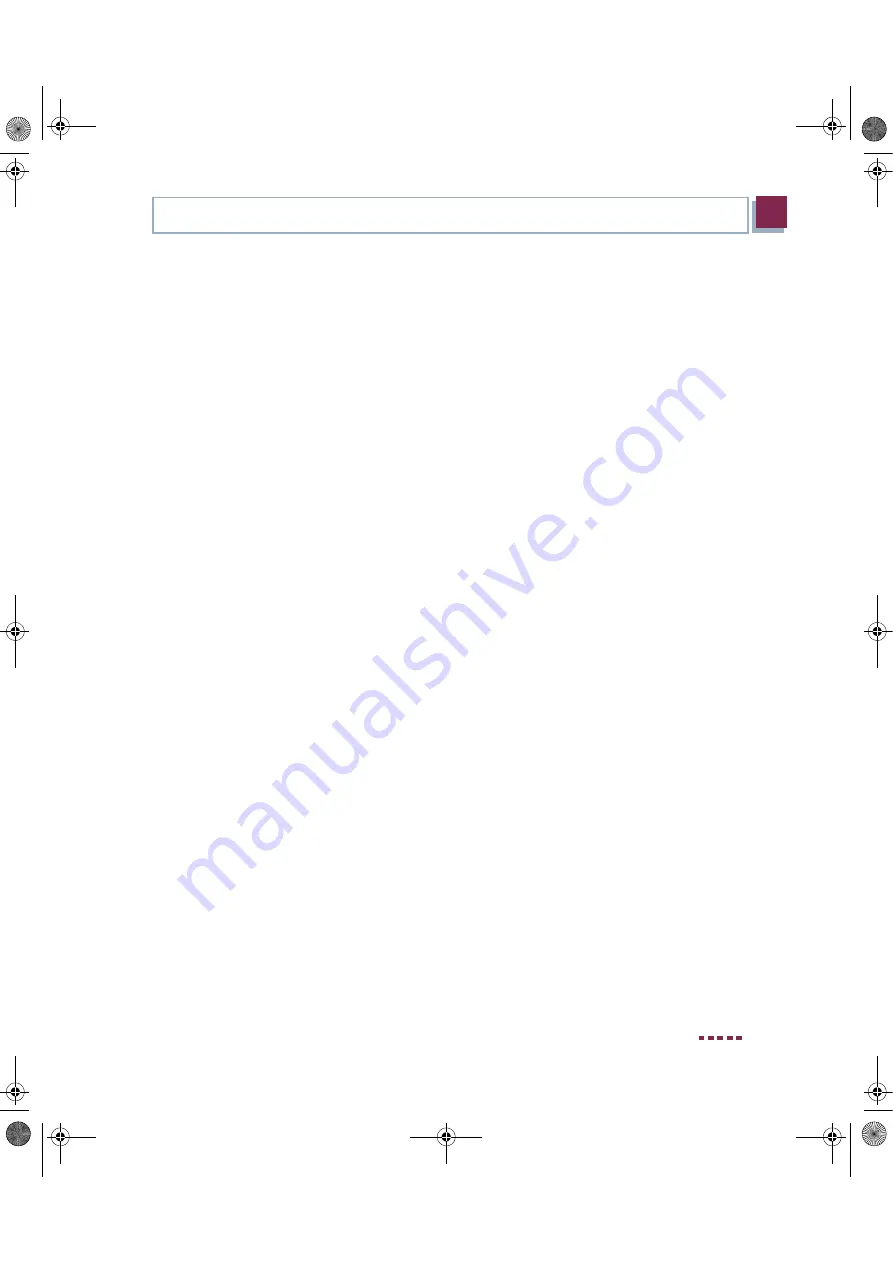
Quick Reference
Bintec User’s Guide
7
2
Setting Up and Connecting
equipment. This can be left out if you do not need a serial connection to the
gateway.
5.
LAN: Connect the first switch port (1) of your gateway to your LAN using the
Ethernet cable supplied. The device detects automatically whether it is con-
nected to a switch or directly to a PC.
6.
WAN: Connect the WAN interface (WAN) of your gateway to your DSL
socket at your splitter using the DSL cable supplied.
7.
Optional LAN: Connect the remaining switch ports (2, 3 or 4) of your gate-
way to any other desired LAN interfaces using further Ethernet cables.
8.
Mains supply: Connect your gateway to a mains socket using the mains
adaptor supplied.
The gateway is now prepared for configuration using the
HTML Wizard
.
quick_reference.book Page 7 Thursday, April 28, 2005 3:20 PM








































