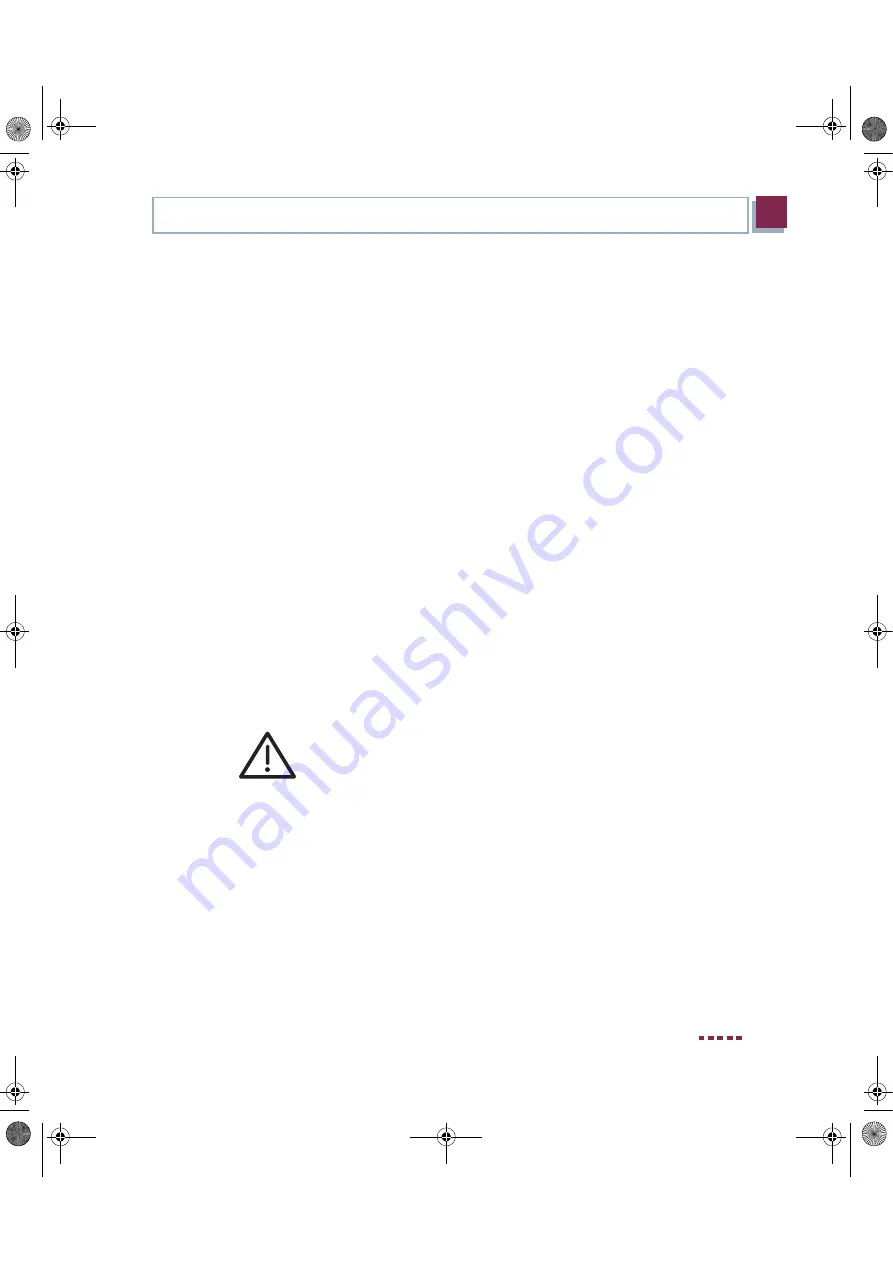
Quick Reference
Bintec User’s Guide
17
3
Testing the Configuration
You can also start both configuration tools from the HTML status page of the
gateway. To access the status page, just enter
192.168.0.254
in your Web
browser.
Other means of access and configuration information are described in the chap-
ter
Access and Configuration
of the
Bintec User’s Guide
(as a part of the Ba-
sics section).
3.3
Testing the Configuration
You have completed the configuration of your gateway and can now test
the connection in your LAN and to the Internet.
Carry out the following steps to test your gateway:
1.
Remove the serial cable from your gateway if you no longer need the serial
connection.
2.
Test the connection to your gateway. Click
Run
in the Start menu and enter
ping
, followed by a space and the IP address of your gateway
(192.168.0.254). A window appears with the response
"
Reply from...
"
.
3.
Test the Internet access by entering
www.funkwerk-ec.com
in the Internet
browser. The Bintec Internet site offers you the latest news, updates and
documentation.
Attention!
Incorrect configuration of the devices in your LAN may result in unwanted
connections and increased charges! Monitor your gateway and make sure
it does not set up unwanted connections (and charges). Watch the LEDs
on your gateway (WAN LED; for meaning of LEDs see Bintec User’s Guide
chapter Technical Data) or use the Activity Monitor (see
BRICKware
for
Windows).
quick_reference.book Page 17 Thursday, April 28, 2005 3:20 PM


















