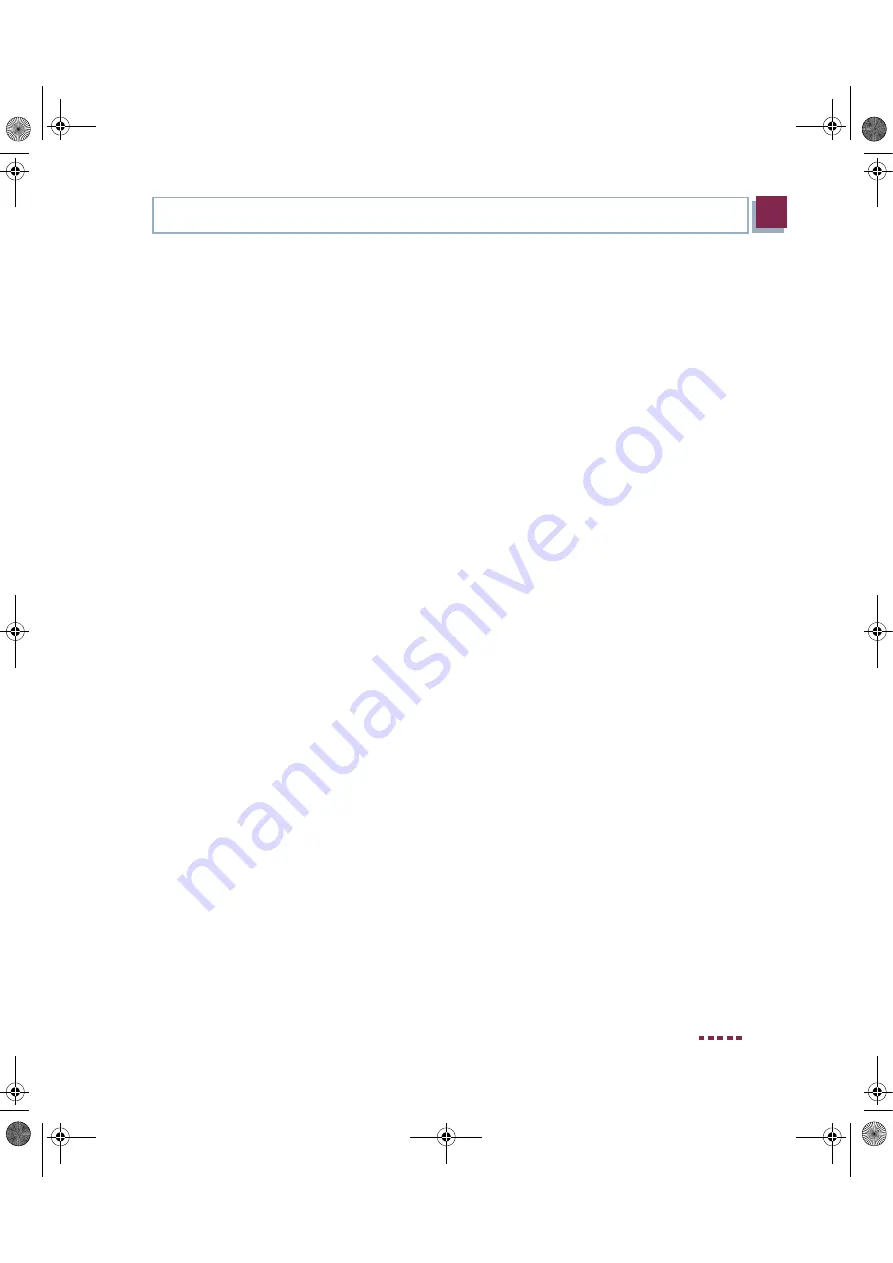
Quick Reference
Bintec User’s Guide
13
3
In Advance of Configuration
Assign PC an IP
address
Assign your PC an IP address as follows:
1.
Select
Internet Protocol (TCP/IP)
and click
Properties
.
2.
Select
Use the following IP address
and enter an IP address.
Your PC should now fulfill all the conditions for the configuration of your gate-
way using the
HTML Wizard
.
Enter gateway IP
address at PC
Continue by entering the IP address of your gateway into the PC configuration
as follows:
3.
Enter the IP address of your gateway into
Default gateway
in
Internet
Protocol (TCP/IP)
➜
Properties
.
If you do not use the preconfigured IP address of the gateway nor have yet
defined one according to your network requirements, carry out the first
steps of the gateway configuration. You can perform an automatic determi-
nation of a free IP address within your network. Enter the resulting IP ad-
dress here (
see “Configuring the Gateway” on page 15
4.
Enter the IP address of your gateway into
Use the following DNS server
addresses
.
5.
Click
OK
.
6.
Close the dialog box with
OK
.
The PC now has an IP configuration and can access the Internet via the gate-
way.
3.1.3
Installing
BRICKware
BRICKware
contains a number of programs to help you when working
with your gateway. The installation is optional.
quick_reference.book Page 13 Thursday, April 28, 2005 3:20 PM






















