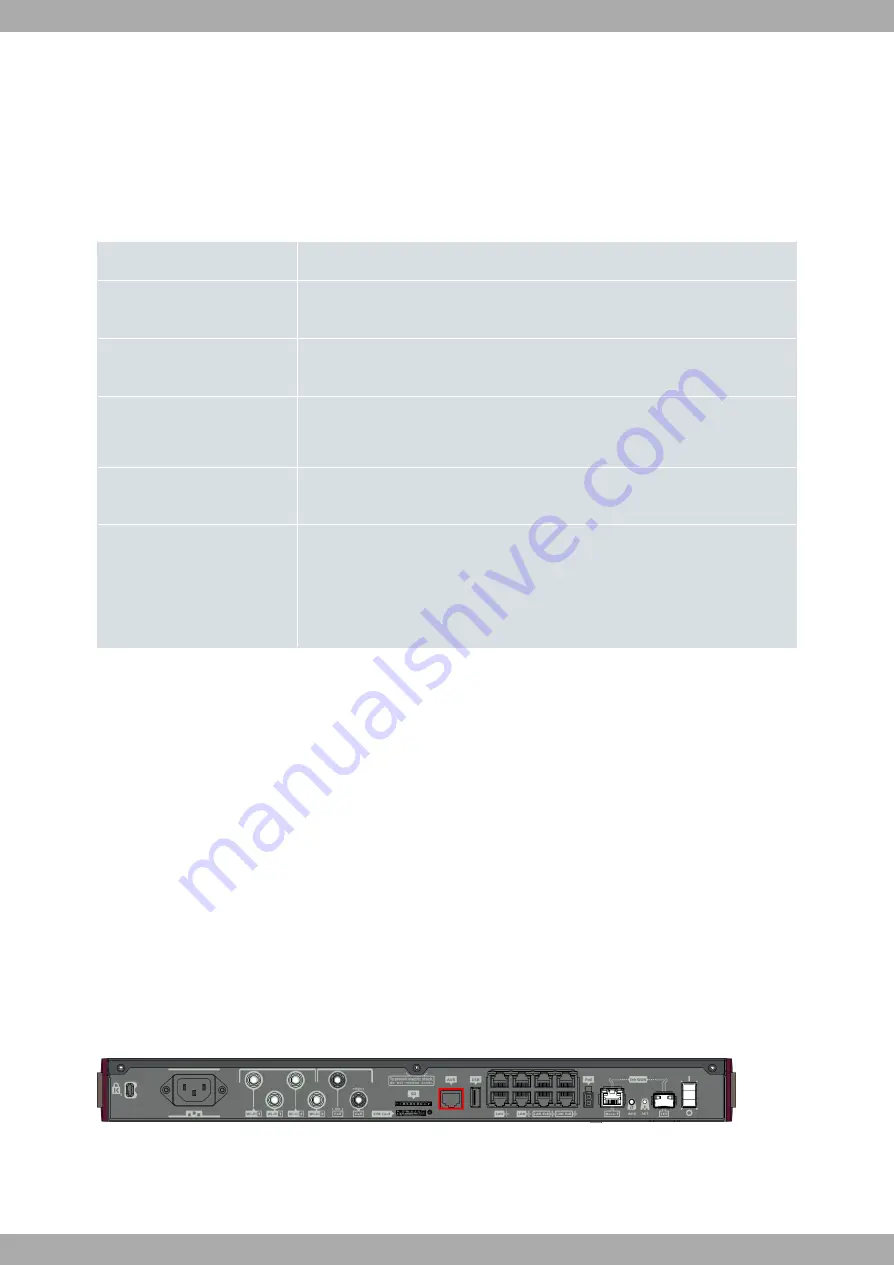
Appendix A Technical Information
A.1 Troubleshooting
The following table can help you resolve problems when installing the device. If you cannot resolve them, contact
your dealer for further information.
Symptom
Solution
None of the LEDs light up on
the router.
Check the power supply to the router (power source, ON/OFF switch, main power
outlet).
You have forgotten the router's
access password.
Ignore the configuration through the RST button (as explained in the relevant sec-
tion).
The
LAN Switch
LED never
lights up in green.
Check the Ethernet cable and the connection to the network.
Check that the appropriate license is available for use.
The
Eth WAN
LED never lights
up in green.
Check the Ethernet cable and the connection to the network.
The
USB
LED never lights up in
green.
Check that the device inserted in the USB connector is supported by the router.
Please check the bintec website http://www.bintec-elmeg.com for a list of suppor-
ted 3G USB modems.
Check that the appropriate license is available for use.
A.2 Updating the software
The RM7000 router can be updated to new versions. Please contact your distributor for further details on new re-
leases.
There are several ways to update a bintec router. For further information, please see manual: “bintec
Dm748-I Soft-
ware Updating
”.
The software required to update bintec routers is supplied in a format known as distribution. This consists of a
single file containing all the files needed to update your device, as well as in-depth information on the contents of the
files.
A.3 Connecting to the device
A.3.1 Connecting using the local console (Aux connector)
The RM7000 router has a RJ45 female connector on the front panel ( Aux.), which provides access to the device's
local console.
Fig. 30:
Aux Connector
To configure this, connect the Aux. port to an asynchronous terminal (or to a PC with terminal emulation).
Technical Information
bintec elmeg
24
RM7000
Summary of Contents for RM7000
Page 5: ...I Related Documents bintec Dm748 I Software Updating bintec elmeg Related Documents RM7000 1 ...
Page 7: ...Fax 49 911 688 0725 Email support bintec elmeg com bintec elmeg 1 About this Guide RM7000 3 ...
Page 23: ...Fig 27 Inserting SD card bintec elmeg 3 Components and Power Supply RM7000 19 ...




















