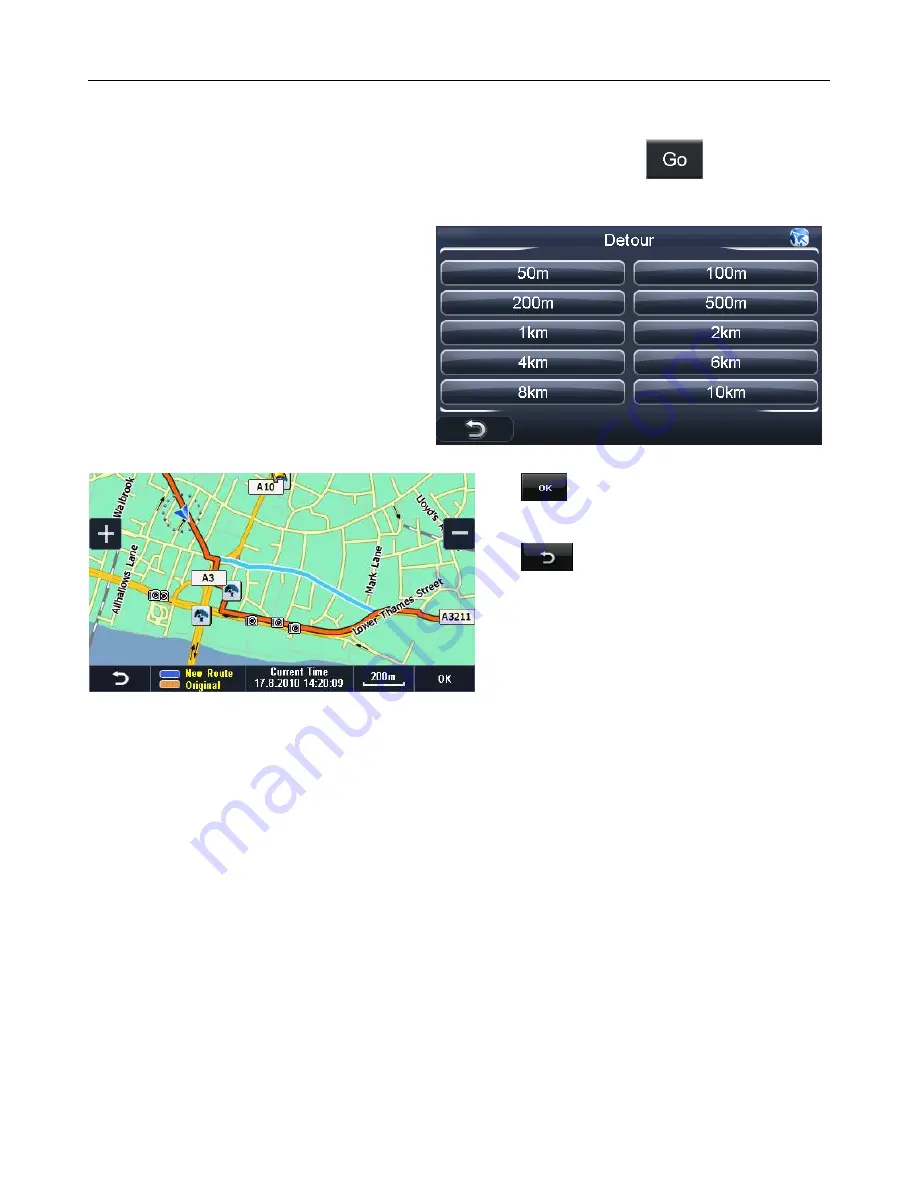
NAVIGATION
38
10.1 Route Plan
This takes you back to the Route Plan Menu (see page 34). From here you can add/remove
waypoints, change the Route Options or even simulate the route. Tapping
will result in the
route being recalculated from your current position. Any changes will be taken in to consideration
when calculating the route.
10.2 Detour
This option allows you to navigate around
any traffic jams or blocked roads which are
along your planned journey. When tapped
the screen will change to show the available
distance options. You will need to estimate
the distance to the blocked road/traffic jam
then choose the option which is the next
lowest distance.
The unit will than calculate a detour route,
this new route can be viewed on the map as
a blue line.
Tap
to confirm the new route the unit
will return to the navigation screen but will
now direct you via the detour route.
Tap
to return to the detour screen, if
you were not happy with the new route and
would like to select a different option or if you
no longer want to add a detour. Tap again
from the Detour screen to go back to the
Route Navi Menu screen (see page 36).
10.3 Cancel Route
Tap this option to cancel the route you have planned and stop navigating, you will be returned to
the Free Navi Menu screen.
10.4 Go To
Tapping this option will automatically cancel the route and take you to the Search menu (see page
19). Were you will be able to enter a new destination to navigate too.




















