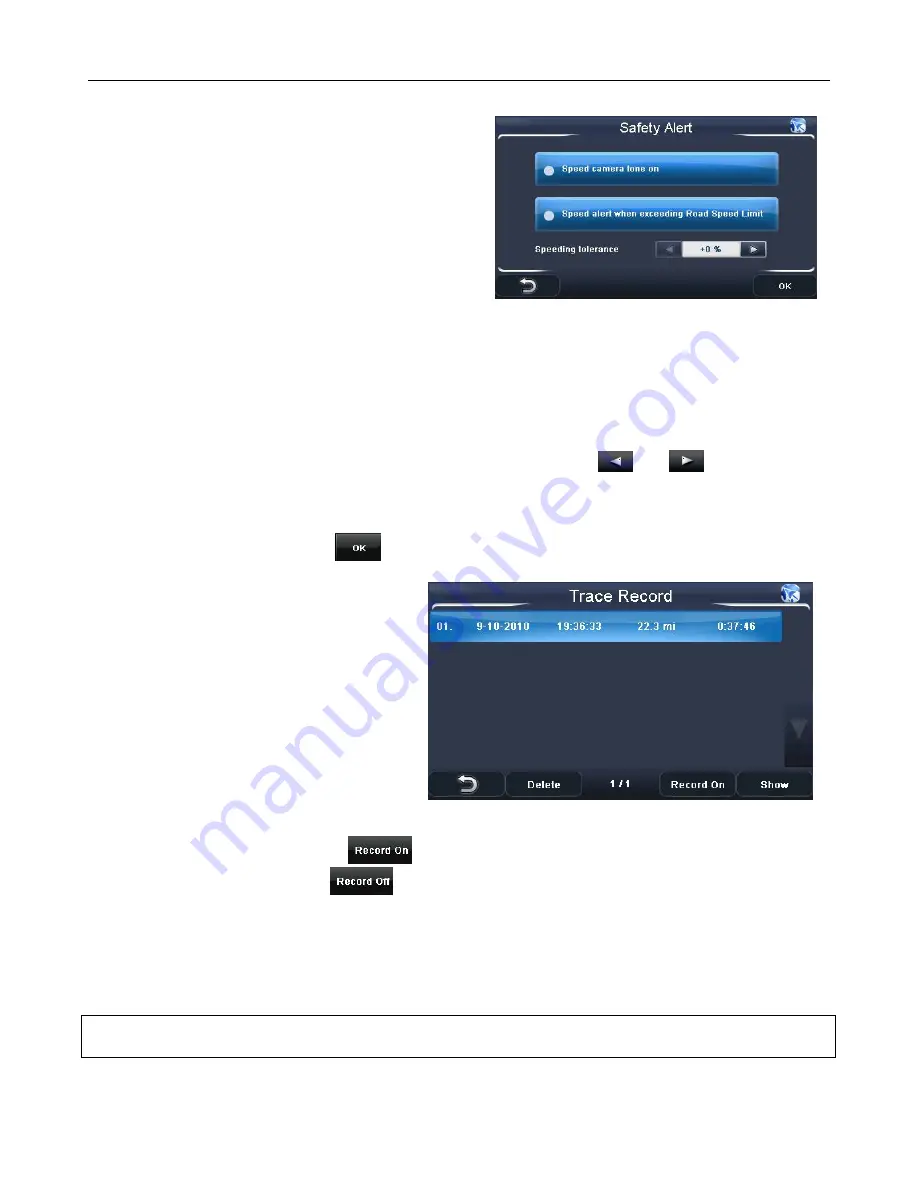
NAVIGATION
30
8.2 Safety Alert
Tap to open the safety alert options screen. From
this screen you can set two separate safety alerts.
Speed camera on – This lets you activate or
deactivate the speed camera warning, when
activated the unit will warn you of an approaching
speed camera visually and shows you the distance
to the camera.
When the option is shown highlighted blue it is
activated.
Speed alert when exceeding the road speed limit – This lets you activate or deactivate the road
speed limit warning. As well as speed camera locations, the unit contains information about the
speed limit of many roads. When activated the unit will show you the speed limit for the road you
are on with a fixed speed limit icon, if you exceed the speed limit (including any tolerance you
have set) for the road you are on the speed limit icon will flash and the unit will beep.
When the option is shown with an blue indicator it is activated.
When active you can then change the speeding tolerance using the
and
keys to select
the tolerance you would like from 0%, 5%, 10%, 15% and 20%. The unit will then only warn you
when you exceed the speed limit by more than this percentage.
Set the required options and tap
to confirm the unit will then return to the settings screen.
8.3 Trace Record
The unit is capable of logging all
positioning information received from the
GPS satellites during navigation. It then
uses this information to draw a track of the
route on the map. This enables you to
review the route at a later time.
If you have previously recorded any trace
records these will be shown in the list. If
there are no trace records you will have to
record one first.
Recording a trace record: Use the
button to start the recording process. When active this
button will then change to show
. In this way the key will always show the option which is
currently not selected. It is recommended that you start recording after your route has been
planned or when you are in Free Navigation and you have a valid GPS signal, and you should
stop recording once you have reached your destination. This will prevent the unit from continually
recording while you are not driving and it will also divide each journey into a separate trace record.
Once you have started a trace recording you will need to return back to the map screen.
Note: if you switch the unit off without stopping the trace record function then your trace record for
that journey will be lost.














































