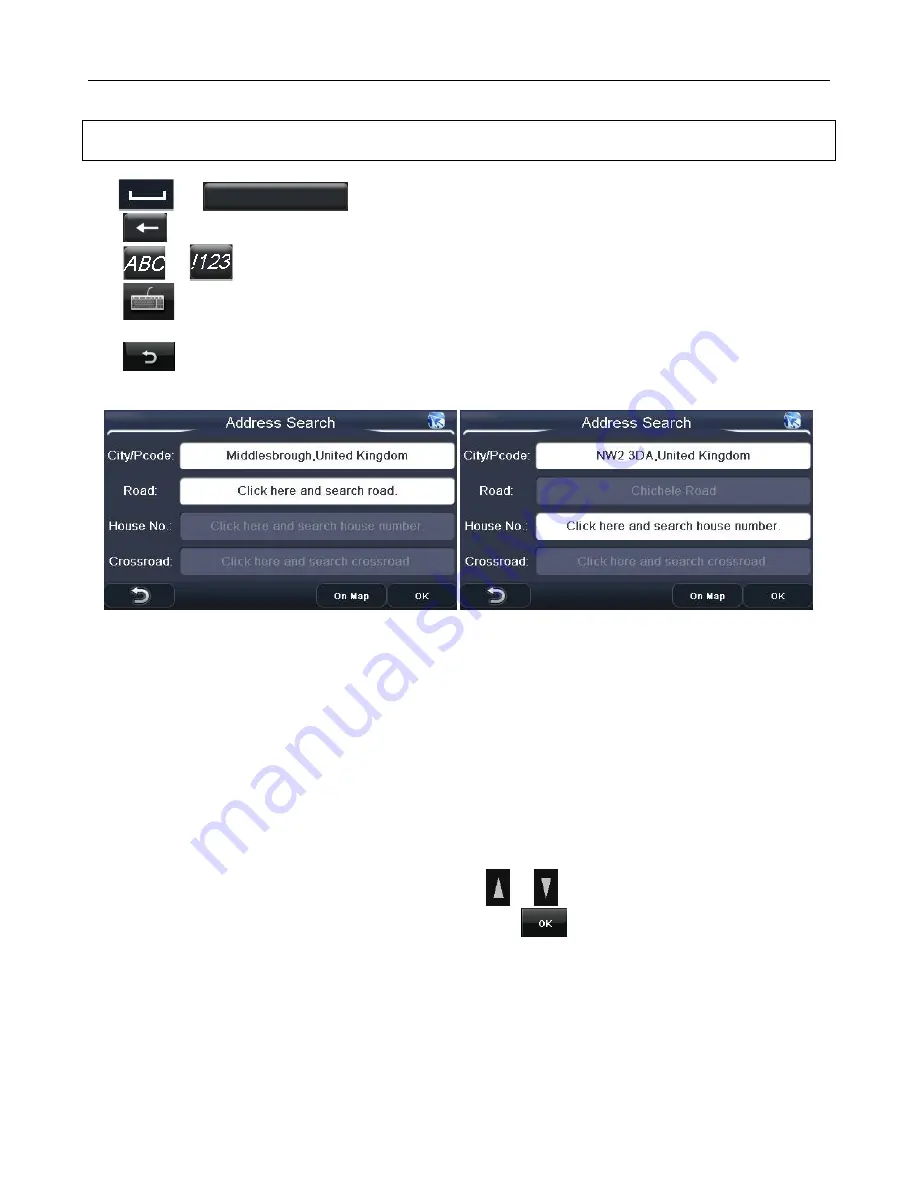
NAVIGATION
22
Note: That there is no need to enter any special characters in the city name as the unit will search
for and match whether these are entered or not. E.g. for CÁDIZ simply enter CADIZ.
Tap
or
to enter a space.
Tap
to delete an incorrect letter.
Tap
or
to change between numbers/letters/special letters (number keyboard only).
Tap
to change the keyboard language if available, you can now access the language’s
special characters by tapping as above. (see page 28 for how to select keyboard language).
Tap
to cancel entering address information and to return to the Address Search screen.
Once the city/postcode has been entered, you will be taken to the Address Search screen.
If you entered a postcode the road will be automatically entered in to the Address Search screen.
You can continue entering address information in order to narrow down your destination even
further.
Tap on the Road field to enter a road name, you will be taken to the keyboard screen again. As for
when entering a city name the unit will begin matching the name and narrowing down the possible
matches.
Tap on the House No. field to enter the house number, you will be taken to the keyboard screen
again. If the house number cannot be found you will be taken to the default position.
Tap on the Crossroad field to select a point where another road joins the entered road. The screen
will change to show a list of all joining roads, use the
or
keys to move through the list until
you see the correct road. Select the desired road and tap
or double tap to confirm. You can
also enter the name of the road by tapping on the white box at the top.






























