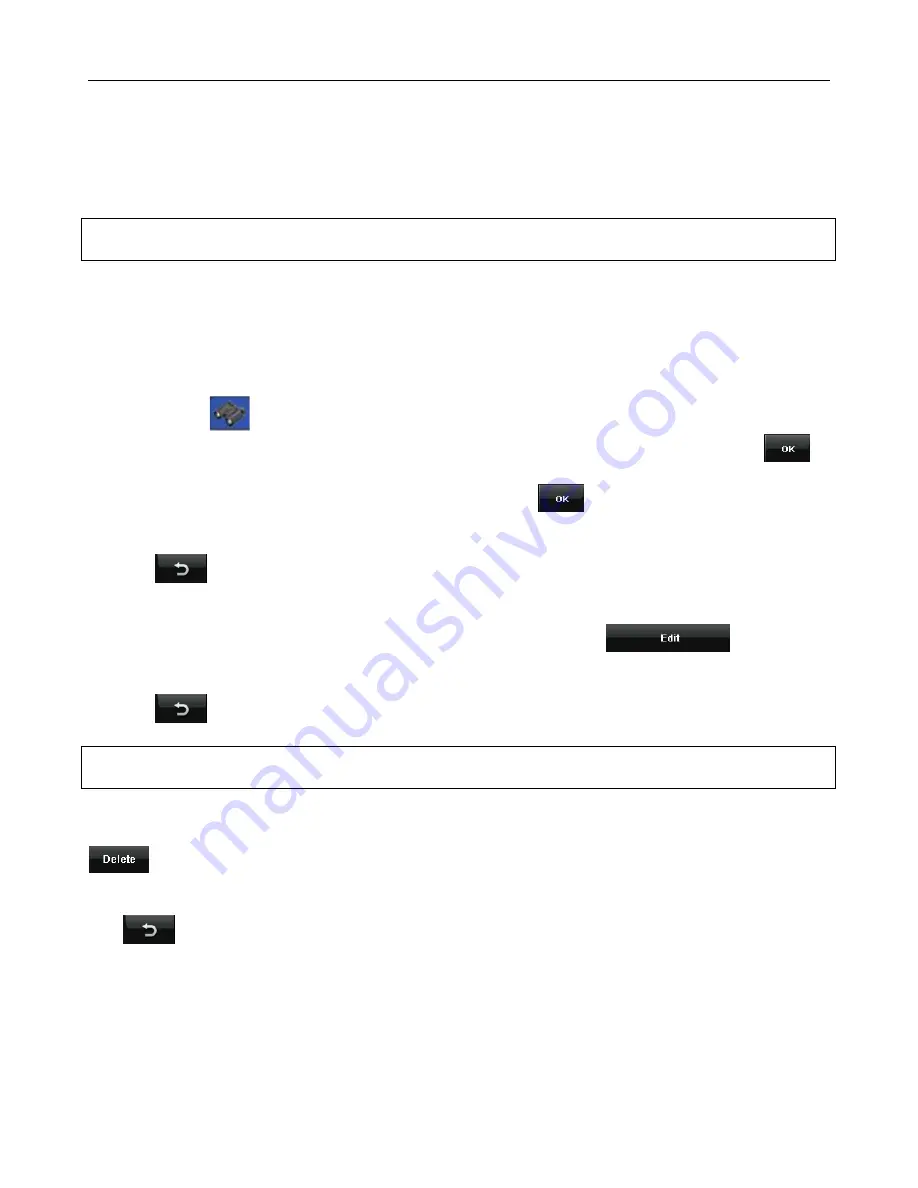
NAVIGATION
32
Name
–You can then enter a name for your address book entry; which will be shown in the
address book list. If no name is entered then the address will be automatically entered in this field
and shown as the name.
Address
–You can then change the way the address is shown or add further information.
Note: Changing the address does not change the location of the address book entry, just the way
the name is shown.
Tel
–You can then enter a telephone number for your address book entry.
Remark
– You can then enter a short remark for the location.
Coordinate
– This is fixed and shows the co-ordinates for the entered location.
Icon
– Tap the
icon, you are then able to select from 10 different icons which are used to
indicate this address book location on the map. Highlight the icon you wish to use and tap
.
Once you have entered the information and are happy. Tap
to confirm the entered text and
to return to the address book list.
Tapping
will return you to the address book screen, but the entry will not be saved.
8.4.2 Edit an Entry
To edit an entry, select the entry so that it is highlighted blue and tap
. You will
then be able to change the text and icon for this entry as under the add section.
Tapping
will return you to the address book screen, but any changes will not be saved.
Note: Changing the address does not change the location of the address book entry, just the way
the name is shown.
8.4.3 Delete an Entry
To delete an entry from the address book, select the entry so that it is highlighted blue and tap
, the entry will be deleted from the address book.
Warning: you will not be asked to confirm
the deletion, so make sure that you wish to carry out this operation before tapping.
Tap
to return to the settings screen.


























