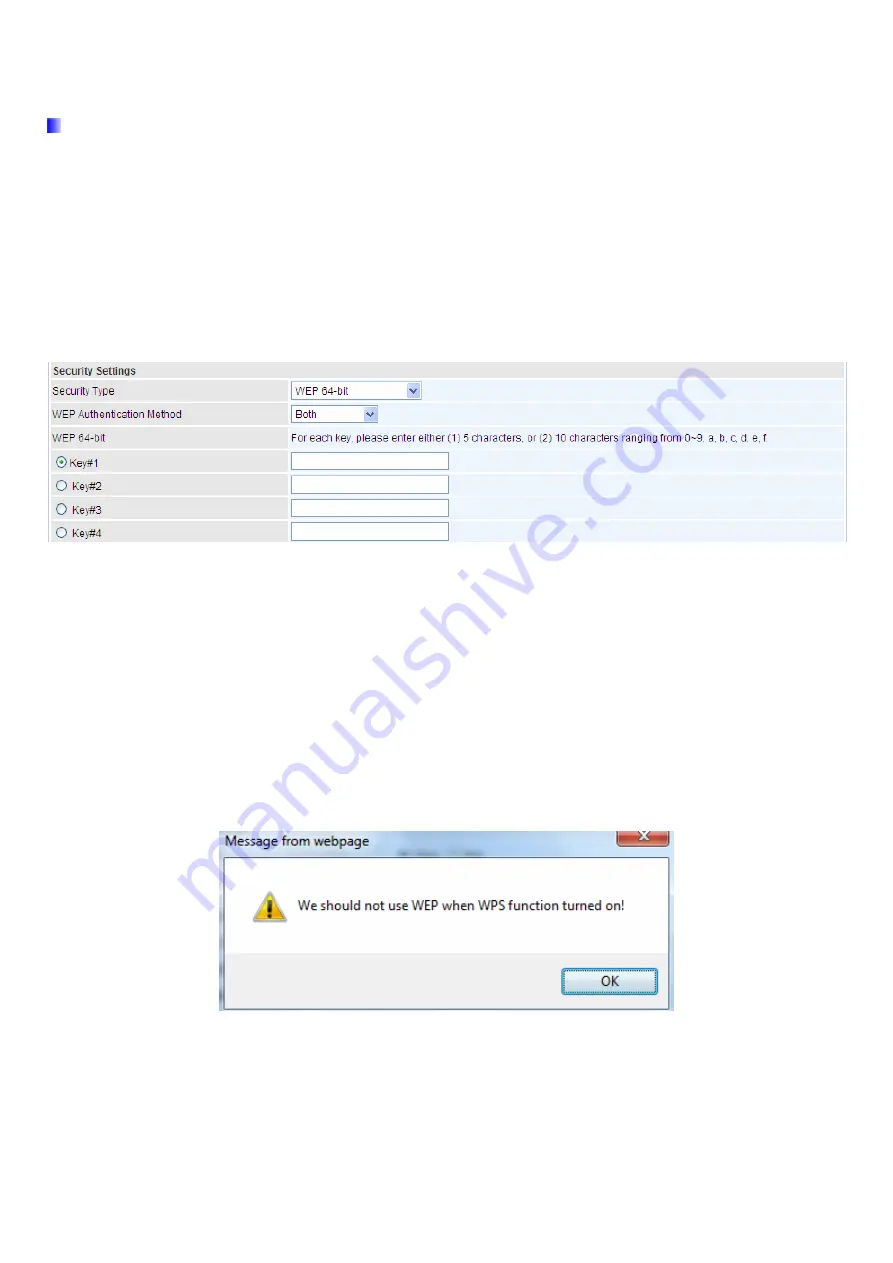
76
Security Settings
Security Type:
You can disable or enable wireless security for protecting wireless network. The default type of
wireless security is OPEN and to allow all wireless stations to communicate with the access points without any
data encryption.
To prevent unauthorized wireless stations from accessing data transmitted over the network, the router offers
secure data encryption, known as WEP and WPA.
There are five alternatives to select from: WEP 64-bit, WEP 128-bit, WPA-PSK, WPA2-PSK, Mixed
WPA/WPA2-PSK. If you require high security for transmissions, please select WPA-PSK, WPA2-PSK or
WPA/WPA2-PSK.
WEP
WEP Authentication Method:
WEP authentication method, there are two methods of authentication used,
Open System authentication (OPENWEB) and Share Key authentication (SHAREDWEB). We suggest you
select OPENWEB.
Key 1 to Key 4:
Enter the key to encrypt wireless data. To allow encrypted data transmission, the WEP
Encryption Key values on all wireless stations must be the same as the router. There are four keys for your
selection. The input format is in HEX style, 5 and 13 HEX codes are required for 64-bitWEP and 128-bitWEP
respectively.
If you chose
WEP 64-bit
, then enter any 5 ASCII characters or 10 hexadecimal characters ("0-9", "A-F").
If you chose
WEP 128-bit
, then enter 13 ASCII characters or 26 hexadecimal characters ("0-9", "A-F").
You must configure all four keys, but only one key can be activated at any one time. The default key is key 1.
Note:
When you enable
WPS
function, this
WEP
function will be invalid. And if you select one of
WEP-64Bits/
WEP-128Bits,
the following prompt box will appear to notice you.
Summary of Contents for Bipac 9800 VNX
Page 34: ...28 4 2 1 Device Info Users will see device s basic information in this page EWAN...
Page 35: ...29 SFP...
Page 36: ...30 3G 4G LTE USB...
Page 51: ...45 Step3 Set your wireless connection Click NEXT to continue...
Page 54: ...48 Switch to Status Device Info to view the status...
Page 56: ...50 Switch to Status Device Info to view the status...
Page 59: ...53 4 4 1 1 Internet SFP direct connection to fibre...
Page 63: ...57 EWAN...
Page 77: ...71 PIN Method Configure AP as Enrollee 1 Jot down the WPS PIN eg 03454435 Press Start WPS...



































