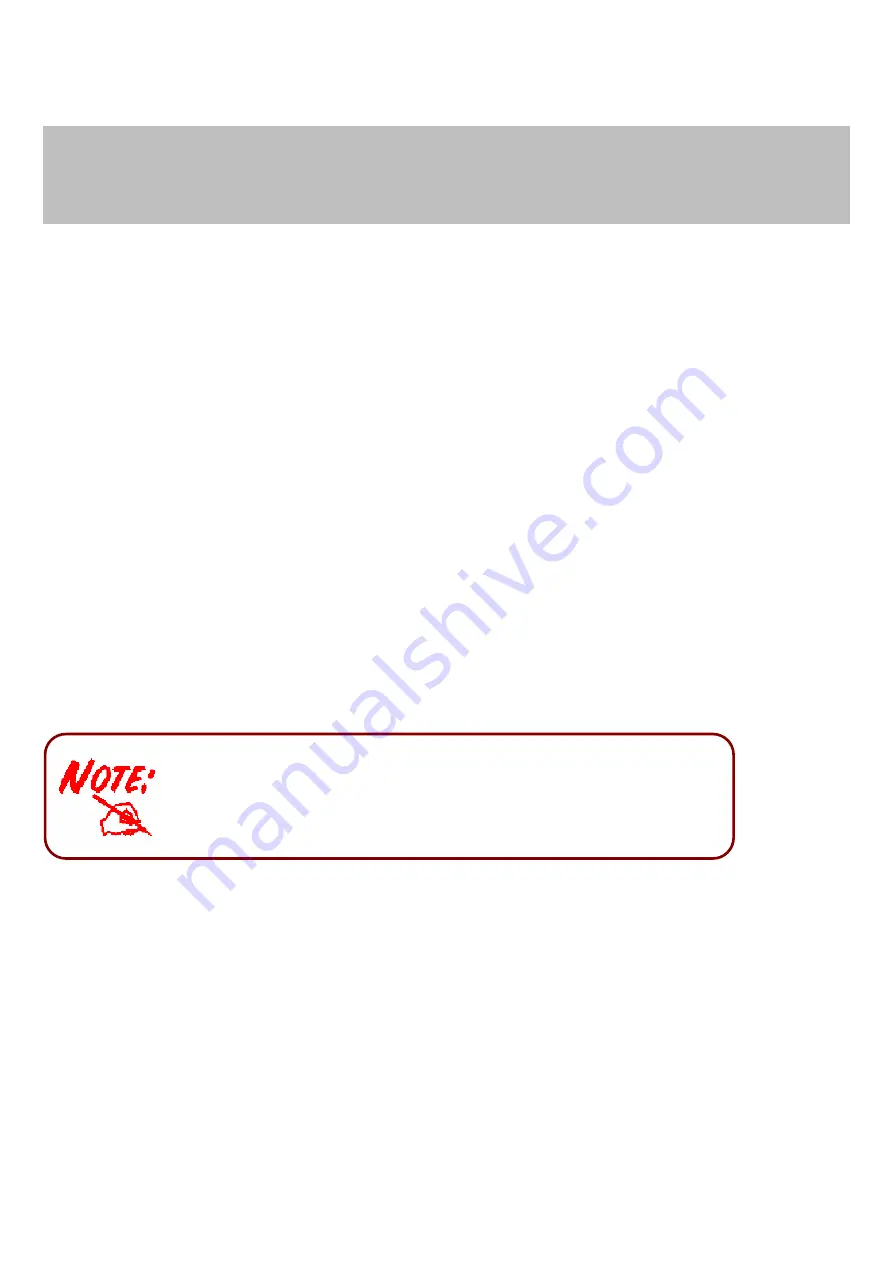
12
Chapter 3
Basic Installation
The router can be configured with your web browser. A web browser is included as a standard application in the
following operating systems: Windows 98/NT/2000/XP/Vista/Win7, Linux, Mac OS, etc. The product provides
an easy and user-friendly interface for configuration.
3.1 Before Configuration
PCs must have an Ethernet interface installed properly and be connected to the router either directly or through
an external repeater hub, and have TCP/IP installed and configured to obtain an IP address through a DHCP
server or a fixed IP address that must be in the same subnet as the router. The default IP address of the router
is
192.168.1.254
and the subnet mask is
255.255.255.0
(i.e. any attached PC must be in the same subnet, and
have an IP address in the range of 192.168.1.1 to 192.168.1.253). The best and easiest way is to configure the
PC to get an IP address automatically from the router using DHCP. If you encounter any problems accessing the
router’s web interface it may also be advisable to
uninstall
any kind of software firewall on your PCs, as they
can cause problems accessing the 192.168.1.254 IP address of the router. Users should make their own
decisions on how to best protect their network.
Please follow the steps below for your PC’s network environment installation. First of all, please check your PC’s
network components. The TCP/IP protocol stack and Ethernet network adapter must be installed. If not, please
refer to your Windows-related or other operating system manuals.
Any TCP/IP capable workstation can be used to communicate with or
through the BIPAC 9800VNX(L)
.
To configure other types of workstations,
please consult the manufacturer’s documentation.
Summary of Contents for Bipac 9800 VNX
Page 34: ...28 4 2 1 Device Info Users will see device s basic information in this page EWAN...
Page 35: ...29 SFP...
Page 36: ...30 3G 4G LTE USB...
Page 51: ...45 Step3 Set your wireless connection Click NEXT to continue...
Page 54: ...48 Switch to Status Device Info to view the status...
Page 56: ...50 Switch to Status Device Info to view the status...
Page 59: ...53 4 4 1 1 Internet SFP direct connection to fibre...
Page 63: ...57 EWAN...
Page 77: ...71 PIN Method Configure AP as Enrollee 1 Jot down the WPS PIN eg 03454435 Press Start WPS...
















































