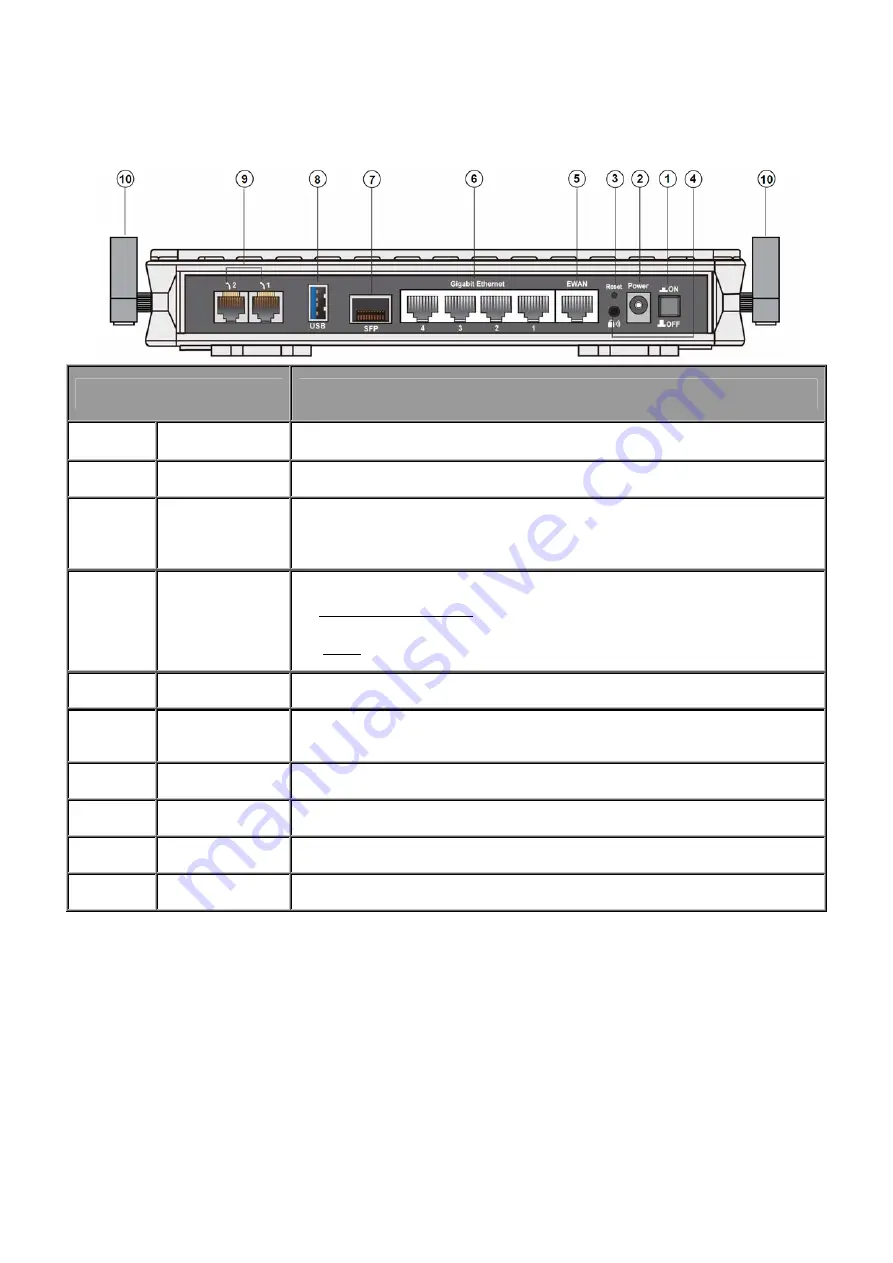
10
2.4 The Rear Ports
Port
Meaning
1 Power
Switch
Power on/off the router.
2 Power
Jack
Connect the supplied DC power adapter to this jack.
3 RESET
After the device is powered on, press it
6 seconds or above
: to restore to factory
default settings (this is used when you can not login to the router, e.g. forgot the
password)
4
Wireless On/Off
WPS
By controlling the pressing time, users can achieve two different effects:
(1) Wireless ON/OFF button: Press over 6 seconds to switch on wireless function when
wireless is off and press over 6 seconds again to disable wireless function.
(2) WPS: Press less than 6 seconds to trigger WPS function.
5 EWAN
Connect to Fibre/ Cable/ xDSL Modem with your RJ-45 cable.
6 Gigabit
Ethernet
Connect a UTP Ethernet cable (Cat-5 or Cat-5e) to one of the LAN ports when
connecting to a PC or an office/home network of 10Mbps /100Mbps /1000Mbps.
7 SFP
Connect the fibre to this port.
8 USB
Connect the 3G/
4G-LTE USB modem or storage device to this port.
9 Phone
(1-2)
Connect your analog phone set to this port with the RJ-11 cable.
10 Wireless
Antenna
Connect to the supplied two high performance external antennas
Summary of Contents for Bipac 9800 VNX
Page 34: ...28 4 2 1 Device Info Users will see device s basic information in this page EWAN...
Page 35: ...29 SFP...
Page 36: ...30 3G 4G LTE USB...
Page 51: ...45 Step3 Set your wireless connection Click NEXT to continue...
Page 54: ...48 Switch to Status Device Info to view the status...
Page 56: ...50 Switch to Status Device Info to view the status...
Page 59: ...53 4 4 1 1 Internet SFP direct connection to fibre...
Page 63: ...57 EWAN...
Page 77: ...71 PIN Method Configure AP as Enrollee 1 Jot down the WPS PIN eg 03454435 Press Start WPS...
















































