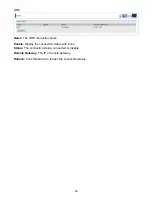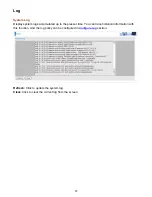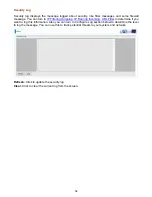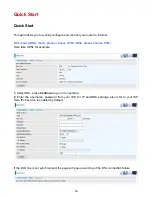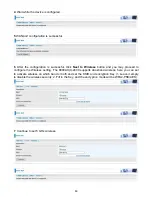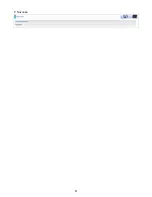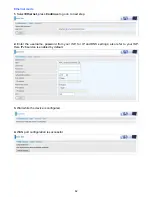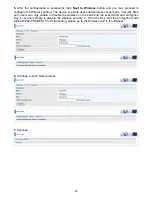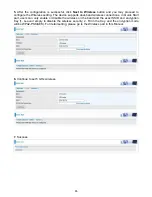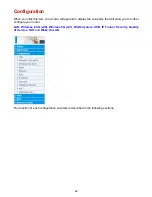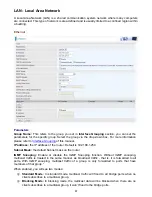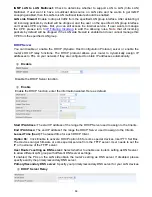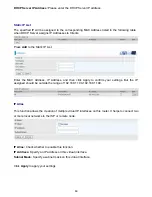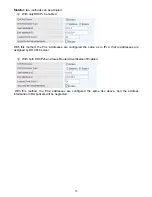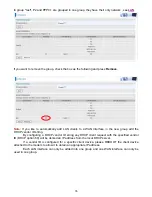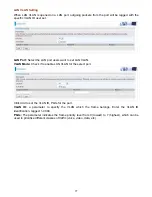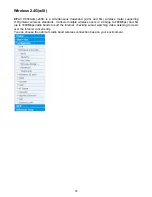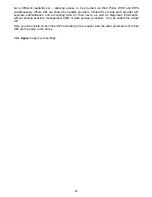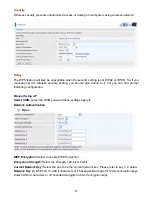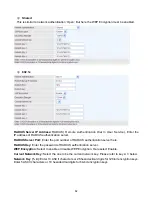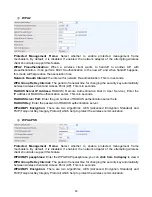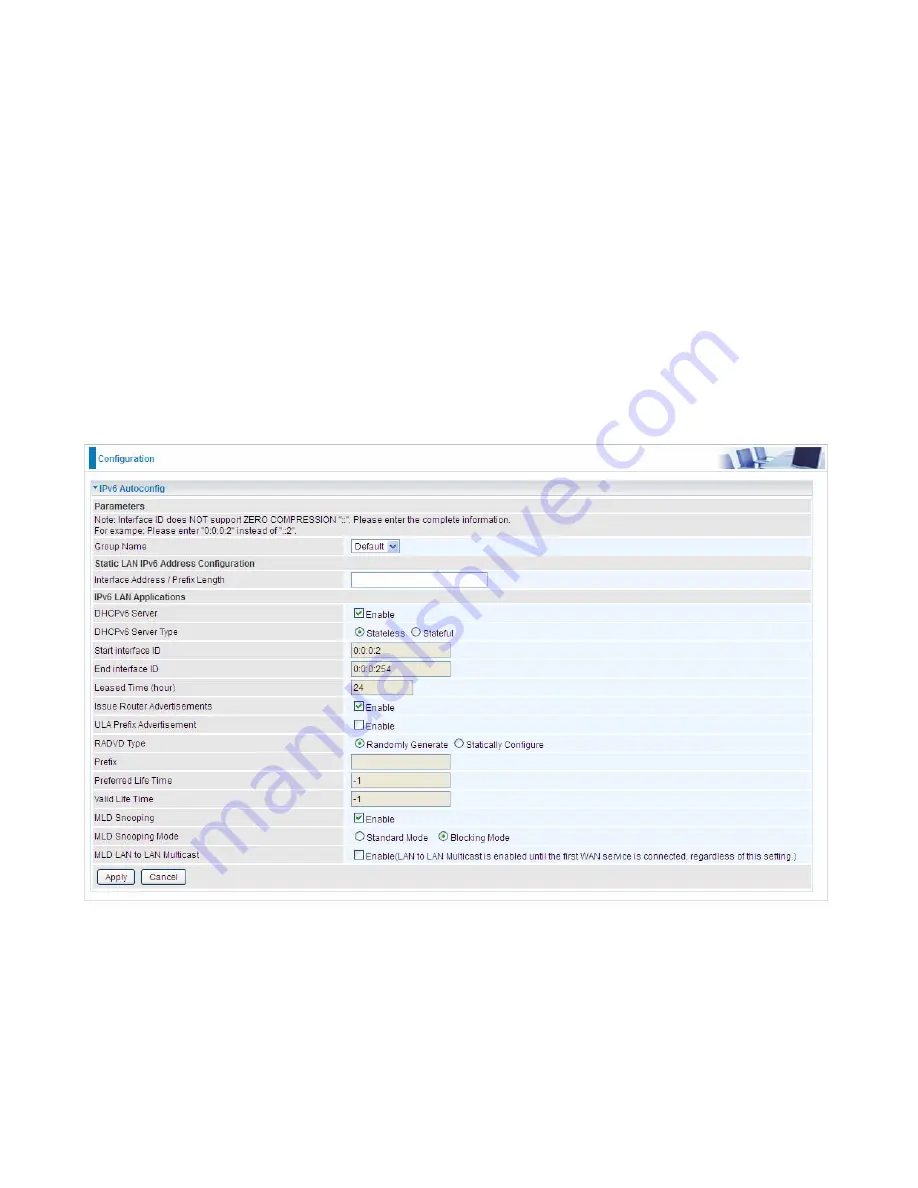
70
IPv6 Autoconfig
The IPv6 address composes of two parts, the prefix and the interface ID.
There are two ways to dynamically configure IPv6 address on hosts. One is “stateful” configuration,
for example using DHCPv6 (which resembles its counterpart DHCP in IPv4.) In the stateful auto-
configuration model, hosts obtain interface addresses and/or configuration information and
parameters from a DHCPv6 server. The Server maintains a database that keeps track of which
addresses have been assigned to which hosts.
The second way is “stateless” configuration. Stateless auto-configuration requires no manual
configuration of hosts, minimal (if any) configuration of routers, and no additional servers. The
stateless mechanism allows a host to generate its own addresses using a combination of locally
available information (MAC address) and information (prefix) advertised by routers. Routers
advertise prefixes that identify the subnet(s) associated with a link, while hosts generate an
"interface identifier" that uniquely identifies an interface on a subnet. An address is formed by
combining the two. When using stateless configuration, you needn’t configure anything on the client.
Group Name:
Here group refers to the group you set in
Interface Grouping
section, you can set
the parameters for the specific group. Select the group by the drop-down box. For more
information please refer to
Interface Grouping
of this manual.
Static LAN IPv6 Address Configuration
Interface Address / Prefix Length:
Enter the static LAN IPv6 address.
IPv6 LAN application
DHCPv6 Server:
Check whether to enable DHCPv6 server.
Summary of Contents for BiPAC 6900AX(L)-2400
Page 20: ...15 3G LTE Router mode ...
Page 66: ...61 7 Success ...
Page 94: ...89 Configure AP as Enrollee Add Registrar with PIN Method 1 Set AP to Unconfigured Mode ...
Page 144: ...139 Accessing mechanism of Storage In your computer Click Start Run enter 192 168 1 254 ...
Page 146: ...141 Access the folder public ...
Page 149: ...144 Step 2 Click Add a Printer Step 3 Click Add a network wireless or Bluetooth printer ...
Page 160: ...155 Rule inactive ...
Page 196: ...191 ...
Page 199: ...194 ...
Page 208: ...203 4 Input Internet address and Destination name for this connection and press Next ...
Page 209: ...204 5 Input the account user name and password and press Create ...
Page 210: ...205 6 Connect to the server ...
Page 212: ...207 ...
Page 223: ...218 4 Input Internet address and Destination name for this connection and press Next ...
Page 224: ...219 5 Input the account user name and password and press Create ...
Page 241: ...236 2 ipoe_eth0 with DDNS www hometest1 com using username password test test ...
Page 253: ...248 Click Apply to confirm your settings ...
Page 261: ...256 Mobile Network User can press Scan to discover available 3G LTE mobile network ...
Page 267: ...262 Example Ping www google com ...
Page 268: ...263 Example trace www google com ...