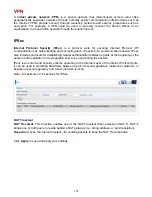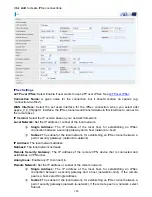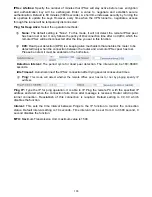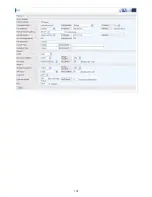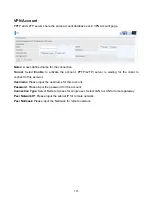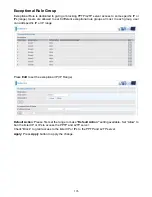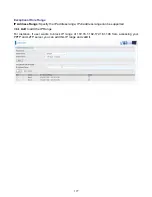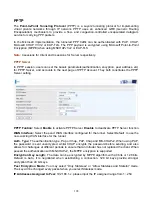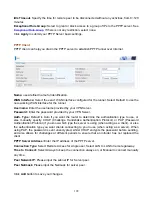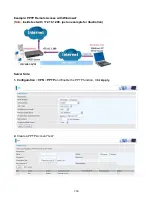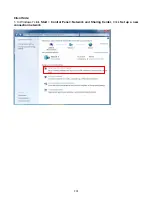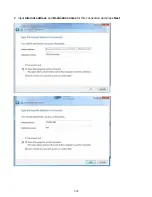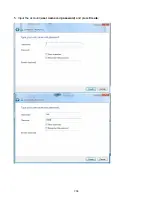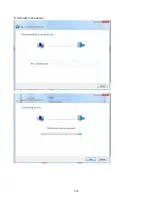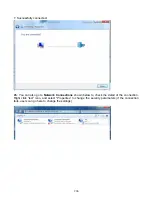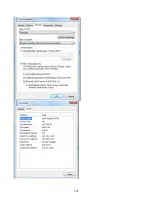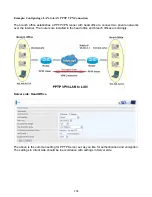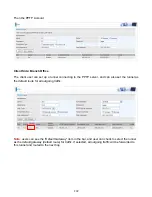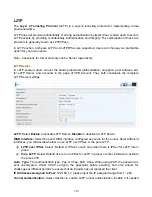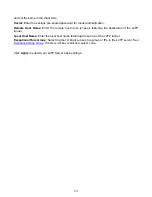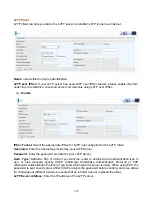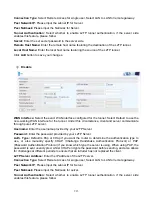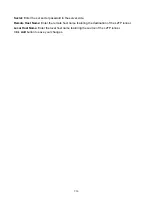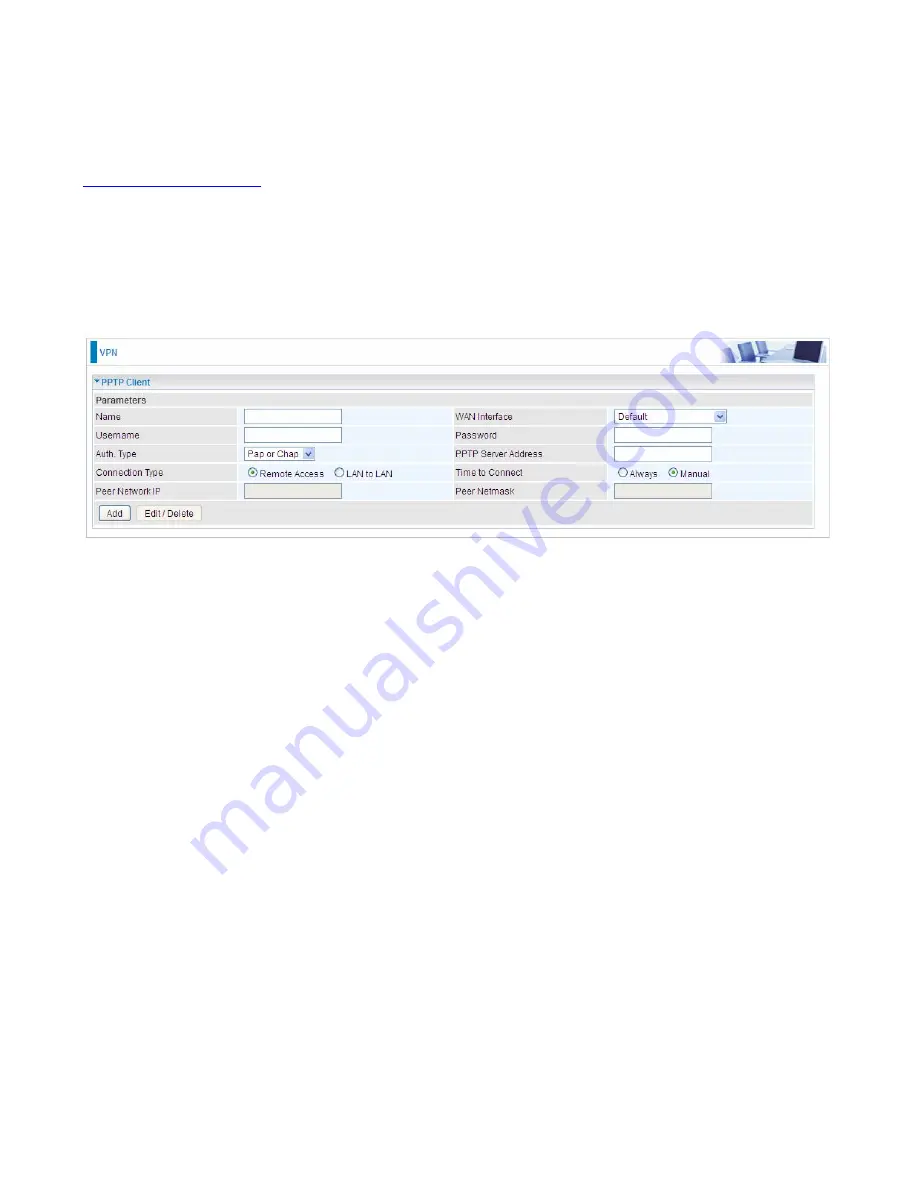
199
Idle Timeout
: Specify the time for remote peer to be disconnected without any activities, from 0~120
minutes.
Exceptional Rule Group:
Select to grant or block access to a group of IPs to the PPTP server. See
Exceptional Rule Group
. If there is not any restriction, select none.
Click
Apply
to submit your PPTP Server basic settings.
PPTP Client
PPTP client can help you dial-in the PPTP server to establish PPTP tunnel over Internet.
Name:
user-defined name for identification.
WAN Interface:
Select the exact WAN interface configured for the tunnel. Select Default to use the
now-working WAN interface for the tunnel.
Username:
Enter the username provided by your VPN Server.
Password:
Enter the password provided by your VPN Server.
Auth. Type:
Default is Auto if you want the router to determine the authentication type to use, or
else manually specify CHAP (Challenge Handshake Authentication Protocol) or PAP (Password
Authentication Protocol) if you know which type the server is using (when acting as a client), or else
the authentication type you want clients connecting to you to use (when acting as a server). When
using PAP, the password is sent unencrypted, whilst CHAP encrypts the password before sending,
and also allows for challenges at different periods to ensure that an intruder has not replaced the
client.
PPTP Server Address:
Enter the IP address of the PPTP server.
Connection Type
: Select Remote Access for single user, Select LAN to LAN for remote gateway.
Time to Connect:
Select Always to keep the connection always on, or Manual to connect manually
any time.
Peer Network IP
: Please input the subnet IP for Server peer.
Peer Netmask
: Please input the Netmask for server peer.
Click
Add
button to save your changes.
Summary of Contents for BiPAC 6900AX(L)-2400
Page 20: ...15 3G LTE Router mode ...
Page 66: ...61 7 Success ...
Page 94: ...89 Configure AP as Enrollee Add Registrar with PIN Method 1 Set AP to Unconfigured Mode ...
Page 144: ...139 Accessing mechanism of Storage In your computer Click Start Run enter 192 168 1 254 ...
Page 146: ...141 Access the folder public ...
Page 149: ...144 Step 2 Click Add a Printer Step 3 Click Add a network wireless or Bluetooth printer ...
Page 160: ...155 Rule inactive ...
Page 196: ...191 ...
Page 199: ...194 ...
Page 208: ...203 4 Input Internet address and Destination name for this connection and press Next ...
Page 209: ...204 5 Input the account user name and password and press Create ...
Page 210: ...205 6 Connect to the server ...
Page 212: ...207 ...
Page 223: ...218 4 Input Internet address and Destination name for this connection and press Next ...
Page 224: ...219 5 Input the account user name and password and press Create ...
Page 241: ...236 2 ipoe_eth0 with DDNS www hometest1 com using username password test test ...
Page 253: ...248 Click Apply to confirm your settings ...
Page 261: ...256 Mobile Network User can press Scan to discover available 3G LTE mobile network ...
Page 267: ...262 Example Ping www google com ...
Page 268: ...263 Example trace www google com ...