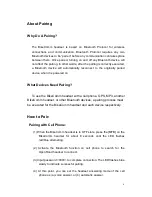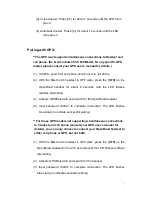13
Description: At Level 5, it means you are in Manual activation Mode.
A
long <doo> followed by two long <doodoo> sound (i.e.,
<doo><doodoo>) can be heard when moving from Level 5 to Level 4
to indicate that you have moved from manual activation mode back to
VOX mode.
Manual Activation Mode
Manual Activation Mode:
Press [V+] twice to adjust the BikeComm Headset
to Level 5.
(1).
If you need to stay in intercom connection for a long period of time, it
is suggested that you set both your headset and your target headset to
Level 5 (i.e., Manual Activation Mode). In manual activation mode, the
function to automatically end an intercom connection when detecting
10-second silence will be disabled. In manual activation mode, you must
manually terminate an intercom connection.
** Manual Activation of Intercom:
Press [MFB], [V+] or [V-] button
(whichever headset you pair with), until you hear a <do> sound.
Release the button and you will hear a <dodo> sound to indicate the
successful intercom connection.
(2) During an intercom connection, any incoming call (cell phone) to one of
the two headsets will automatically end the intercom connection. The
headset without the incoming call will resume the state prior to the
intercom connection, until the headset with the incoming call terminates or
reject the call, and then the intercom connection resumes.
Summary of Contents for EZ-02
Page 4: ...4 ...