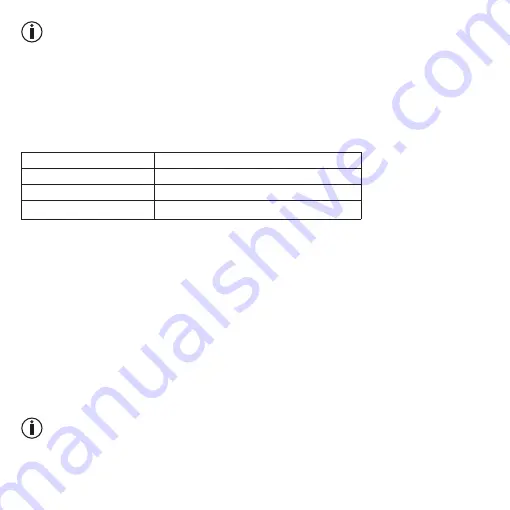
21
Note
• Make sure that you place the drink container back on the surface of the drink manager after each sip you take�
This is the only way to ensure drink recording with no gaps�
• The hydration manager automatically recognises any replenishment of the drinks container� If you want to
change the drink container, follow the instructions in section 7�6�
7.4 Activating drinking schedules
You can create up to 5 drinking schedules via the “beurer HealthManager” app� To do so, follow the instruc-
tions in the “beurer HealthManager” app� Please be aware that the drinking schedules cannot overlap in time�
Colour of the LED display
Current progress of the drinking schedule
green
≥ 100%
orange
75% – 99�9%
red
≤ 74�9%
7.5 Data transfer to the app
You can transfer the measured values to your smartphone via
Bluetooth
®
with the “beurer HealthManager”
app� Keep the smartphone close to the drink manager in order to maintain an active
Bluetooth
®
connection
during data transfer� To transfer the recorded drink data from your drink manager to the “beurer
HealthManager” app, proceed as follows:
1� Activate
Bluetooth
®
on your smartphone�
2� Open the “beurer HealthManager” app�
3� Press and hold the
Bluetooth
®
button on the drink manager for 3 seconds� The LED display on the drink
manager starts to flash blue�
4� The drink manager automatically starts transferring the recorded drink data to the “beurer HealthManager”
app� As long as the drink manager is connected, the LED display on the drink manager lights up blue contin-
uously�
5� Once the data transfer is complete, the blue LED display on the drink manager goes out�
Note
The drink manager records your drinking behaviour for a maximum of 14 days� Regularly transfer the recorded
data to prevent data loss�






























