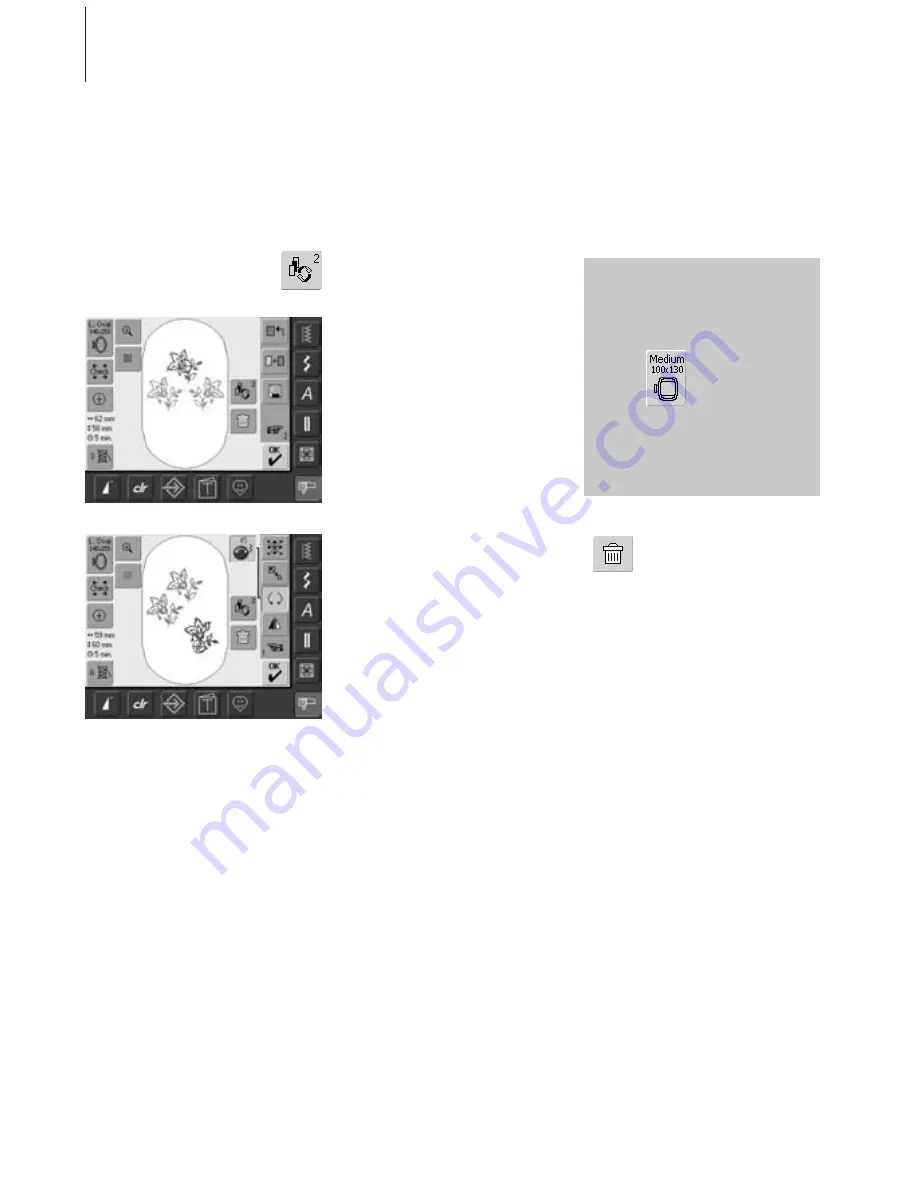
134
Embroidery
• touch the symbol «Retrieve» once or more
• switches between different motifs when
combining designs
• active motif is shown in color
• touch «Retrieve» until the desired motif is
activated
Creating / Altering Motif Combination
• use the «To Next Page» symbol to change
to the Edit 2 screen and create combination
by altering the active motif (= in color):
• with «Move Motif» move the motif to the
desired position
• in addition other alterations are possible:
scaling, rotating, mirroring, etc.
• the screen displays all changes directly
• to alter another motif of the motif
combination, activate the desired motif
with «Retrieve»
• alter selected motif as desired
With functions such as «Move Motif»,
«Rotate Motif» «Mirror Image», etc. the motif
combination can be created as desired.
Deleting Motifs
• touch the symbol «Retrieve» in
the Edit 1 or Edit 2 screen
once or more until the desired
motif is activated (in color)
• touch «Delete» and the
activated motif will be
automatically deleted
Creating Motif Combination
Selecting Motif Within the Motif
Combination
Depending on how many times
the symbol was touched, one
motif or the complete motif
combination is active.
If the indicated hoop
offers too little space,
select a larger one with
the function «Select
Hoop».
031196.50.04_0507_a630_EN
Summary of Contents for Artista 630
Page 108: ...108 Sewing ideas Sewing ideas 031196 50 04_0507_a630_EN ...
Page 158: ...158 Stitch Summary 031196 50 04_0507_a630_EN ...
Page 159: ...159 Stitch Summary Quilt Stitches Alphabets 031196 50 04_0507_a630_EN ...
Page 160: ...160 Stitch Summary 031196 50 04_0507_a630_EN ...
Page 161: ...031196 50 04_0507_a630_EN ...
Page 162: ...031196 50 04_0507_a630_EN ...
Page 166: ...031196 50 04_0507_a630_EN ...
Page 167: ...031196 50 04_0507_a630_EN ...






























