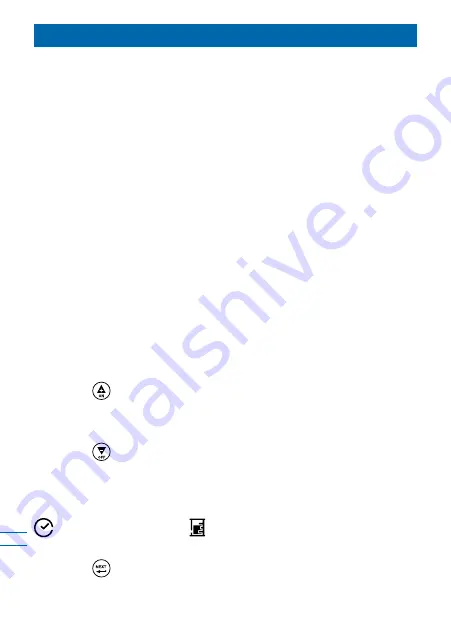
8
Programming Steps
This chapter describes the required programming steps of the
controller and it is divided into three sections: Basic Settings,
Pressure management settings, and end of line flushing settings.
Basic Settings:
First Basic Settings Screen
The basic controller setting should be done once the controller
is wired to the system and the power is connected, or after a total
reset operation is performed. The first setting screen appears
displaying 3 optional settings:
1. Solenoid Type:
Upon initial start-up the connected solenoid type is checked
by the controller; it must be a DC latch solenoid for BERMAD
applications. The word dC appears on screen indicating that
the type of solenoid found is DC. When the controller is operated
by a 9V battery the solenoid type is DC only and it cannot be
changed by the operator.
2. Clock Mode:
Press the
button and set the system clock to 12 or 24 hour
clock. Factory default - 24h.
3. Time / Volume Operation:
Press the
button and select the required operation mode.
Select TIME for BERMAD’s pressure management application
and VOLUME for BERMAD’s purging application.
Note the icons change according to your selection:
for time operation and
for volumetric operation.
Factory default - Time.
Press the
button to move to the next basic settings screen.
























