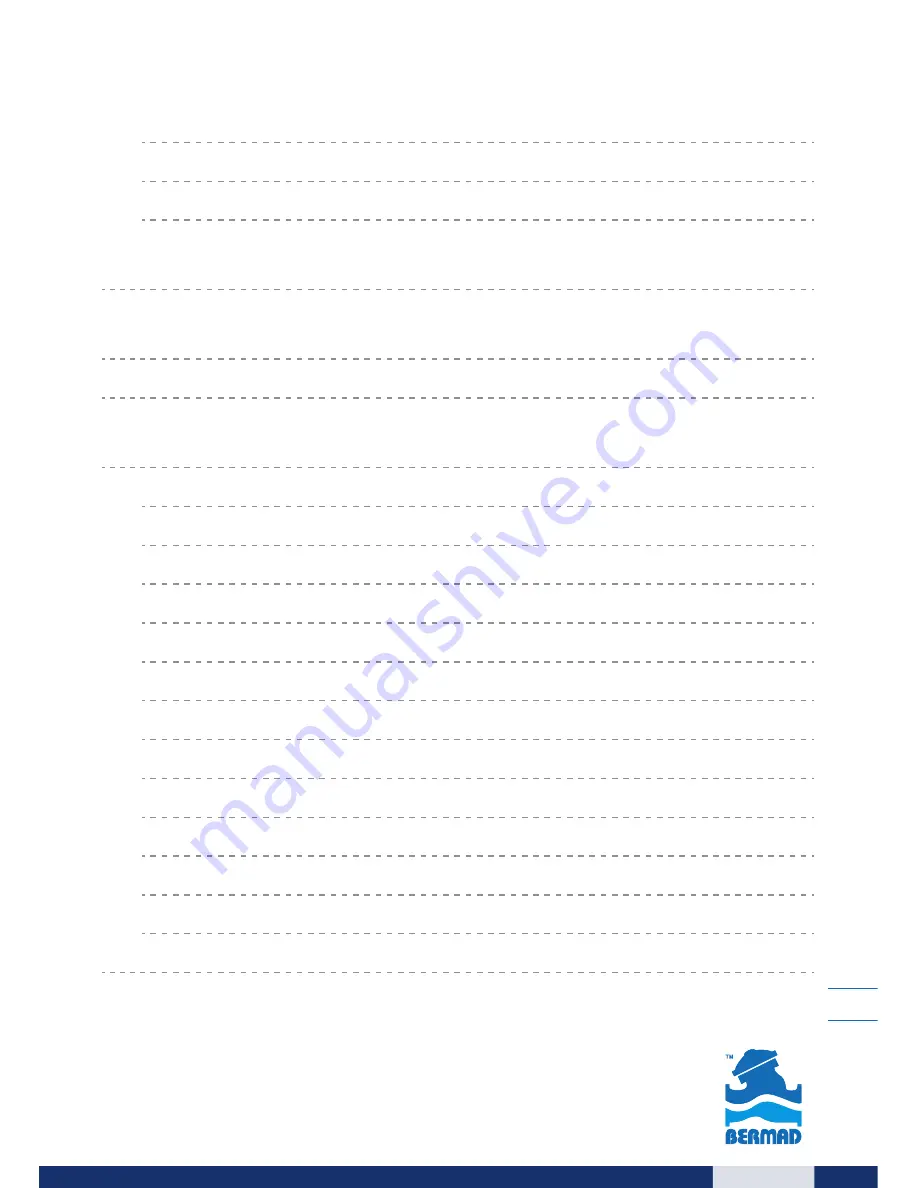
3
Basic Settings
16
Application Description
18
Programming the Pressure Management by
Time Intervals Application
18
Chapter 4
On/Off Control Application
20
Dead-end Pipes Purging Application Settings
20
Chapter 5
On/Off Irrigation Application
26
Display Icons
26
Programming Steps
27
Basic Settings
27
Irrigation Program Settings
29
Volumetric Irrigation Program Parameters
30
Irrigation Program Common Parameters
31
Operational Screens
33
Alerts
34
Fault Messages Table
35
Buttons
35
General Information for All Applications
36
Monitoring
36
Manual Operations
37


















