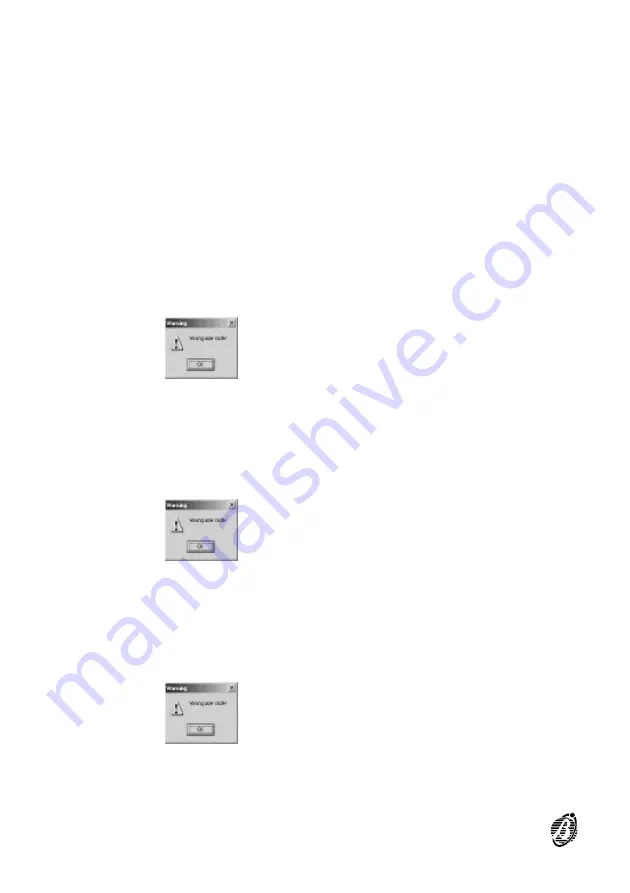
If you link a FireClass control panel to your PC you can:
Ø
view the real-time status of the control panel concerned (indicated by the
virtual LEDs and display);
Ø
use the
Silence
,
Confirm
,
Reset
and
Test
buttons, as follows.
The following section describes the
Silence
,
Confirm
,
Reset
and
Test
buttons on the Monitoring window.
The
Silence
button silences/unsilences the audible and visual signalling
devices.
1.Click on the virtual Silence button.
If the code is valid, the status of the audible and visual signalling devices
will toggle (silenced to unsilenced and vice versa), otherwise, the applica-
tion will show the following message:
The
Confirm
button will allow you to confirm a Software Zone alarms.
1.: Click on the
Confirm
button.
If the code is valid, the Software Zone alarm will be confirmed, otherwise,
the application will show the following message:
The
Reset
button will allow you to restore the system to standby.
1.: Click on the virtual
Reset
button.
If the code is valid, the system will restore the system to standby, other-
wise, the application will show the following message:
The
Test
button will allow you to test the system LEDs and control panel
buzzer:
16
Analogue Fire Control Panels
FireClass
Summary of Contents for FireClass100
Page 1: ... SOFTWARE MANUAL ...
Page 34: ...34 Analogue Fire Control Panels FireClass ...
Page 47: ...Notes GMap 47 ...






























