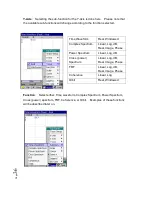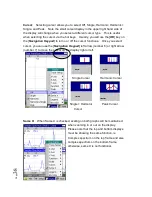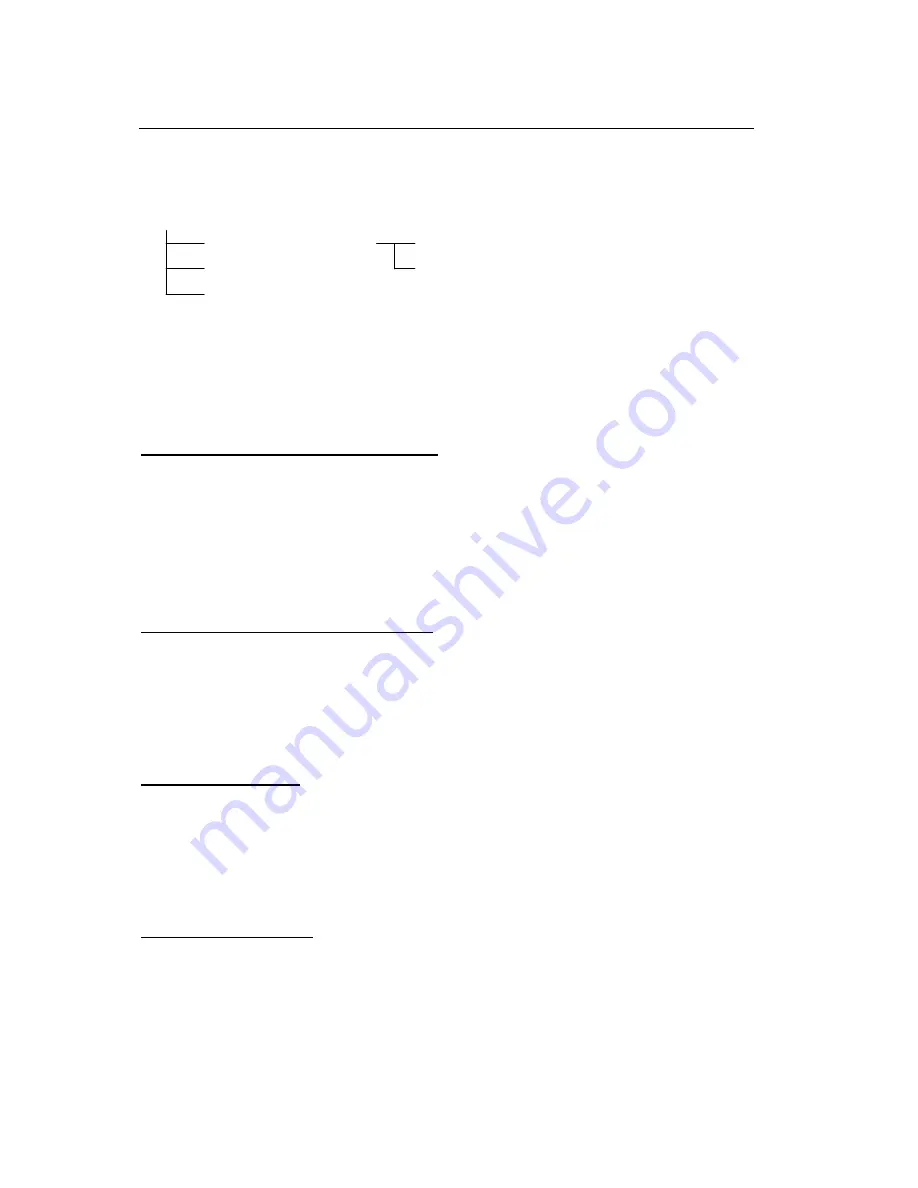
P
ag
e
23
Soft Key Menu: Setup
The Setup menu has three main menus: Measurement setup, Channel setup and
Engineering unit. Each will be described in detail in the following sections.
SETUP MENU
Measurement Setup Spectrum
Channel Setup Waterfall
Engineering Unit
To access Measurement Setup, Channel Setup or Engineering Unit, press [
Setup
]
function from the [
Soft Key
] Menu of the main display, then use the [
Navigation
Keypad
] to move up or down and then press [
OK
] to select your choice.
Measurement Setup Menu--- Spectrum: allows the user to select various
parameters relating to the measurement and how to set up the measurement.
Frequency Band: Band, Lines, Zoom, Start Frequency
Average: Average type, Average number, Overlap, Preview,
Overload/Reject
Trigger: Trigger On/Off, channel, level, slope, delay %
Tachometer: Pulses/ rev, hold off time, show RPM
Measurement Setup Menu--- Waterfall: allows the user to select various
parameters relating to the measurement and how to set up the measurement.
Frequency Band: Band, Lines, Zoom, Start Frequency
Time-stepped spectrum map: No. of counts, Stop by, Delta second
RPM-stepped spectrum map: Start RPM, Stop RPM, Delta RPM,
Pulses/Rev.
Channel Setup Menu allows the user to select various parameters related to each
channel.
Channel On/Off selection, Input range, Coupling type, Window type, Force
factor, Exponential factor
Channel ID, Auto Advance, Advance number
Engineering Unit Menu: Allows the user to select various parameters that relate to
the sensor type used, as well as the unit(s) displayed.
Sensor Type, sensor Unit (SU) Sensitivity mV/SU Display unit (DU)
dB reference (DU), Int/Diff, weighting, User defined unit
Detection, HP Filter, Unit detection table
Summary of Contents for Fieldpaq
Page 5: ...Page 4 ...
Page 54: ...Page 53 Orbit x y ...
Page 61: ...Page 60 ...
Page 104: ...Page 103 Power Spectrum Time Waveform Bearing Spectrum ...
Page 199: ...Page 198 ...
Page 200: ...Page 199 DVF specifications Maximum frequency band Maximum resolution Maximum file size ...
Page 204: ...Page 203 Done ...
Page 206: ...Page 205 5 Start the Data Explorer Program 6 Select File Import ...
Page 215: ...Page 214 ...
Page 222: ...6 ...