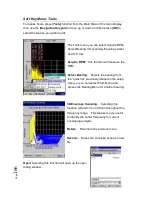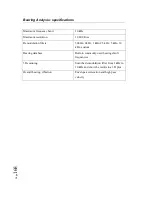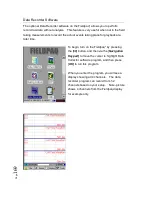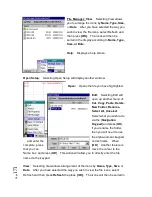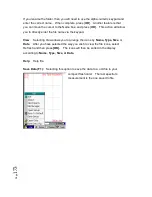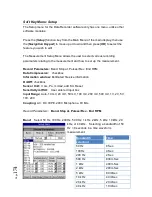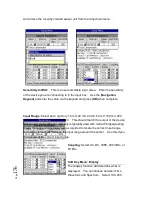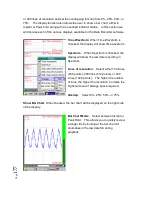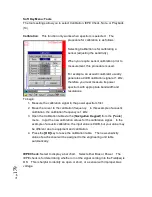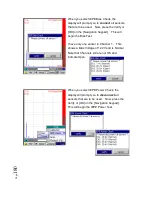P
ag
e
179
Soft Key Menu: Tools
The tools settings allow you to select Calibration, IEPE Check, Note, or Playback
(f4).
Calibration
: This function only works when spectrum is selected. The
procedure for calibration is as follows:
Selecting Calibartion is for calibrating a
sensor (adjusting the sensitivity).
When you require sensor calibration prior to
measurement, this procedure is used.
For example, an acoustic calibrator usually
generates a 94dB calibration signal at 1 kHz,
therefore you must measure its power
spectrum with appropriate bandwidth and
resolutions.
To begin:
1. Measure the calibration signal in the power spectrum first.
2. Move the cursor to the calibration frequency. In this example of acoustic
calibration, the calibration frequency is 1 kHz.
3. Open the Calibration table via the [
Navigation Keypad
] from the [
Tools
]
menu. Input the new calibration values for the calibration signal. In the
example of acoustic calibration, the input value is 94dB, but your value may
be different due to equipment and calibration.
4. Press the
[OK]
key to leave the calibration table. The new sensitivity
value of each sensor will be assigned to the engineering unit table
automatically.
IEPE Check
: Select to display a bar chart. Select either Bias or Power. The
IEPE check is for determining whether or not the signal coming into the Fieldpaq is
OK. This is helpful to identify an open or short, or a sensor with improper bias
voltage.
Summary of Contents for Fieldpaq
Page 5: ...Page 4 ...
Page 54: ...Page 53 Orbit x y ...
Page 61: ...Page 60 ...
Page 104: ...Page 103 Power Spectrum Time Waveform Bearing Spectrum ...
Page 199: ...Page 198 ...
Page 200: ...Page 199 DVF specifications Maximum frequency band Maximum resolution Maximum file size ...
Page 204: ...Page 203 Done ...
Page 206: ...Page 205 5 Start the Data Explorer Program 6 Select File Import ...
Page 215: ...Page 214 ...
Page 222: ...6 ...