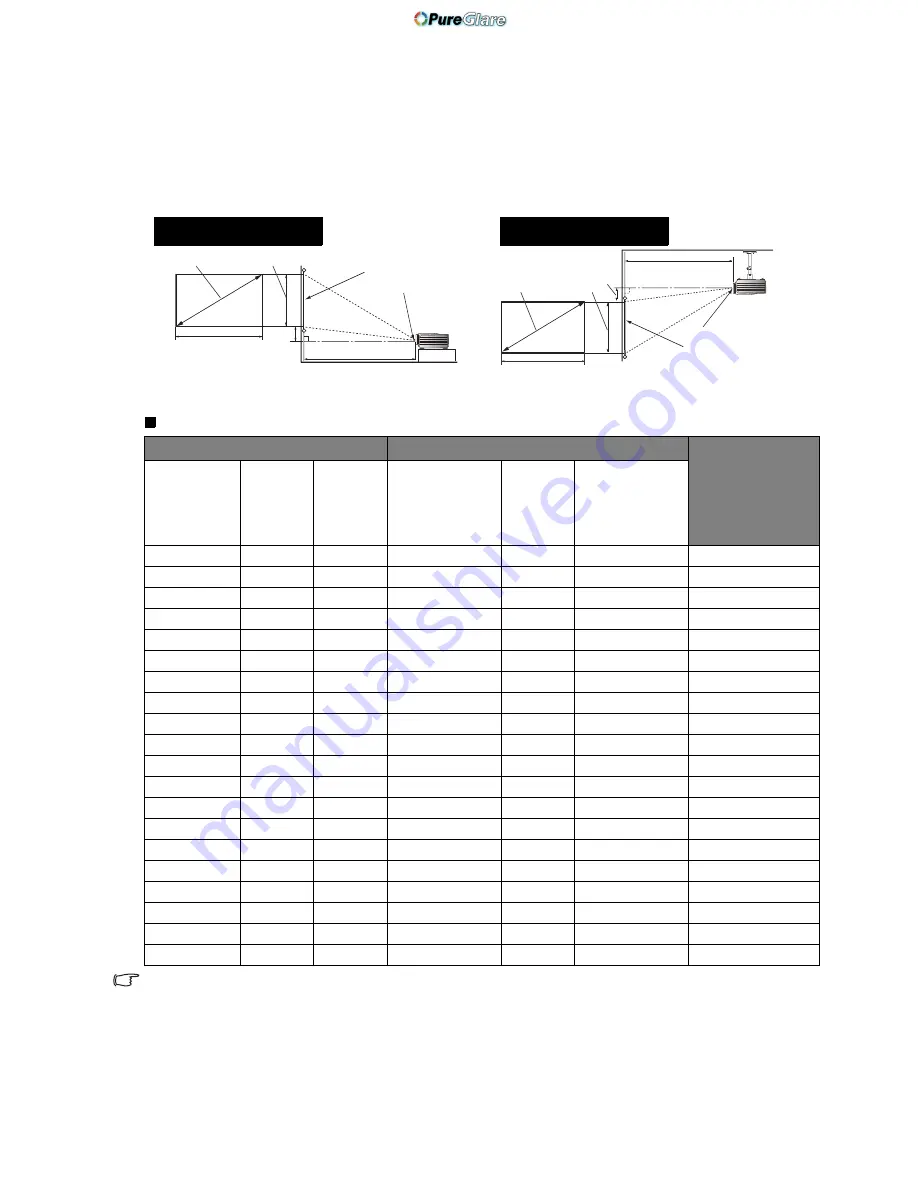
14
Positioning your projector
If you place the projector in a different position (to that recommended), you will have to tilt it down or
up to center the image on the screen. In these situations, some image distortion will occur. Use the
Keystone function to correct the distortion. See
"Correcting picture distortion" on page 25
for details.
Projection dimensions
Installation for a 16:9 ratio screen
The screen aspect ratio is 16:9 and the projected picture is 16:9
The above numbers are approximate and may be slightly different from the actual measurements. Only the
recommended screen sizes are listed. If your screen size is not in the table above, please contact your dealer
for assistance.
Screen dimensions
Projection distance <D> [mm]
Lowest/Highest
lens position
<E> [mm]
Diagonal
<A>
[inch
(mm)]
Height
<B>
[mm]
Width
<C>
[mm]
Min distance
(with max
zoom)
Average
Max distance
(with min
zoom)
30
(762)
374
664
1077
1346
1616
47
40
(1016)
498
885
1436
1795
2154
62
50
(1270)
623
1107
1795
2244
2693
78
60
(1524)
747
1328
2154
2693
3232
93
70
(1778)
872
1549
2513
3142
3770
109
80
(2032)
996
1771
2873
3591
4309
125
90
(2286)
1121
1992
3232
4039
4847
140
100
(2540)
1245
2214
3591
4488
5386
156
110
(2794)
1370
2435
3950
4937
5925
171
120
(3048)
1494
2656
4309
5386
6463
187
130
(3302)
1619
2878
4668
5835
7002
202
140
(3556)
1743
3099
5027
6284
7540
218
150
(3810)
1868
3320
5386
6732
8079
233
160
(4064)
1992
3542
5745
7181
8618
249
170
(4318)
2117
3763
6104
7630
9156
265
180
(4572)
2241
3984
6463
8079
9695
280
190
(4826)
2366
4206
6822
8528
10233
296
200
(5080)
2490
4427
7181
8977
10772
311
250
(6350)
3113
5534
8977
11221
13465
389
300
(7620)
3735
6641
10772
13465
16158
467
<A>
<B>
<C>
<E>
<D>
<F>
<G>
Floor Installation
<F>: Screen <G>: Center of lens
<B>
<A>
<C>
<F>
<G>
<D>
<E>
Ceiling Installation
<F>: Screen <G>: Center of lens
http://www.pureglare.com.au















































