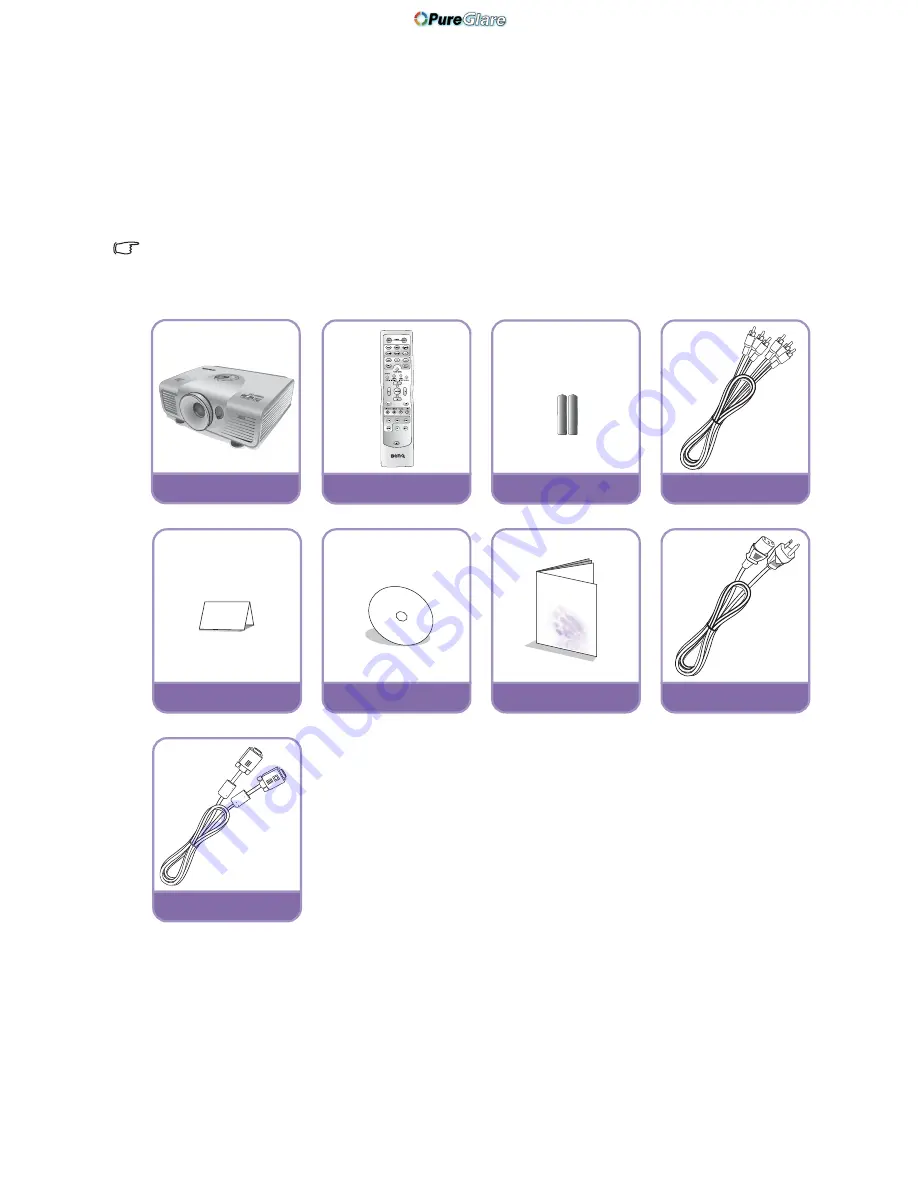
6
Overview
Overview
Shipping contents
Carefully unpack and verify that you have the items below. Some of the items may not be available
depending on your region of purchase. Please check with your place of purchase.
Some of the accessories may vary from region to region.
The warranty card is only supplied in some specific regions. Please consult your dealer for detailed
information.
Projector
Remote control
Batteries
Component Video cable
Warranty card
User manual CD
Quick start guide
Power cable
VGA cable
http://www.pureglare.com.au





















