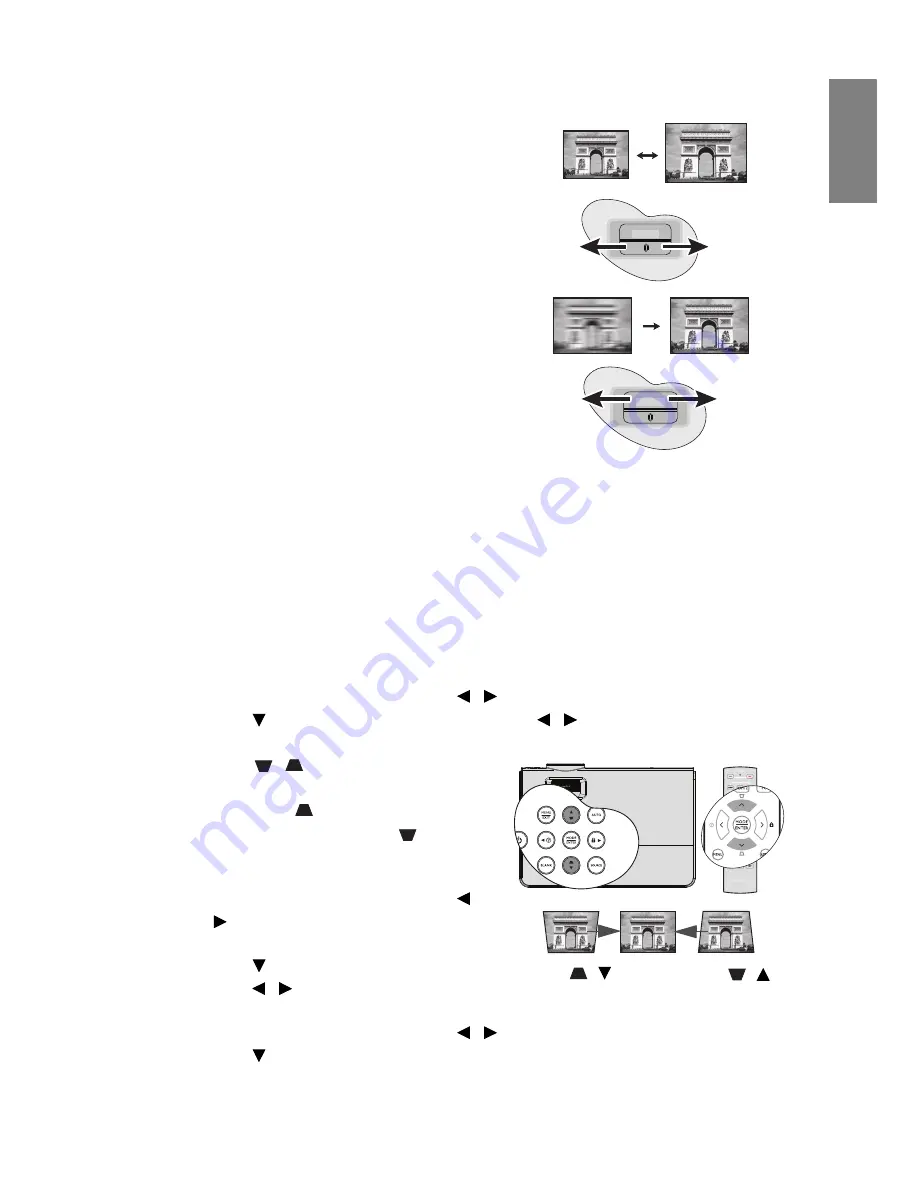
Operation
31
English
Fine-tuning the image size and clarity
1.
Adjust the projected image to the size that
you need using the ZOOM ring.
2.
Then sharpen the image by rotating the
FOCUS ring.
Correcting keystone
Keystoning refers to the situation where the projected image is noticeably wider at either the
top or bottom. It occurs when the projector is not perpendicular to the screen.
To correct this, besides adjusting the height of the projector, you can use
Auto Keystone
or
Keystone
manually correct it following one of these steps.
•
Using
Auto
Keystone
It can correct
Keystone
to optimal status by automatically.
•
Using the remote control
1.
Press
MENU/EXIT
and then press
/
until the
DISPLAY
menu is highlighted.
2.
Press
to
highlight
Auto Keystone
and press
/
to select
Off
to disable
Auto
Keystone
function.
3.
Press
/
on the projector or remote
control to display the Keystone correction
page. Press
to correct keystoning at
the top of the image. Press
to correct
keystoning at the bottom of the image.
•
Using the OSD menu
1.
Press
MENU/EXIT
and then press
/
until the
DISPLAY
menu is
highlighted.
2.
Press
to
highlight
Auto Keystone
and
press /
to
select
Off
to disable
Auto
Keystone
function.
3.
Press
MENU/EXIT
and then press
/
until the
DISPLAY
menu is highlighted.
4.
Press
to highlight
Keystone
and press
MODE/ENTER
. The
Keystone
correction
page displays.
FOCUS
FOCUS
Press
/
.
Press
/
.
















































