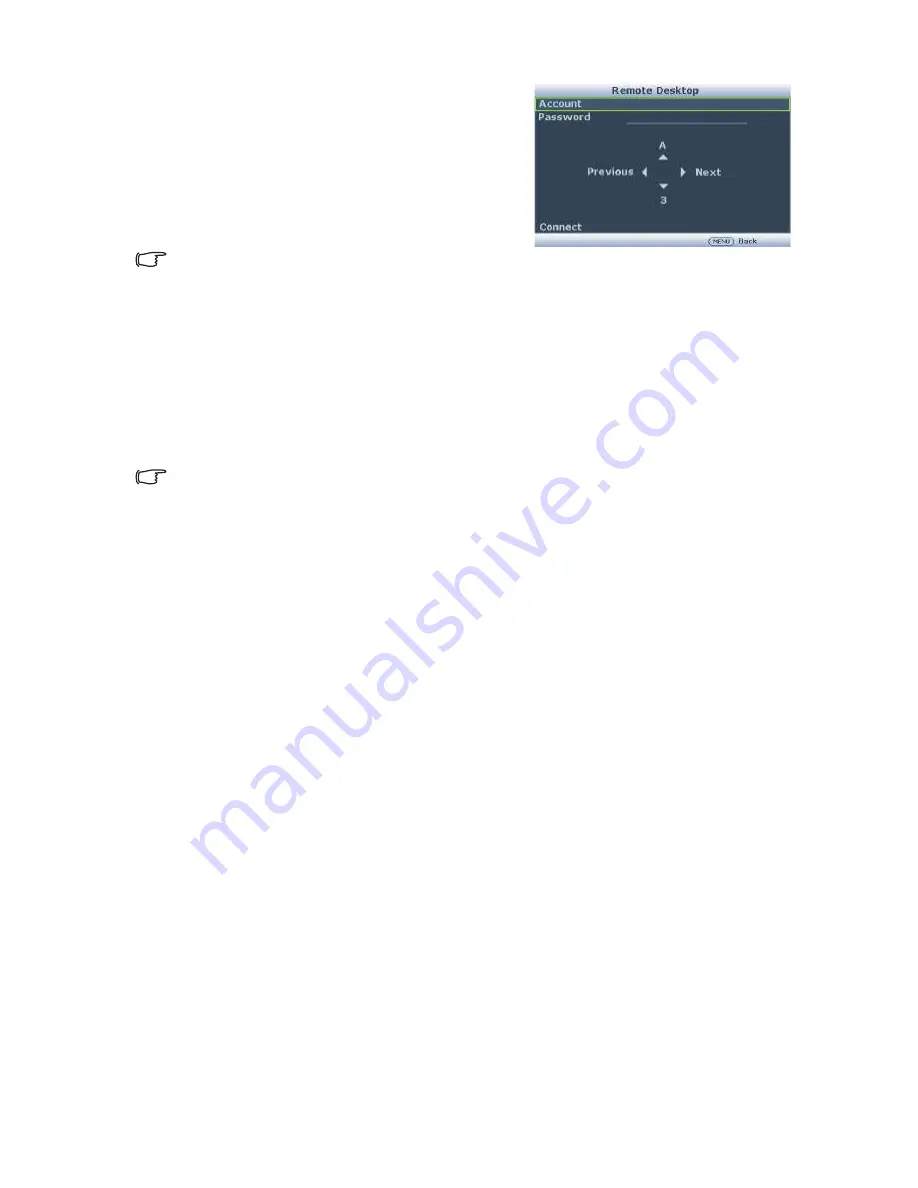
Operation
64
4.
Select
Remote Desktop
and press
MODE/ENTER
.
5.
Enter the
Account
and
Password
the same
as step 1.
6.
Select
Connect
and press
MODE/ENTER
to connect the selected PC.
7.
Connect USB keyboard or mouse to control
the host PC’s desktop through the projector.
•
Remote Desktop Control does not support PC Standby
mode.
•
Remote Desktop Control only supports LAN source so the projector source is fixed on LAN.
Presenting From a USB Reader
This fature displays a slide show of images stored on a USB flash drive connected to the
projector. It can eliminate the need for a computer source.
Image File Types
USB Reader displays images files in JPEG, GIF, TIFF, PNG and BMP formats.
•
A square box will display on the filename for unidentified characters.
•
Thai filename is not supported.
•
Files in GIF, TIFF, PNG and BMP formats can be displayed for the file size smaller than WXGA (1280 x
800) only.
•
If a folder consists of more than 200 photos, only the first 200 photos can be displayed.
Preparation
To view your pictures as a slideshow, follow these steps:
1.
Connect a USB flash drive to your computer and copy files from your computer to
the USB flash drive.
2.
Turn on your projector if needed.
3.
Remove the USB flash drive from your computer and plug it into the USB TYPE-A
jack of the projector.
4.
Select
USB Reader
from the source selection bar.
5.
Press
MODE/ENTER
to enter the thumbnail display.






























