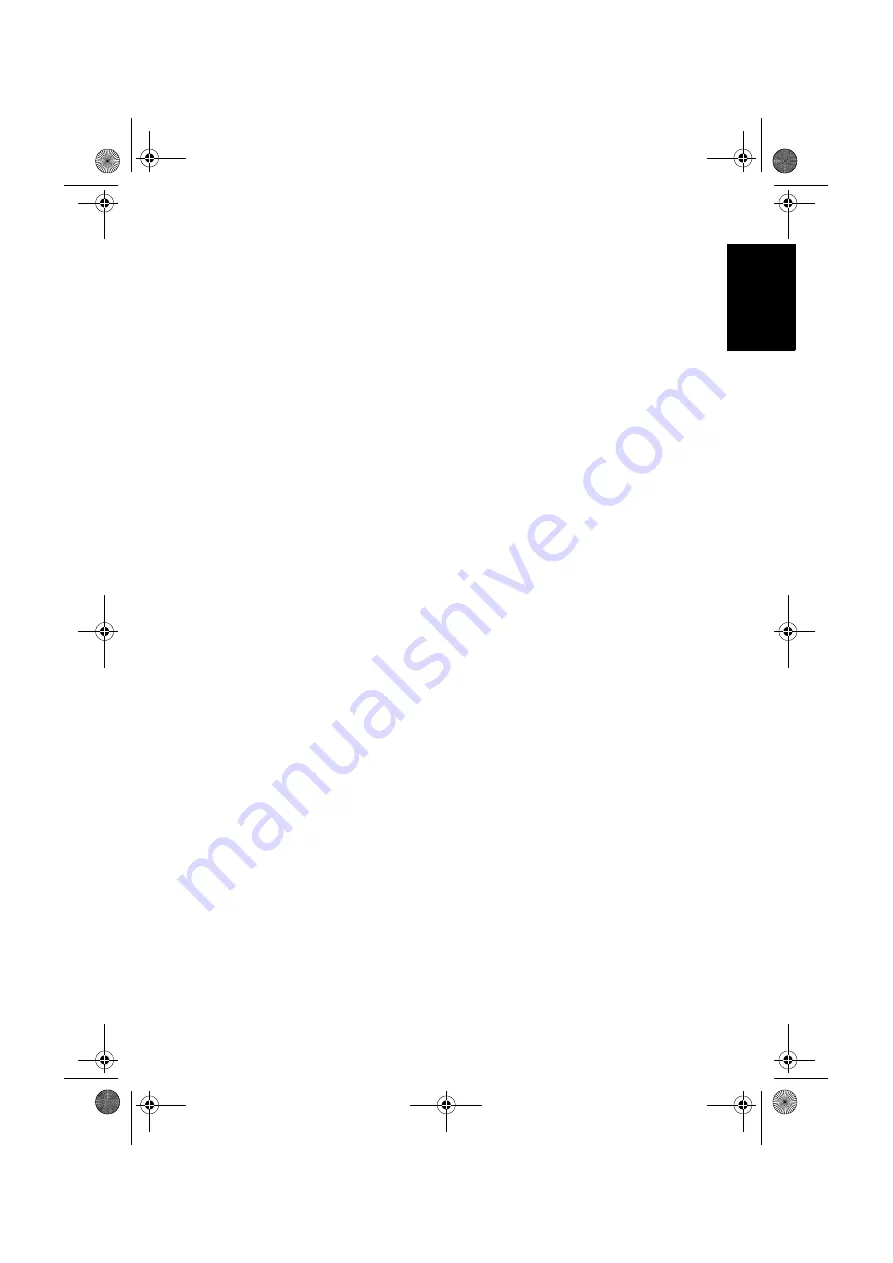
目次
i
繁體中文
第一部分:
快速使用指南
.................................... 1
1.
請先閱讀下列資訊
.......................................................... 2
關於快速使用指南
....................................................................... 2
關於使用手冊
............................................................................... 2
2.
檢查包裝內容
.................................................................. 2
3.
安裝與操作顯示器的注意事項
..................................... 3
4.
安裝底座
.......................................................................... 4
安裝前的注意事項
....................................................................... 4
安裝底座
........................................................................................ 4
5.
認識您的顯示器
.............................................................. 6
前視圖
............................................................................................ 6
外接影音裝置端子面板
(
左側
) ................................................ 7
後視圖
............................................................................................ 8
6.
連接視訊和音源
.............................................................. 9
連接複合視訊輸入
....................................................................... 10
連接
S-Video
視訊輸入
................................................................ 11
連接色差視訊輸入
....................................................................... 12
連接電腦
D-Sub
視訊輸入
.......................................................... 13
連接電腦
DVI
視訊輸入
.............................................................. 14
連接
HDMI
視訊輸入
.................................................................. 15
連接立體聲音源輸出
................................................................... 16
連接耳機輸出
............................................................................... 17
7.
連接電源線
...................................................................... 18
8.
基本操作
.......................................................................... 19
開機和待機
................................................................................... 19
切換輸入訊號
............................................................................... 19
調整音量
........................................................................................ 19
關於維護和清潔顯示器的重要資訊
................................. 20
接下來
... .............................................................................. 20
第二部分:
使用手冊
............................................. 21
螢幕顯示選單
......................................................... 22
螢幕顯示選單架構
.............................................................. 22
瀏覽螢幕顯示選單
.............................................................. 23
螢幕顯示選單中的操作
.............................................................. 23
聲音選單
.............................................................................. 24
目次
SD37_TW_TC.book Page i Thursday, June 19, 2008 3:03 PM
Summary of Contents for SD3742
Page 3: ...歡迎使用 繁體中文 SD3742 彩色液晶顯示器 第一部分 快速使用指南 SD37_TW_TC book Page 1 Thursday June 19 2008 3 03 PM ...
Page 23: ...歡迎使用 繁體中文 SD3742 彩色液晶顯示器 第二部分 使用手冊 SD37_TW_TC book Page 21 Thursday June 19 2008 3 03 PM ...
Page 38: ...第二部分 使用手冊 36 繁體中文 Memo SD37_TW_TC book Page 36 Thursday June 19 2008 3 03 PM ...
Page 76: ...Reference 36 English Memo SD37_TW_EN book Page 36 Thursday June 19 2008 3 20 PM ...
































