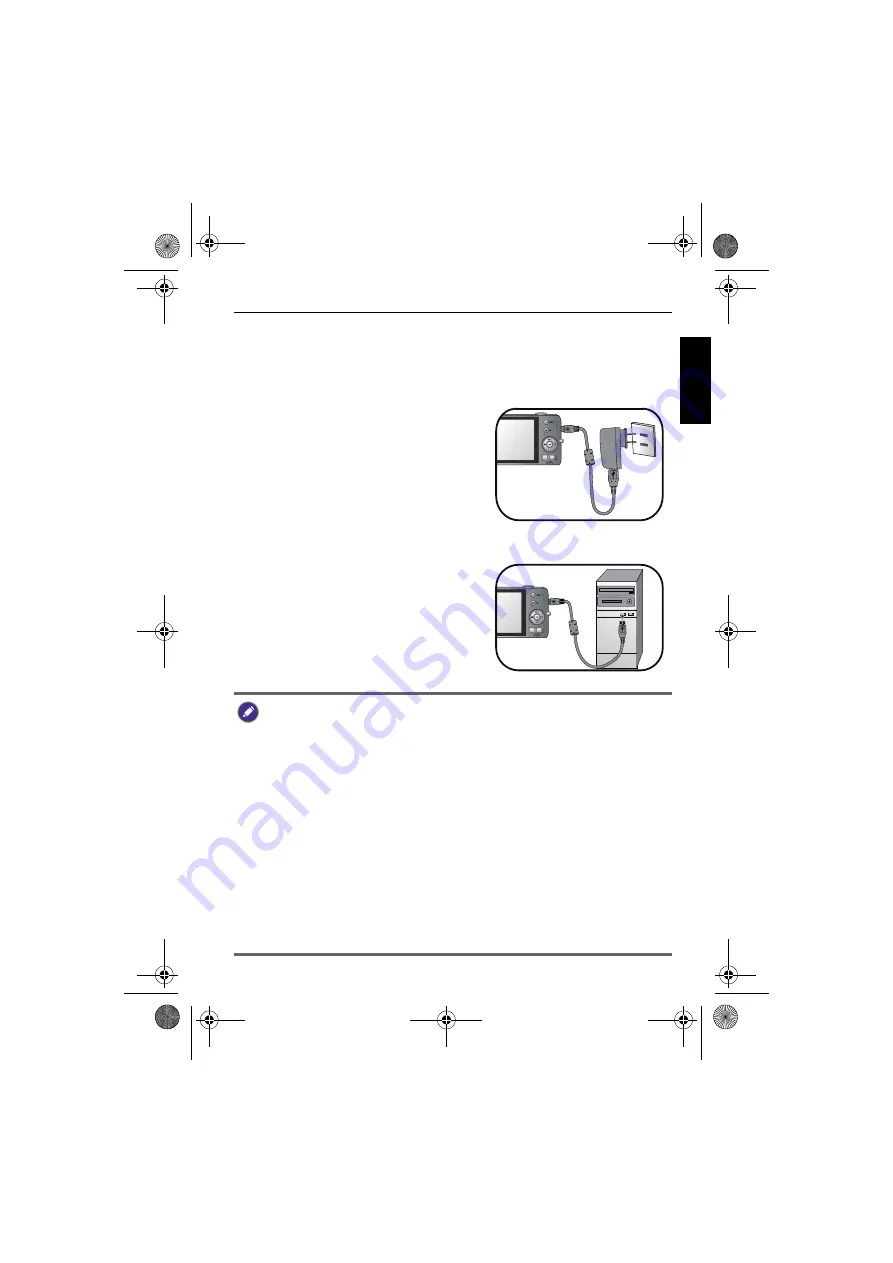
Preparing the camera for use 17
Engli
sh
Charging the battery
The battery charge status affects the camera performance. To maximize the
performance and the battery life, fully charge the battery via a wall outlet (or a
computer), and then fully discharge it through normal use at least once.
To charge the battery via a wall outlet:
1. Turn off the camera.
2. Insert the battery into the camera.
3. Connect one end of the USB cable to the
camera.
4. Connect the other end of the USB cable
to the power adapter.
5. Plug in the power adapter to a wall outlet.
The battery will start charging immediately.
To charge the battery via a computer:
1. Turn on the computer.
2. Turn off the camera.
3. Insert the battery into the camera.
4. Connect one end of the USB cable to the
camera.
5. Connect the other end of the USB cable
to your computer. The battery will start charging immediately.
• You need to follow the instructions above to ensure successful charging.
• Turn off the camera before removing the battery.
• Please fully charge the Li-ion battery before using it for the first time.
• When the battery is being charged, the status LED indicator flashes in green.
When the battery is fully charged, the status LED indicator is off.
• Use only the specified battery type. Using other types of battery may damage the
camera and invalidate the warranty.
• Ensure that the Li-ion battery is inserted into the product with correct polarity.
Incorrect polarity may damage the camera or cause fire.
• Download all pictures and remove the battery from the camera if you are going to
store the camera for a long time.
• Damage caused by the use of an incorrect power adapter is not covered under
the warranty.
• The battery may be warm after being charged or used. This is normal and not a
malfunction.
• When using the camera in a cold environment, keep the camera and its battery
warm by holding it inside your jacket or another warm protective environment.
LS200 UM - EN.book Page 17 Wednesday, November 30, 2011 10:52 AM
















































