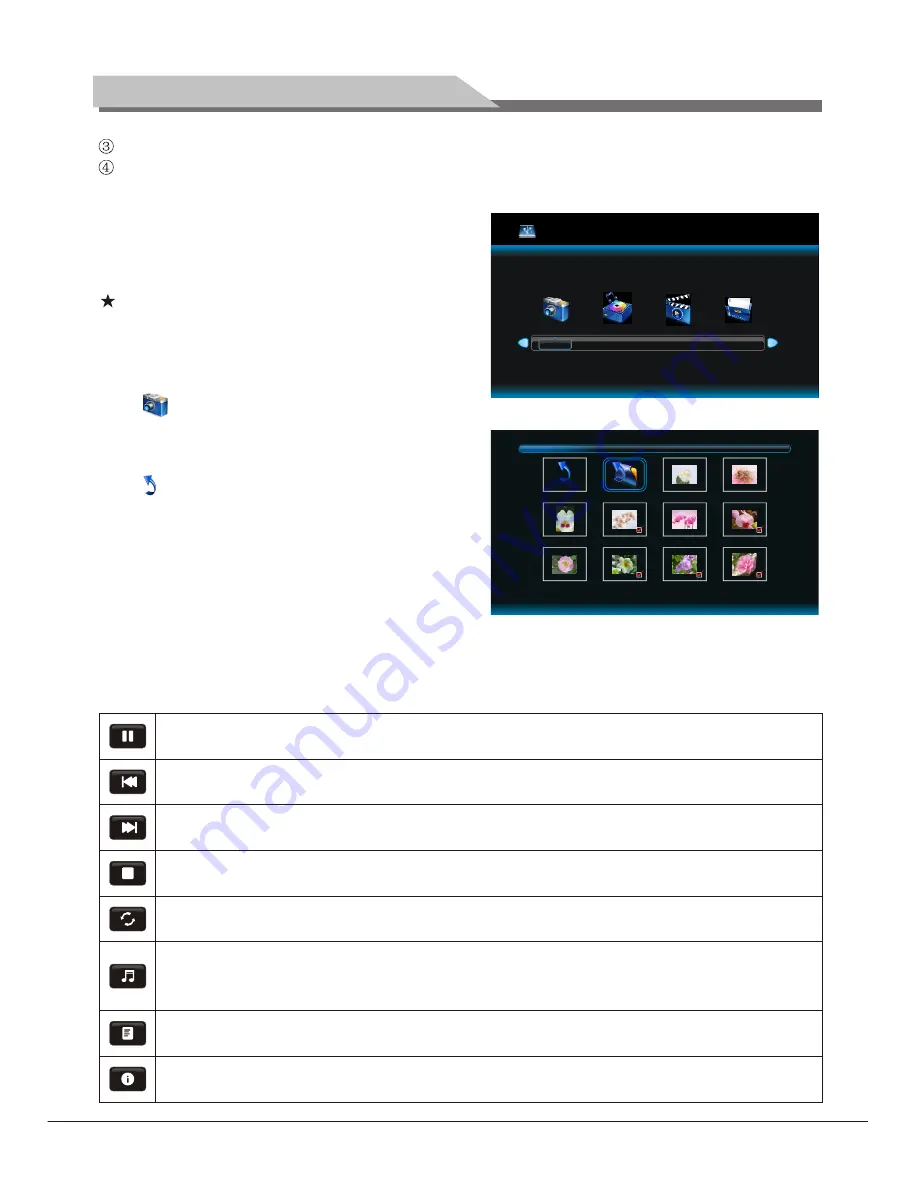
USB 2.0
PHOTO
MUSIC
MOVIE
TEXT
C:\PICTURE
1 / 11
Return
Up Folder
10.jpg
11.jpg
13.jpg
12.jpg
16.jpg
17.jpg
14.jpg
15.jpg
18.jpg
19.jpg
Press "Left/Right" key on the remote control to select
the document sort menu, which includes 4 sort:
PHOTO, MUSIC, MOVIE, TEXT.
Remote Control Shortcut Keys
The last two row keys on the remote control are used
for USB operation.
PHOTO
Select to enter the PHOTO submenu. Select your
mobile U disk or hard disk, and press "OK" key on the
remote control to read your photo documents.
Select to return previous menu. Press cursor key on
the remote control to select photo and press "OK" key
(
After the photo was selected, the file lower right
corner shows a red hook. you can choose photos to
join playlist.). Press "PLAY" key on the remote control
to play. when you choose nothing, t
Basic Function
"INFO" key on the remote control, a toolbar will display under the screen
(Press "Down" key on the remote control to hide toolbar).
he machine will join
all the photos in the file in playlist automatically.
When photos are playing, press
Basic Operation Instruction
"Left/Right" key on the remote control to select this function,
"OK" key to play or pause .
Prev.:
"Left/Right" key on the remote control to select this function,
"OK"
key to read previous photo.
Next:
"Left/Right" key on the remote control to select this function,
"OK"
key to read next photo.
Stop:
"Left/Right" key on the remote control to select this function,
"OK"
key to stop playing and return to previous menu.
Repeat:
"Left/Right" key on the remote control to select this function,
"OK" key to select repeat One or repeat all or not repeat.
Music:
"Left/Right" key on the remote control to select this function,
"OK"
key to play background music.(Musics and photos need to place in the identical folder,
or you may select some music in music file first.)
Playlist:
"Left/Right" key on the remote control to select this function,
"OK"
key to show playlist.
Info. :
"Left/Right" key on the remote control to select this function,
"OK"
key to show the information of photo. Including resolution, size and so on.
Play/Pause:
Press
press
Press
press
Press
press
Press
press
Press
press
Press press
Press
press
Press press
14
Do not pull up USB storage devices when system playing, this may result in system or equipment problems
The system supports USB1.1 and USB2.0 connector, the standard transport protocol such as U disk and
removable hard disk storage devices.
Summary of Contents for L23 series
Page 1: ...L23 series LED TV User s Manual...
Page 19: ...Part No 4J V2L01 001 C...




































