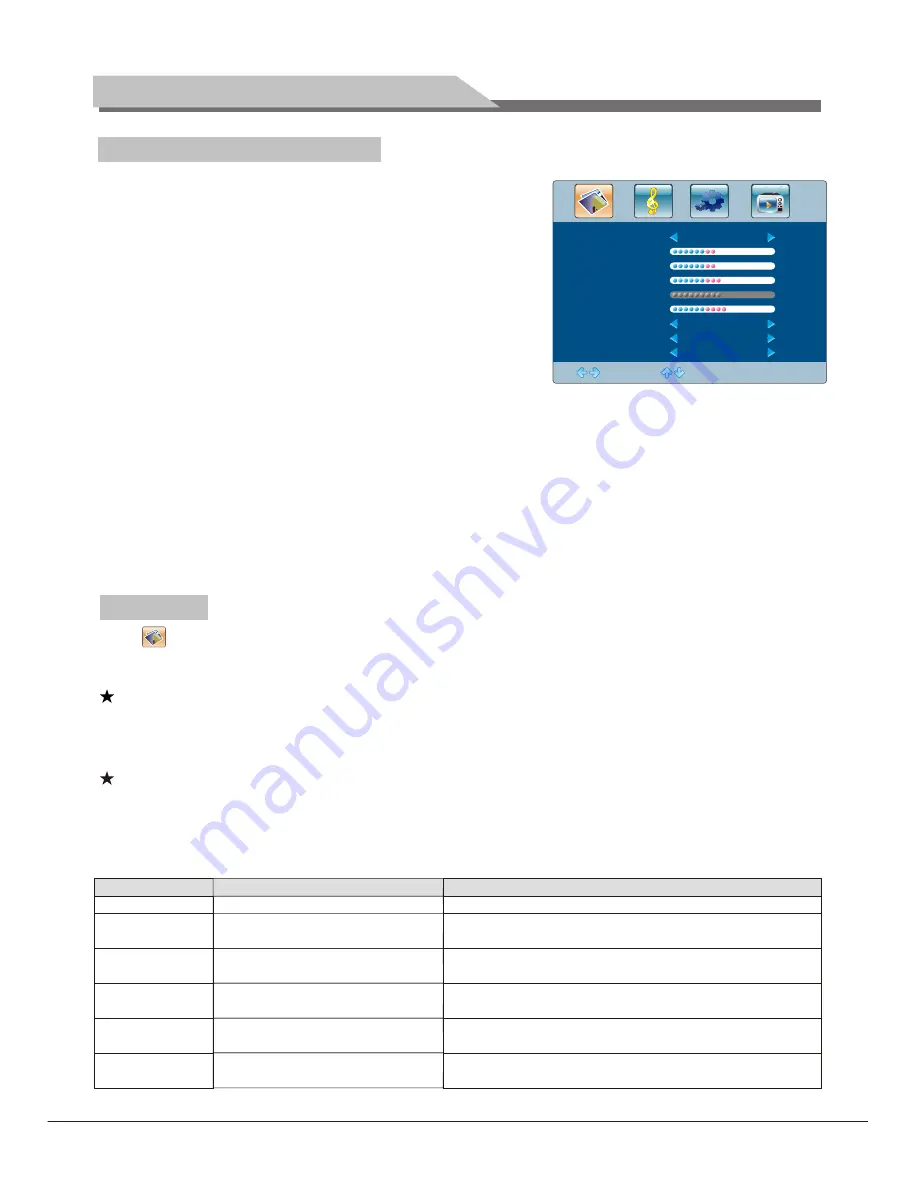
Press ''MENU'' key on the remote control or on the control panel.
The TV will display the main menu.
1. Press ''Left/Right'' key on the remote control or ''VOL+/VOL-''
key on the control panel to select the adjustment
sort menu, which includes 4 sorts:
2. Press ''Down''key on the remote control or ''CH-'' on the
control panel to enter the adjustment sort menu.
3. Press ''Up/Down'' key on the remote control or ''CH+/CH-''
on the control panel to select what is needed to adjust in
sort menu.
4. Press ''Left/Right'' key on the remote control or ''VOL+/VOL-''on the control panel to adjust the value
or setting.
5. Press ''Menu'' key to exit the main menu when the TV displays the Main Menu; Press ''Menu'' key to
return to previous menu when the TV displays the submenu; Press ''SOURCE'' key to display the signal
source menu or exit signal source menu.
6. During the operation, the selections which can not be adjusted at current mode will be hidden
automatically and the color of the selections will be changed into gray.
7. Menu Operation Instruction in this manual is explained according to TV mode. The operations in other
modes are similar to the one in TV mode. Users can take it as reference.
Select to enter the PICTURE submenu. Press "Up/Down" key on the remote control or "CH+/CH-"
key on the control panel to choose what you need. Press the "Left/Right" key on the remote control or
the "VOL+/VOL-" key on the control panel to adjust analog value or state (see below table).
Special Attention
1. The Hue function is available only for NTSC system.
PICTURE, SOUND,
OSD, TV.
2. The value adjusted by user, such as Contrast, Brightness, Hue, Saturation, and Sharpness will be saved
automatically by the machine as User mode.
Remote Control Shortcut Keys
SMART P
: Press SMART P key on the remote control. You can switch the function among the "Standard",
"Soft", "User", "Bright" four modes .
16:9
: Press 16:9 key on the remote control, you can switch the mode among the "Full, "4:3","Subtitle",
"Film"four modes.
Adjust
Select
Menu:Exit
Full
Standard
48
48
50
55
50
Picture Mode
Contrast
Brightness
Saturation
Sharpness
Aspect Ratio
Color Temp.
Noise Reduction
Hue
Soft
Off
Basic Operation Instruction
Picture Mode
Contrast
Brightness
Saturation
Hue
Sharpness
Select picture mode
Adjust the contrast of whole
picture
Adjust brightness and blackness
of whole picture
Adjust the saturation of whole
picture
Adjust the hue of whole picture
Adjust the sharpness of whole
picture
"Standard", "Soft", "User," "Bright" four modes.
Increasing analog value increases Contrast;
Decreasing analog value decreases Contrast(0-100).
Increasing analog value increases brightness;
Decreasing analog value decreases brightness(0-100).
Increasing analog value increases color;
Decreasing analog value decreases color (0-100).
Increasing analog value increases green;
Decreasing analog value increases purple(0-100).
Increasing analog value increases definition;
Decreasing analog value decreases definition (0-100).
Option
Function
Description
PICTURE
Menu Operation Instruction
10
Summary of Contents for L23 series
Page 1: ...L23 series LED TV User s Manual...
Page 19: ...Part No 4J V2L01 001 C...





































