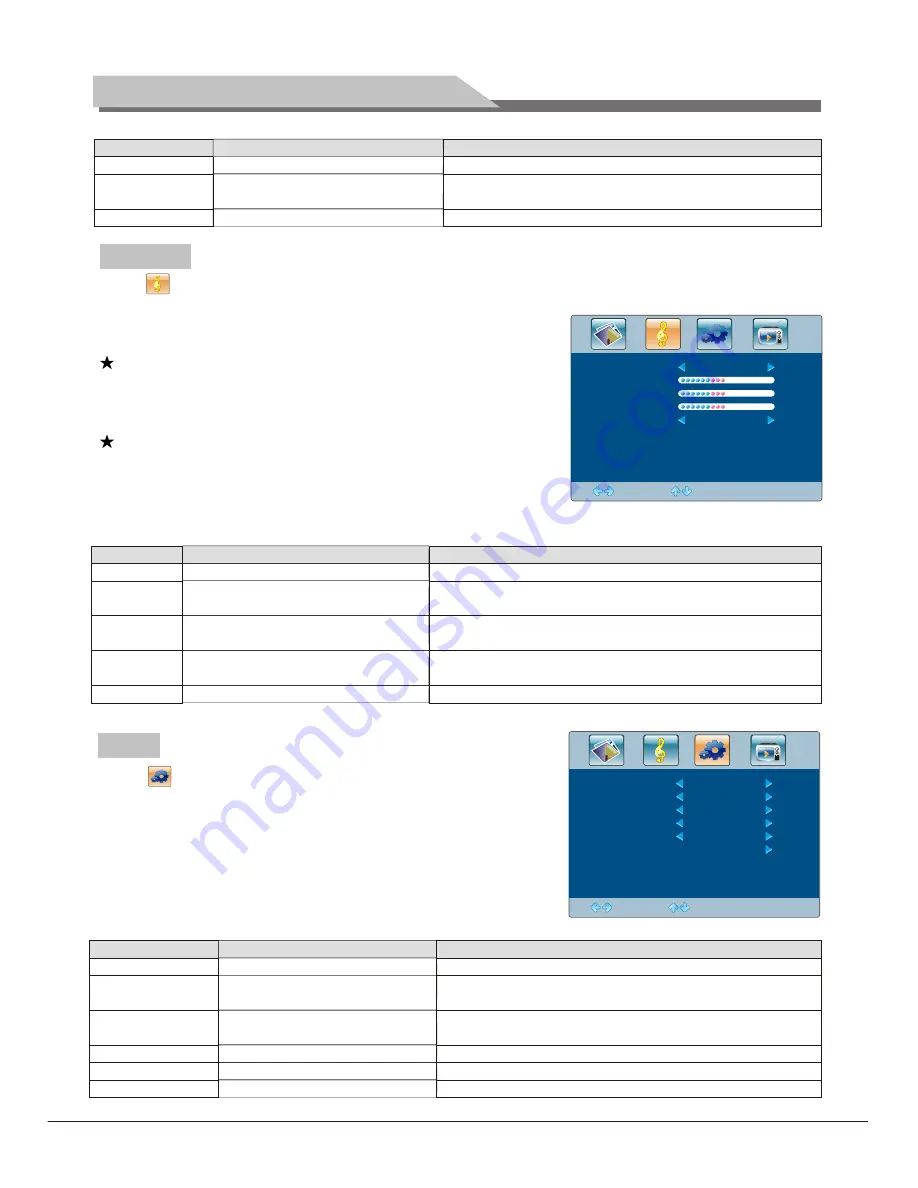
Aspect Ratio
Color Temp
Noise Reduction
Select picture scale
Select color temperature mode
of the picture
Select model of 3D NR
"Full, "4:3", "Subtitle","Film" four modes
There are three Color Temperature modes, "Standard",
"Warm", "Cool ".
"Middle", "High", "Off", "Low".
Option
Function
Description
Basic Operation Instruction
Select to enter the SOUND submenu. Press "Up/Down" key on the remote controlor the key "CH+/
CH-" on the control panel to choose what you need. Press the"Left/
Right" key on the remote control or the "VOL+/VOL-" key on the
control panel to adjust analog value or state (see belowtable).
Special Attention
1. Normally, 0 value of adjustment is recommended;
2. The treble or bass analog value which is adjusted by the
users will be saved as the User mode by the machine
Remote Control Shortcut Keys
SMART S
: Press SMART S key on the remote control. You
can switch the function among the
MUTE
: Open or close sound.
VOL+/VOL-
: Add or reduce volume.
"Standard", "Music",
"Movie", "User" four modes.
Adjust
Select
Menu:Exit
50
50
0
Standard
Sound Mode
Treble
Bass
Balance
Auto Volume
O f f
Sound Mode
Treble
Bass
Balance
Auto Volume
Adjust audio effect mode
Adjust treble value
Adjust bass value
Adjust balance of left or right sound
Select Auto Volume
"Standard", "Music", Movie", "User" four modes.
Increasing analog value increases treble;
Decreasing analog value decreases treble (0-100).
Increasing analog value increases bass;
Decreasing analog value decreases bass (0-100).
Increasing analog value decreasing left volume;
Decreasing analog value decreases right volume(L50-R50).
"On/Off", two states.
Option
Function
Description
Select to enter the OSD submenu. Press "Up/Down"key on
the remote control or "CH+/CH-"key on the control panel to
choose what you need. Press the "Left/Right" key on the remote
control or the"VOL+/VOL-" key on the control panel to adjust
analog value or state (see below table).
Adjust
Select
Menu:Exit
English
60 Second
0
On
Off
OSD Language
OSD Duration
OSD Transparency
Blue Screen
Sleep Time
Recall
OSD Language
OSD Duration
OSD Transparency
Blue Screen
Sleep Time
Recall
S
Adjust duration of OSD menu
Adjust halftone of OSD menu
Set sleep time of the machine
Resume to setting of factory
elect language for OSD display
Open or close blue screen
There are many languages to select
Increasing analog value, extend duration time of OSD menu;
(15, 30, 45, 60). Unit: second
Increasing analog value increases halftone;
Decreasing analog value decreases halftone(0-100).
"On/Off", two states.
"Off, 15M, 30M, 45M, 60M,90M, 120M, 240M", unit: minute.
Reset all values to setting of factory.
Option
Function
Description
SOUND
OSD
11
Summary of Contents for L23 series
Page 1: ...L23 series LED TV User s Manual...
Page 19: ...Part No 4J V2L01 001 C...





































