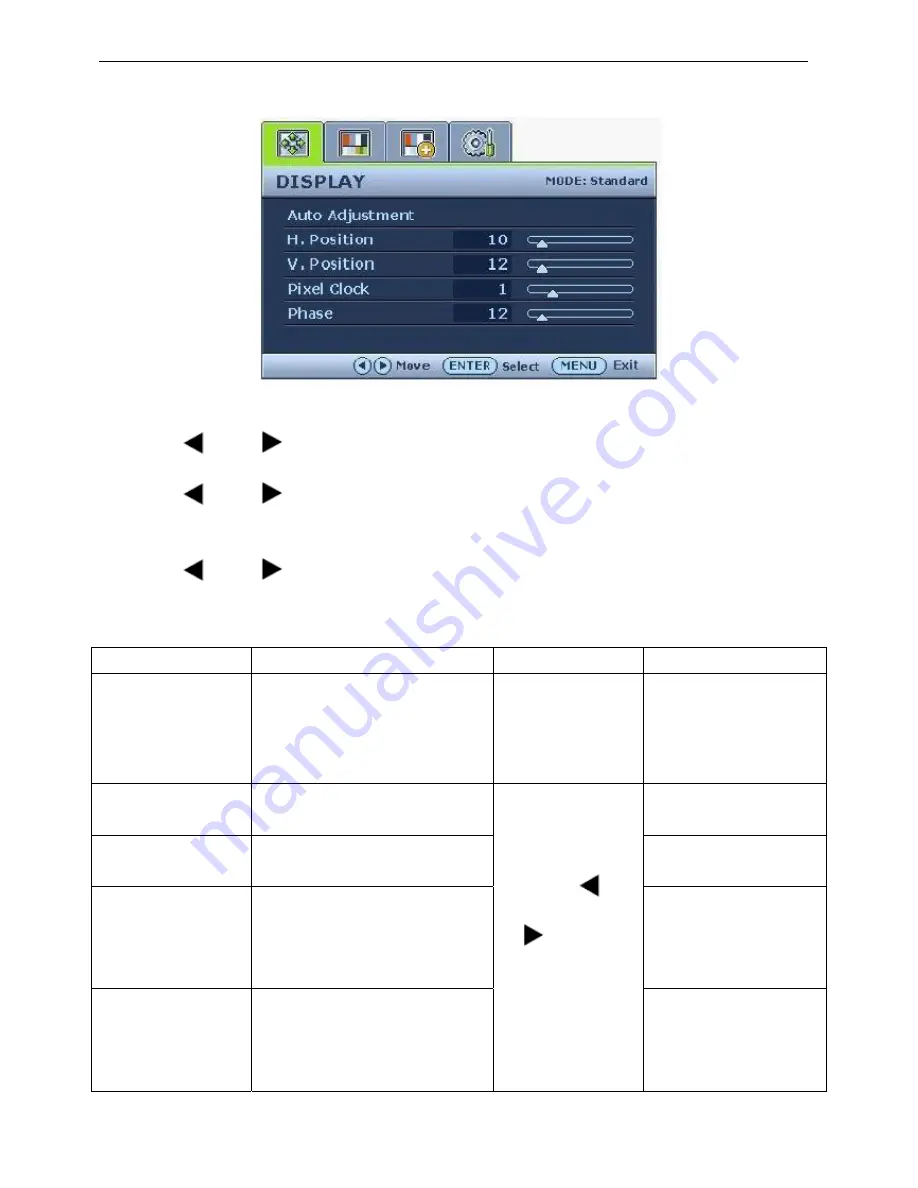
19” LCD Color Monitor BenQ G900WA
23
Display menu
1. Press the MENU key to display the main menu.
2. Press the
(left) or
(right) keys to select DISPLAY and then press the ENTER key to enter the menu.
3. Press the
(left) or
(right) keys to move the highlight to a menu item and then press the ENTER key to
select that item.
4. Press the
(left) or
(right) keys to make adjustments or selections.
5. To return to the previous menu, press the MENU button.
Item Function
Operation
Range
Auto
Adjustment
Optimizes and adjusts the screen
settings automatically for you. The
AUTO key is a ‘hot-key’ for this
function.
Press the ENTER
key to select this
option and make
adjustment.
H. Position
Adjusts the horizontal position of the
screen image.
0 to 100
V. Position
Adjusts the vertical position of the
screen image.
0 to 100
Pixel Clock
Adjusts the pixel clock frequency
timing to synchronize with the
analog input video signal. Not
applicable to a digital input signal.
0 to 100
Phase
Adjusts the pixel clock phase timing
to synchronize with the analog input
video signal. Not applicable to a
digital input signal.
Press the
(left)
or
(right) keys to
adjust the value.
0 to 63
Summary of Contents for G900WA
Page 9: ...19 LCD Color Monitor BenQ G900WA 9 Optical Characteristics ...
Page 11: ...19 LCD Color Monitor BenQ G900WA 11 Electrical Characteristics ...
Page 12: ...19 LCD Color Monitor BenQ G900WA 12 Optical Characteristics ...
Page 13: ...19 LCD Color Monitor BenQ G900WA 13 4 Disassembly Assembly 4 1 Three angles view ...
Page 14: ...19 LCD Color Monitor BenQ G900WA 14 4 2 Exploded View ...
Page 21: ...19 LCD Color Monitor BenQ G900WA 21 4 Until appears the follow Fig writer completed ...
















































