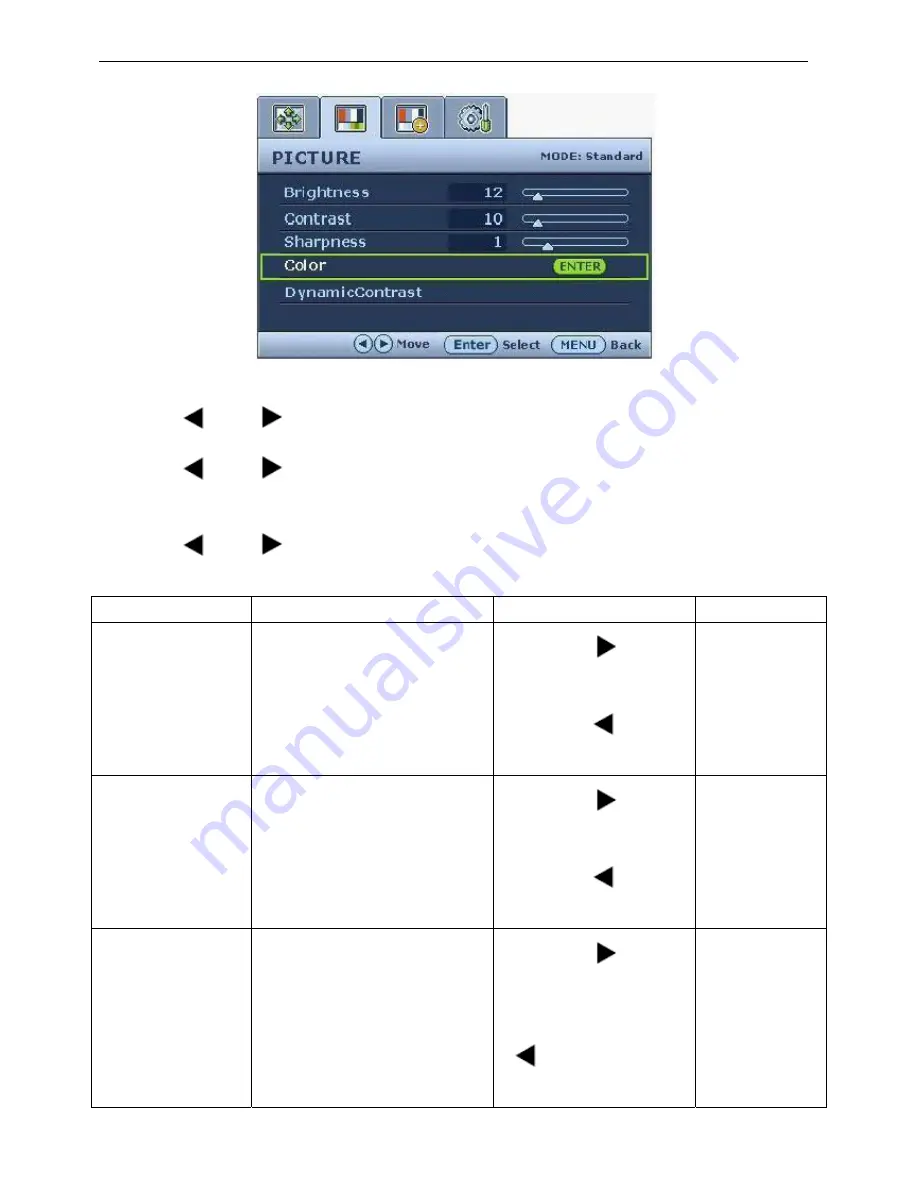
19” LCD Color Monitor BenQ G900WA
24
Picture menu
1. Press the MENU key to display the main menu.
2. Press the
(left) or
(right) keys to select PICTURE and then press the ENTER key to enter the menu.
3. Press the
(left) or
(right) keys to move the highlight to a menu item and then press the ENTER key to
select that item.
4. Press the
(left) or
(right) keys to make adjustments or selections.
5. To return to the previous menu, press the MENU button.
Item Function Operation
Range
Brightness
Adjusts the balance between light
and dark shades.
The function is not available for use
when Dynamic Contrast is on
Press the
key to
increase the brightness and
press the
key to
decrease the brightness.
0 to 100
Contrast
Adjusts the degree of difference
between darkness and lightness.
The function is not available for use
when Dynamic Contrast is on.
Press the
key to
increase the contrast and
press the
key to
decrease the contrast.
0 to 100
Sharpness
Adjusts the clarity and visibility of
the edges of the subjects in the
image.
Press the
key to
improve the crispness of
the display and press the
key to have softness
effect on the display.
1 to 5
Summary of Contents for G900WA
Page 9: ...19 LCD Color Monitor BenQ G900WA 9 Optical Characteristics ...
Page 11: ...19 LCD Color Monitor BenQ G900WA 11 Electrical Characteristics ...
Page 12: ...19 LCD Color Monitor BenQ G900WA 12 Optical Characteristics ...
Page 13: ...19 LCD Color Monitor BenQ G900WA 13 4 Disassembly Assembly 4 1 Three angles view ...
Page 14: ...19 LCD Color Monitor BenQ G900WA 14 4 2 Exploded View ...
Page 21: ...19 LCD Color Monitor BenQ G900WA 21 4 Until appears the follow Fig writer completed ...






























