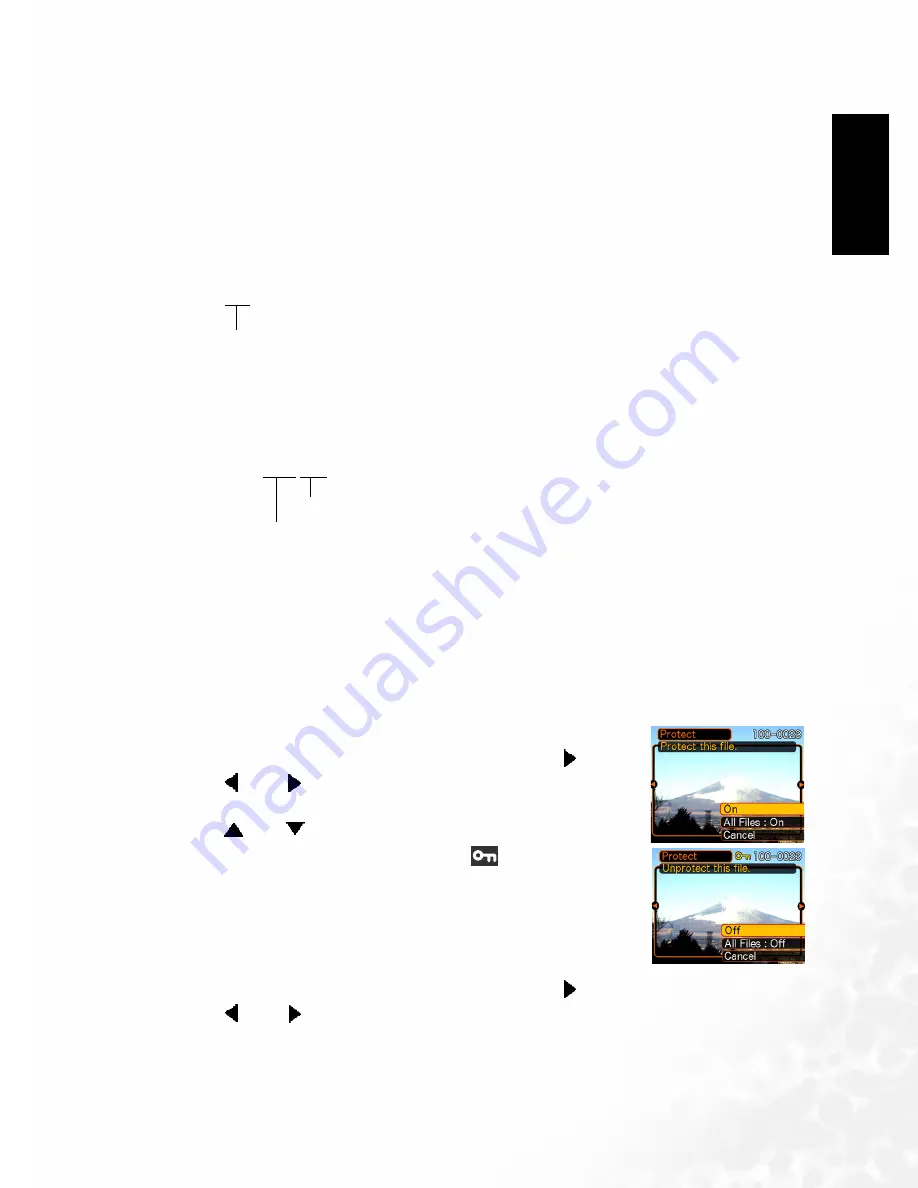
BenQ DC 5530 User’s Manual
EEEEn
nnng
ggglllliiiis
ssshhhh
Playback
25
Your camera automatically creates a directory of image storage folders in its built-in Flash
memory or on the memory card.
5.9.1.1
5.9.1.1
5.9.1.1
5.9.1.1 Memory Folders and Files
Memory Folders and Files
Memory Folders and Files
Memory Folders and Files
An image you record is automatically stored in a folder, whose name is a serial number. You
can have up to 900 folders in memory at the same time. Folder names are generated as shown
below.
Example: Name of the 100th folder.
Example: Name of the 100th folder.
Example: Name of the 100th folder.
Example: Name of the 100th folder.
Each folder can hold files numbered up to 9,999. Trying to store the 10,000th file in a folder
causes the next serially numbered folder to be created. Folder names are generated as shown
below.
Example: Name of the 26th file.
Example: Name of the 26th file.
Example: Name of the 26th file.
Example: Name of the 26th file.
• The actual number of files you will be able to store on a memory card depends on the
image quality settings, capacity of the card, etc.
5.9.2
5.9.2
5.9.2
5.9.2 Protecting Files
Protecting Files
Protecting Files
Protecting Files
Once you protect a file it cannot be deleted. You can protect files individually or you can
protect all files in memory with a single operation.
5.9.2.1
5.9.2.1
5.9.2.1
5.9.2.1 To protect a single file
To protect a single file
To protect a single file
To protect a single file
1.
In the PLAY mode, press [MENU].
2.
Select the "PLAY" tab, select "Protect", and then press [ ].
3.
Use [ ] and [ ] to scroll through files and display the one you
want to protect.
4.
Use [
]and [
] to select "On", and then press [SET].
• A file that is protected is indicated by the
mark.
• To unprotect a file, select "Off" in step 4, and then press [SET].
5.
Press [MENU] to exit the menu screen.
5.9.2.2
5.9.2.2
5.9.2.2
5.9.2.2 To protect all files in memory
To protect all files in memory
To protect all files in memory
To protect all files in memory
1.
In the PLAY mode, press [MENU].
2.
Select the "PLAY" tab, select "Protect", and then press [ ].
3.
Use [ ] and [ ] to select "All Files : On", and then press [SET].
• To unprotect all files, press [SET] in step 3 so the setting shows "All Files : Off".
4.
Press [MENU] to exit the menu screen.
100DCPIC
Serial number (3 digits)
DSCI0026.JPG
Serial number (3 digits)
Extension


























