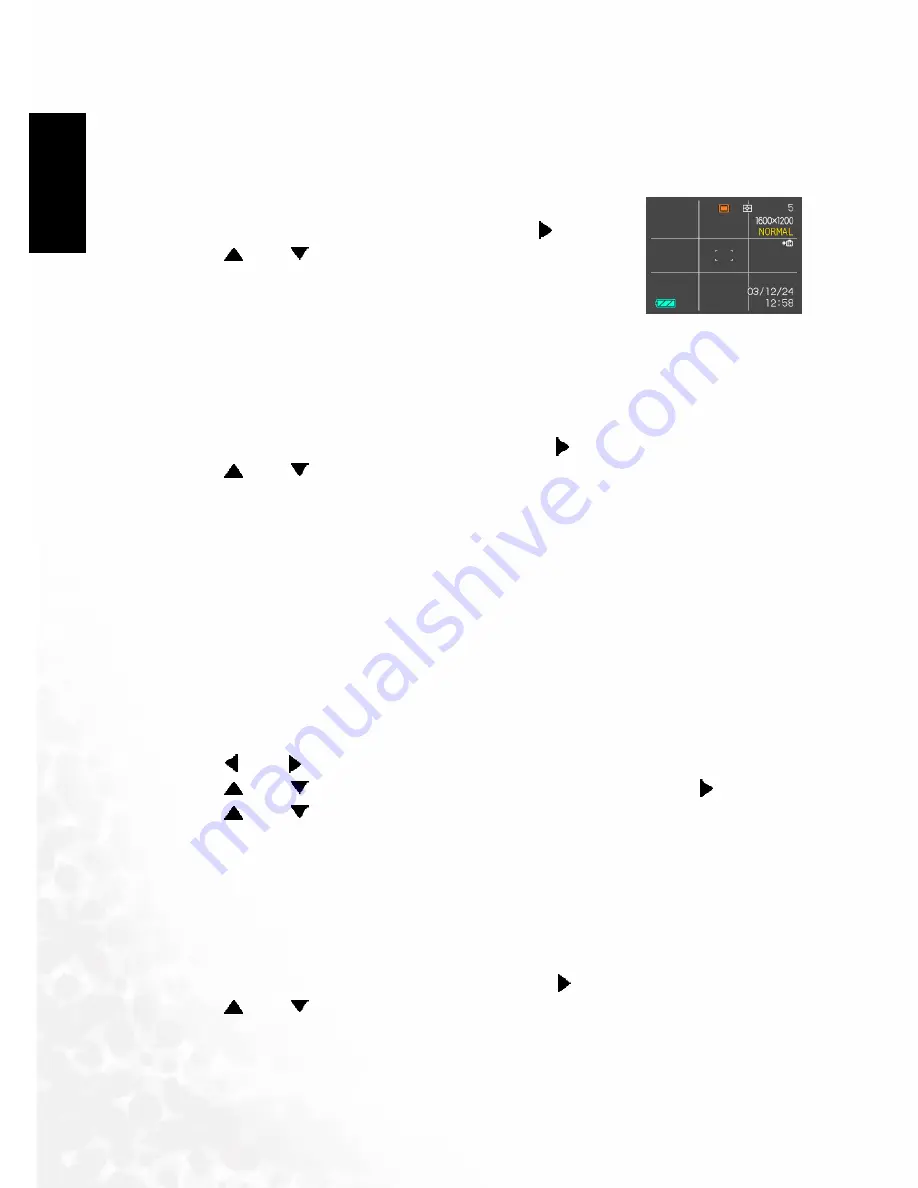
BenQ DC 5530 User’s Manual
Other Recording Functions
20
EEEEn
nnng
ggglllli
iiissssh
hhh
e of Contents
4.6.8
4.6.8
4.6.8
4.6.8 Turning the On-screen Grid On and Off
Turning the On-screen Grid On and Off
Turning the On-screen Grid On and Off
Turning the On-screen Grid On and Off
You can display gridlines on the monitor screen to help you compose images and ensure that
the camera is straight when recording.
1.
In the REC mode, press [MENU].
2.
Select the "REC" tab, select "Grid", and then press [ ].
3.
Use [
] and [
] to select the setting you want, and then
press [SET].
4.6.9
4.6.9
4.6.9
4.6.9 Turning Image Review On and Off
Turning Image Review On and Off
Turning Image Review On and Off
Turning Image Review On and Off
Image review displays an image on the monitor screen as soon as you record it. Use the
following procedure to turn image review on and off.
1.
In the REC mode, press [MENU].
2.
Select the "REC" tab, select "Review", and then press [ ].
3.
Use [
] and [
] to select the setting you want, and then press [SET].
4.6.10
4.6.10
4.6.10
4.6.10 Specifying Power On Default Settings
Specifying Power On Default Settings
Specifying Power On Default Settings
Specifying Power On Default Settings
The camera's "mode memory" feature lets you specify the power on default settings
individually for the REC mode, flash mode, focus mode, white balance mode, ISO sensitivity,
AF Area, metering mode, flash intensity, digital zoom mode, manual focus position. Turning
on mode memory for a mode tells the camera to remember the status of that mode when you
turn off the camera, and restore it the next time you turn the camera back on. When mode
memory is turned off, the camera automatically restores the initial factory default setting for
the applicable mode.
1.
In the REC mode, press [MENU].
2.
Use [ ] and [ ] to select the "Memory" tab.
3.
Use [
] and [
] to select the item you want to change, and then press [ ].
4.
Use [
] and [
] to select the setting you want, and then press [SET].
4.6.11
4.6.11
4.6.11
4.6.11 Resetting the Camera
Resetting the Camera
Resetting the Camera
Resetting the Camera
Use the following procedure to reset all of the camera's settings to their initial defaults as shown
under "Menu Reference".
1.
In the REC mode or the PLAY mode, press [MENU].
2.
Select the "Set Up" tab, select "Reset", and then press [ ].
3.
Use [
] and [
] to select "Reset", and then press [SET].
• To cancel the procedure without resetting, select "Cancel" and press [SET].






























