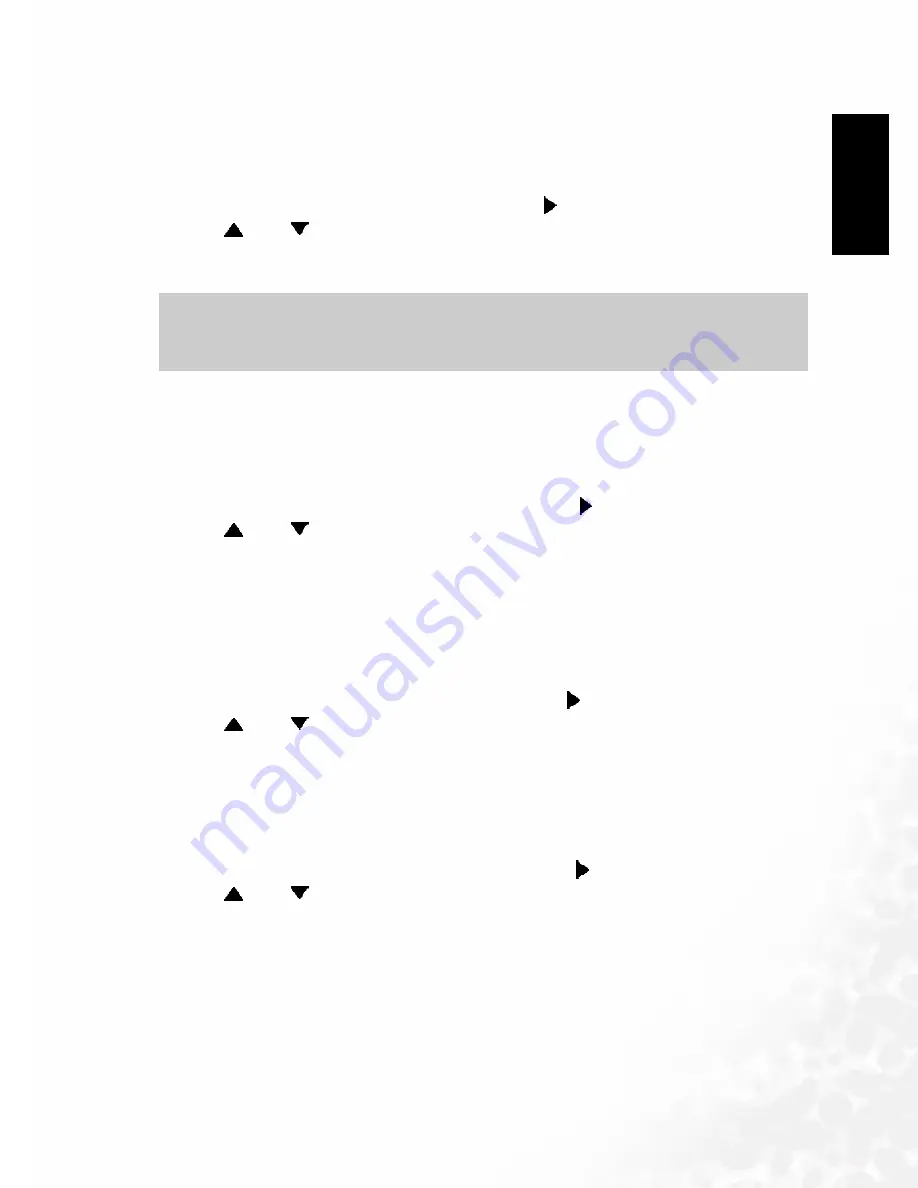
BenQ DC 5530 User’s Manual
EEEEn
nnng
ggglllliiiis
ssshhhh
Other Recording Functions
19
4.6.4
4.6.4
4.6.4
4.6.4 Using the Filter Function
Using the Filter Function
Using the Filter Function
Using the Filter Function
The camera's filter function lets you alter the tint of an image when you record it.
1.
In the REC mode, press [MENU].
2.
Select the "REC" tab, select "Filter", and then press [ ].
3.
Use [
] and [
] to select the setting you want, and then press [SET].
• Available filter settings are: Off, B/W, Sepia, Red, Green, Blue, Yellow, Pink, Purple
4.6.5
4.6.5
4.6.5
4.6.5 Specifying Color Saturation
Specifying Color Saturation
Specifying Color Saturation
Specifying Color Saturation
Use the following procedure to control the intensity of the image you are recording.
1.
In the REC mode, press [MENU].
2.
Select the "REC" tab, select "Saturation", and then press [ ].
3.
Use [
] and [
] to select the setting you want, and then press [SET].
4.6.6
4.6.6
4.6.6
4.6.6 Specifying Contrast
Specifying Contrast
Specifying Contrast
Specifying Contrast
Use this procedure to adjust the relative difference between the light areas and dark areas of the
image you are recording.
1.
In the REC mode, press [MENU].
2.
Select the "REC" tab, select "Contrast", and then press [ ].
3.
Use [
] and [
] to select the setting you want, and then press [SET].
4.6.7
4.6.7
4.6.7
4.6.7 Specifying Outline Sharpness
Specifying Outline Sharpness
Specifying Outline Sharpness
Specifying Outline Sharpness
Use the following procedure to control the sharpness of image outlines.
1.
In the REC mode, press [MENU].
2.
Select the "REC" tab, select "Sharpness", and then press [ ].
3.
Use [
] and [
] to select the setting you want, and then press [SET].
Important!
Important!
Important!
Important!
•
Using the camera's filter feature produces the same effect as attaching a color filter to the
lens.






























