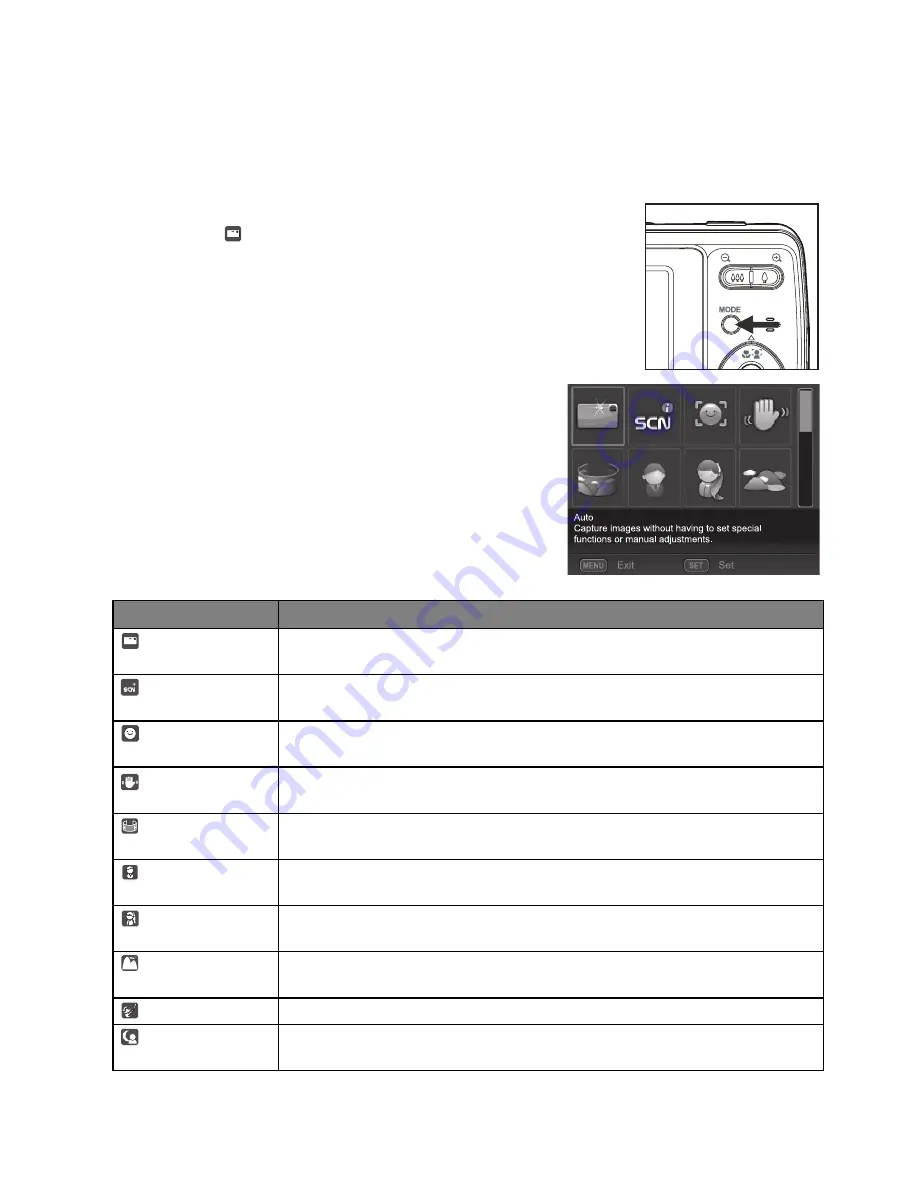
EN-17
Setting the Scene Mode
By simply selecting one of the available 23 scene modes, you can capture the image
with the most appropriate settings.
1. Press the
MODE
button, and set the camera
mode to [
], and press the
SET
button.
2. Select the desired scene mode with the
e
/
f
/
c
/
d
buttons, and press the
SET
button.
3. Compose the image and press the shutter
button.
The table below will help you choose the
appropriate scene mode:
Scene mode
Description
Auto
Select this mode when you want to capture images without
having to
set special functions or manual adjustments.
Intelligent Scene Select this mode when you want the camera to select an ideal shooting
mode according to environment
automatically.
Smile Detection
Select this mode to automatically capture an image when a smiling face
is detected.
Anti-shake
This mode minimizes the influences of hand shaking when you want to
capture an image.
Panorama
Select this mode when you want to capture a series of shots then stitch
them together with software to make a single photo on the computer.
Portrait Man
Select this mode when you want to capture an image that makes a man
stand out against a blurred background.
Portrait Lady
Select this mode when you want to capture an image that makes a lady
stand out against a blurred background.
Landscape
Select this mode when you want to capture an image with infinity focus,
hard sharpness and high saturation.
Sports
Select this mode when you want to capture fast-moving subjects.
Night Portrait
Select this mode when you want to capture people with an evening or
night scene background.
;
;
Summary of Contents for C1420
Page 1: ...Welcome C1420 Digital Camera User Manual ...
Page 8: ...EN 8 ...
















































