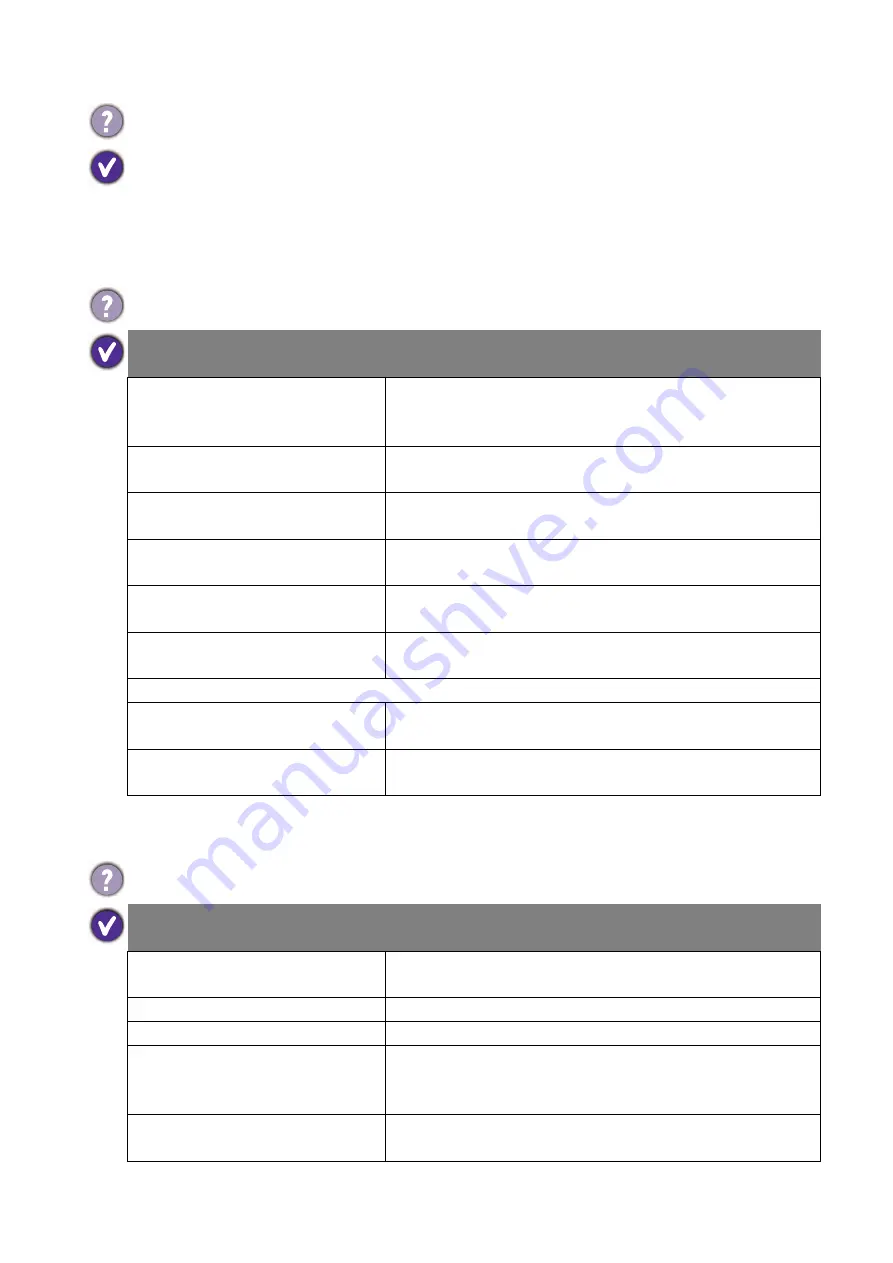
71
Troubleshooting
Audio
Remote control
The display flickers when I launch or close a program.
• The signal may not be stable. Check the cable connection or try with another video cable.
• The panel backlight may be unstable. Contact the BenQ authorized service partner for
replacement.
The image is displayed but no sound is heard.
Possible causes
Possible solutions
Your graphic card driver is not
installed or updated.
Update the driver through
Windows Update
(for
Windows Operating Systems) or the graphic card’s
manufacturer.
The audio cable is loose.
Power off the display and re-connect the audio cable.
Power on the display again.
Not external speakers are
connected.
Connect external speakers to the display and adjust the
volume appropriately.
The audio output device is not
consistent with the display setting.
Make sure the setting in
Speaker
on your display is the
same with the audio output device.
Either the display’s or PC’s
Speaker has been muted.
Disable mute by pressing the
MUTE
button on the remote
control.
The main board could be
damaged.
Contact the BenQ authorized service partner for
replacement.
(If the signal source is HDMI/DP)
The
Speakers
in your OS is not
set properly.
Set DisplayPort or HDMI as the default speaker in your
operating system and launch the media player again.
Your display’s audio input is not
set to
DisplayPort
or
HDMI
.
Set the
Audio Source
of your display to
DisplayPort
or
HDMI
.
The remote control does not work.
Possible causes
Possible solutions
The remote control does not
work.
Refer to
Notes on using the remote control on page 8
.
The battery drained out.
Replace with a new battery.
The remote control is damaged.
Try with a new remote control.
The IR receiver could be damaged.
Check if the LED indicator of the IR receiver lights red or
does not light up. If so, contact the BenQ authorized
service partner for replacement.
It is out of the IR remote control
range.
Check the specifications and adjust the distance between
the remote control and the display.
















































